How to Create and Link a Channel (e.g. Slack and Teams)
K has the feature to link your Data to collaboration tools for active discussion and business users to quickly provide feedback.
Channels are useful to link so consumers know where to connect to the right place to have a discussion (or find existing discussions about the topic).
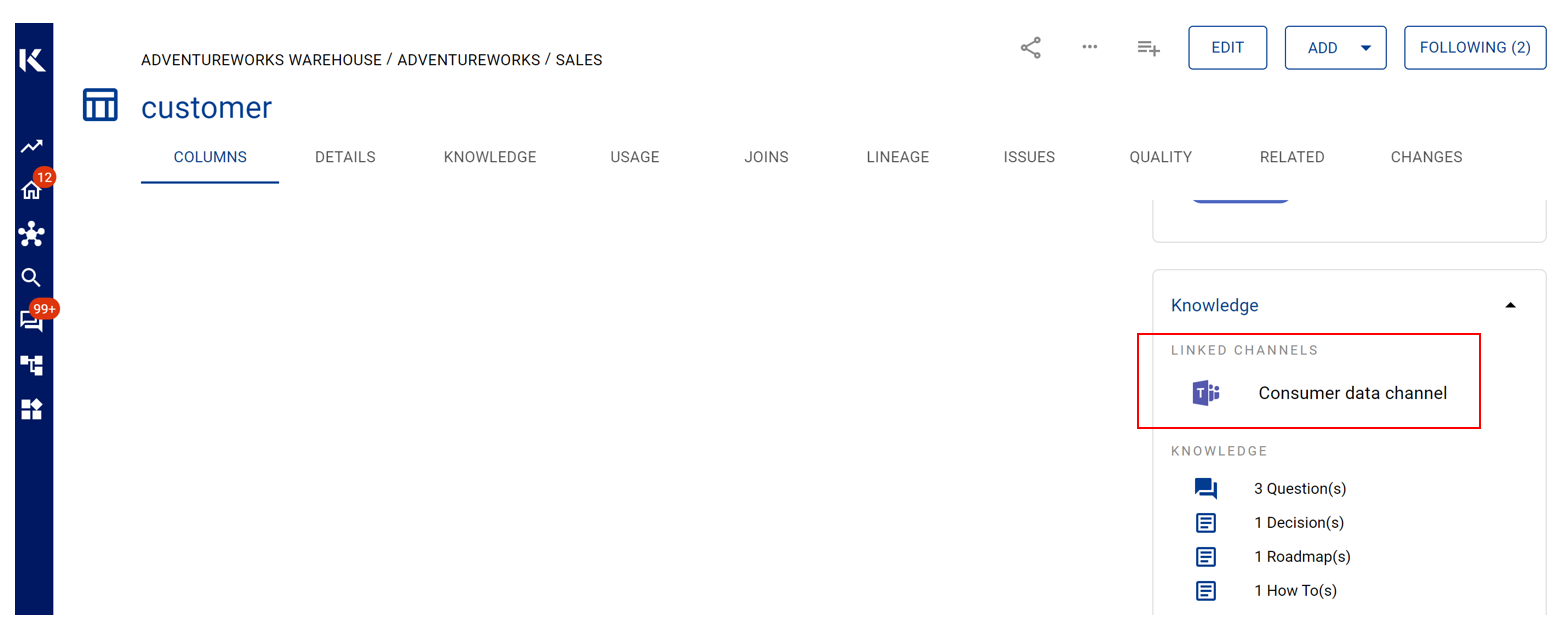
This page will explain how to link your collaboration channels to K and make these channels visible to data users.
Adding a Collaboration Channel to a Data Asset
The best way to inform your team about the linked Collaboration Channel is to link it to all corresponding data assets.
If your collaboration channel is missing from the drop down options, contact a data manager to ask them to create a new instance first.
Go to the Data Profile page for data asset you want to link to the collaboration channel
Scroll down to locate the Knowledge panel on the left
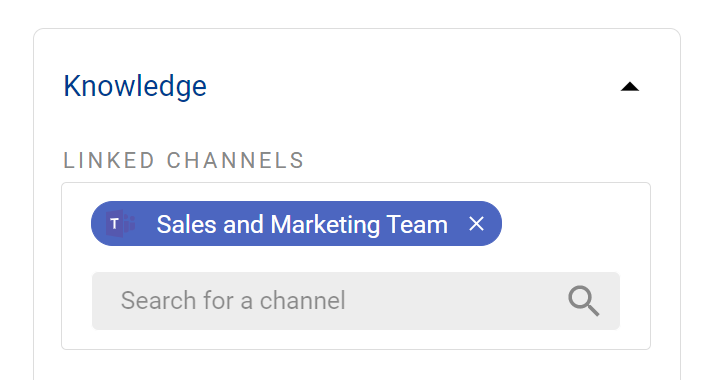
Click on the Linked Channels section
Search and select the channel you want to link
The channel link will now appear and users can click this to directly launch into your collaboration channel
Creating a new Collaboration Channel instance in K
Select Platform Settings in the side bar
In the pop-out side panel click on Collections
Click on K Collections tab and then click on the Channel Collection
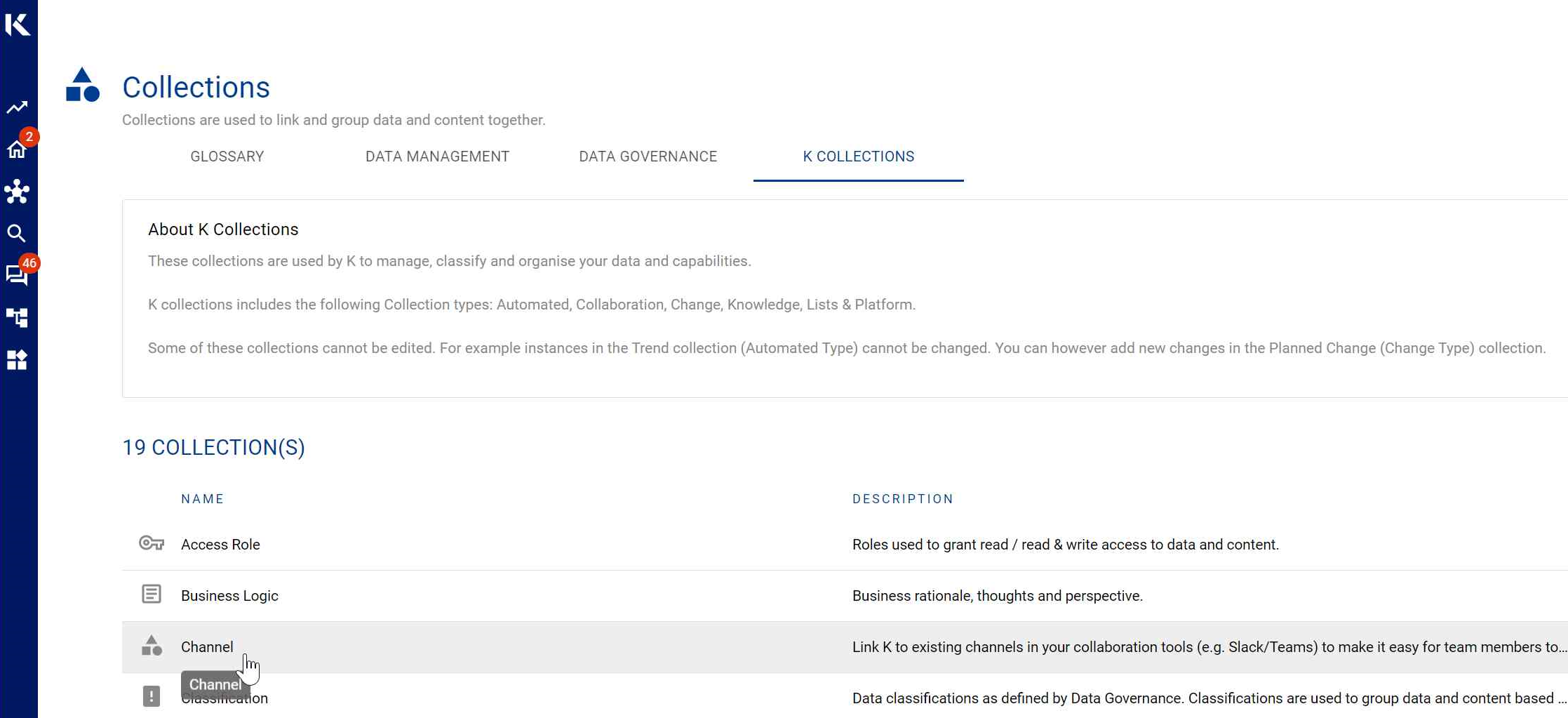
Click the Add Channel button located on the top right hand corner
Complete the form and click Add
Name: This is the channel name that will appear in K. We recommend you copying the same channel name that is used in your collaboration tool (e.g. Teams or Slack)
The ‘Link To Channel’ is the URL Link from your collaboration tool. You will need to go to the collaboration tool channel to copy the URL
Channel Type: Selecting 'Private' will tell the data users that the may or may not have access to this channel
Only Data Managers have the ability to add a new instance to platform collections
