How to use K for Data Migration Analysis
Data migrations from legacy to a new modern stack can be complicated. The first step to figure out what data assets to migrate can be lengthy, manual and error prone.
Using K’s usage analytics capabilities can help you to identify what data to move, what data to archive, and what users and teams are impacted. Using the information from K, you can prioritise the right clusters of data to migrate that can accelerate the migration.
K provides insights, recommendations and reports that can be self serviced at the start and during the migration. At the start of the migration, K automates the migration analysis that would otherwise takes months to complete. During the migration, K provides you with live tracking of your migration to ensure you stay on track.
This page is a primer on how to use some of K’s features to help you understand how your legacy data platform is used.
Understanding usage at the Asset level
You can use K to understand how a specific data asset is used.
Use Search to find the data asset. Open the data assets profile and select the usage tab.
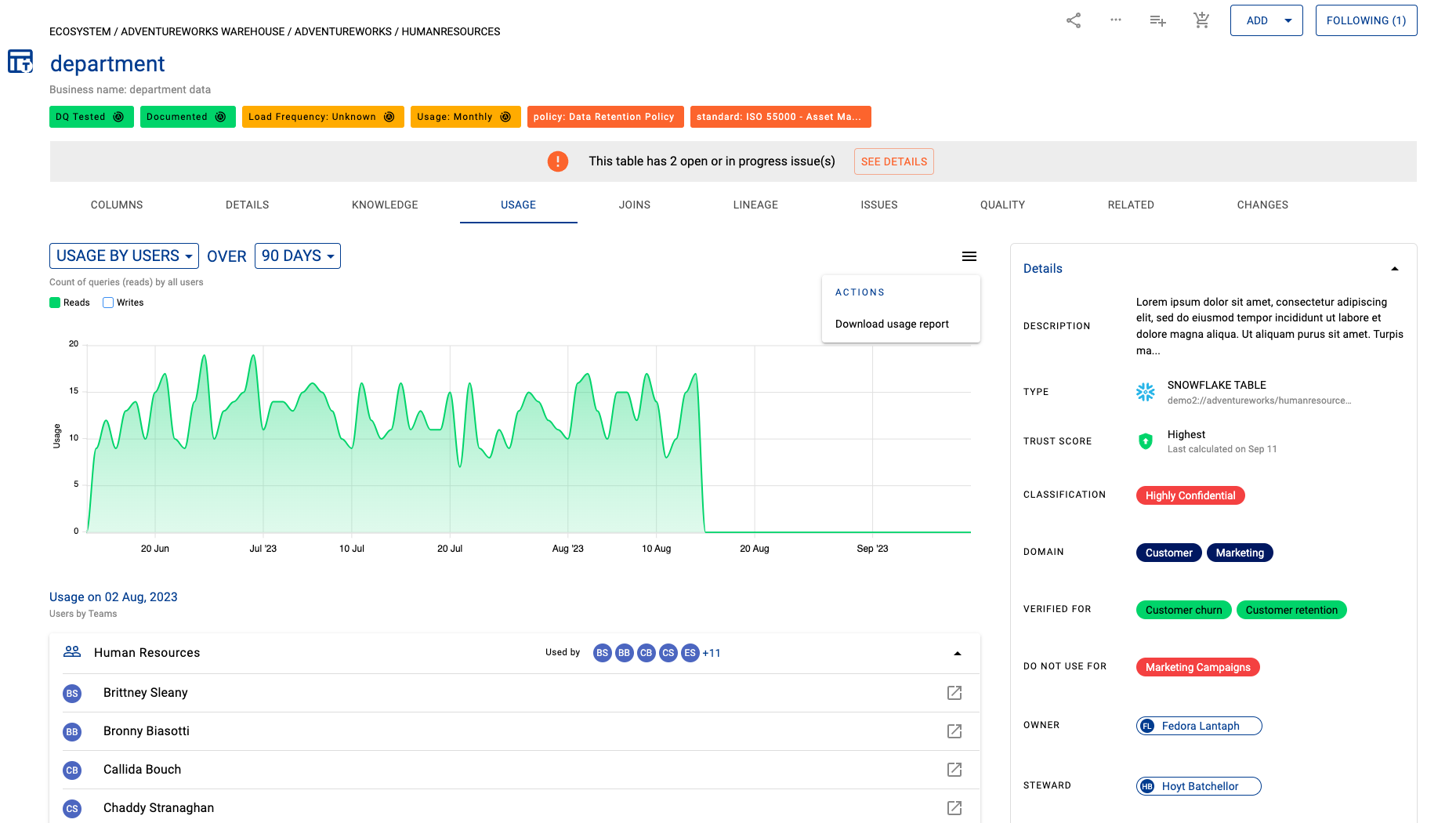
You can select Actions - Download usage report to download a report of the data asset’s usage.
The report spec includes:
Columns | Description | Example |
|---|---|---|
Username | Username of the user | Brittney Sleany |
Team | Team of the user | Sales |
Total usage | Count of usage in period | 33 |
Last used | Last date of usage detected | 2023-08-14 |
Understanding usage at the Schema level
You can use K to understand how groups of data are used
Use Search to find the schema. Open the schema profile and select the usage tab.
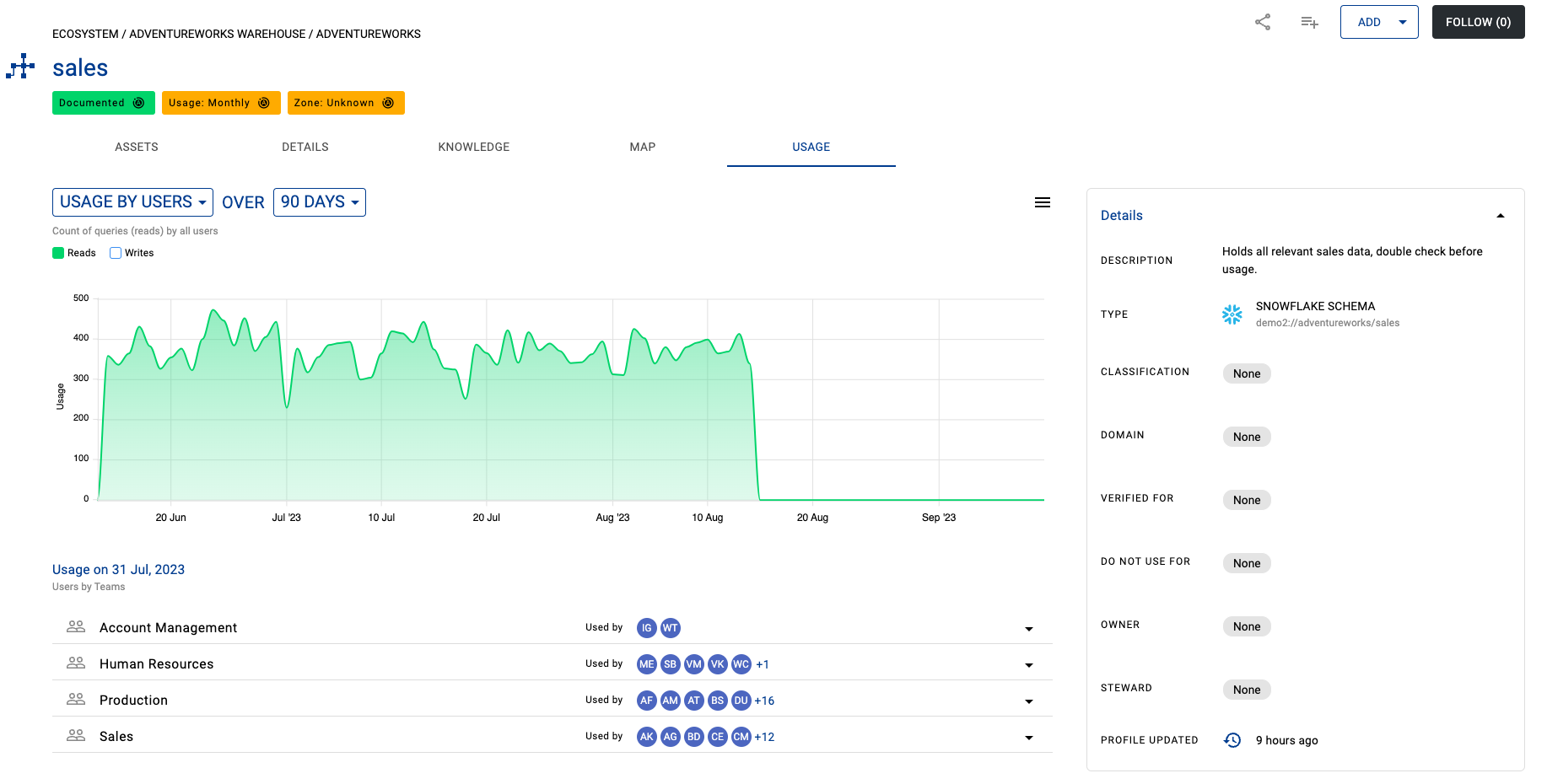
You can select Actions - Download usage report to access a report of the schema usage.
The report spec includes:
Columns | Description | Example |
|---|---|---|
Username | Username of the user | Brittney Sleany |
Team | Team of the user | Sales |
Total usage | Count of usage in period | 33 |
Last used | Last date of usage detected | 2023-08-14 |
Understanding usage at the Source level
You can use K to understand how an entire source (its tables, schema, and databases) is used.
Go to Insights in the menu, and select Usage Insights. Select the By Sources tab and choose the source you want to review.
On this dashboard you can see
Breakdown of usage by frequency, by trust score. Select a frequency or trust score to see the data assets that belong to that category.
Usage over time
Recommendations to review data assets that are unused or used infrequently. These are good opportunities to archive or free up compute and storage prior to the migration
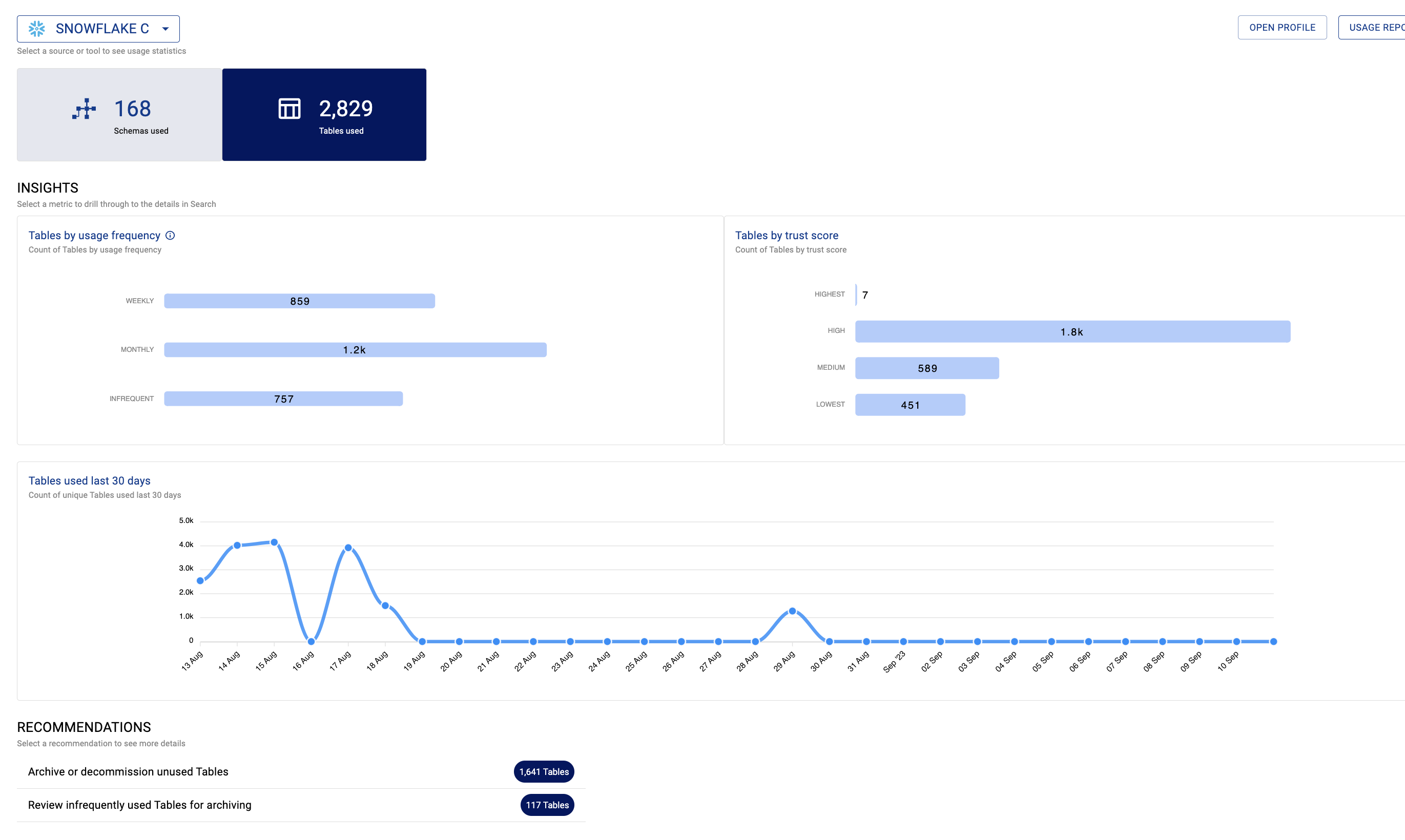
To get granular details about usage at the source level, you can use Ask K to extract details from K.
Go to Apps and select Ask K. On the management tab you will see the following options:
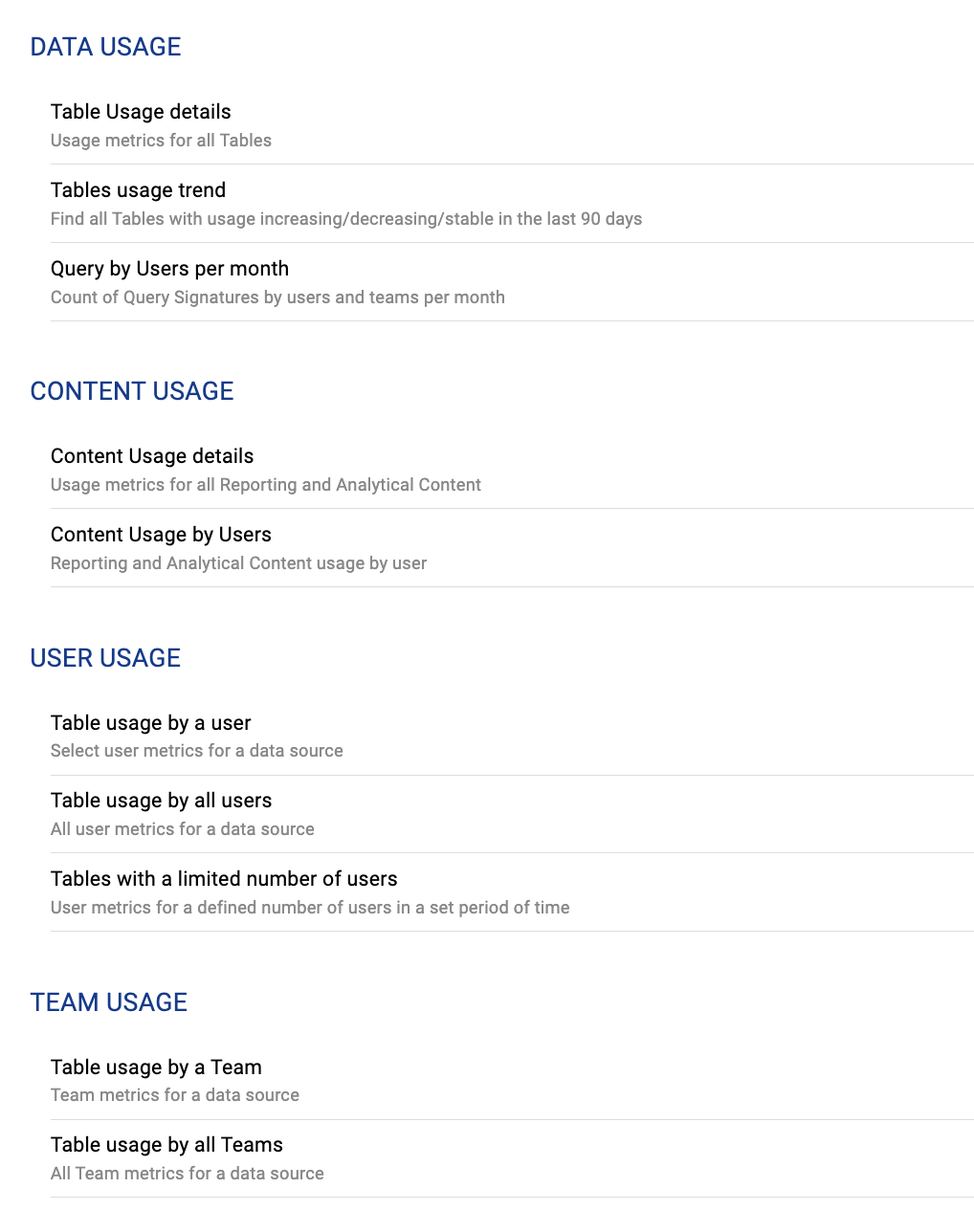
Data usage: Select the Usage by source option. Select a source and a time period and run the report.
User usage: Select the Usage by a user option. Select either a single user, all users, or usage by number of users (useful for finding data assets only used by 1 person). Select a time period and run the report
Team usage: Select the Table usage by a Team option. Select a team and a time period and run the report.
