Setting up Azure Open AI Large Language Model
K can be integrated with your own deployment of Azure Open AI models
You must request access to the Open AI services prior to completing the below steps.
Setting up your Azure Open AI deployment
Open you Azure Console
Search for Open AI
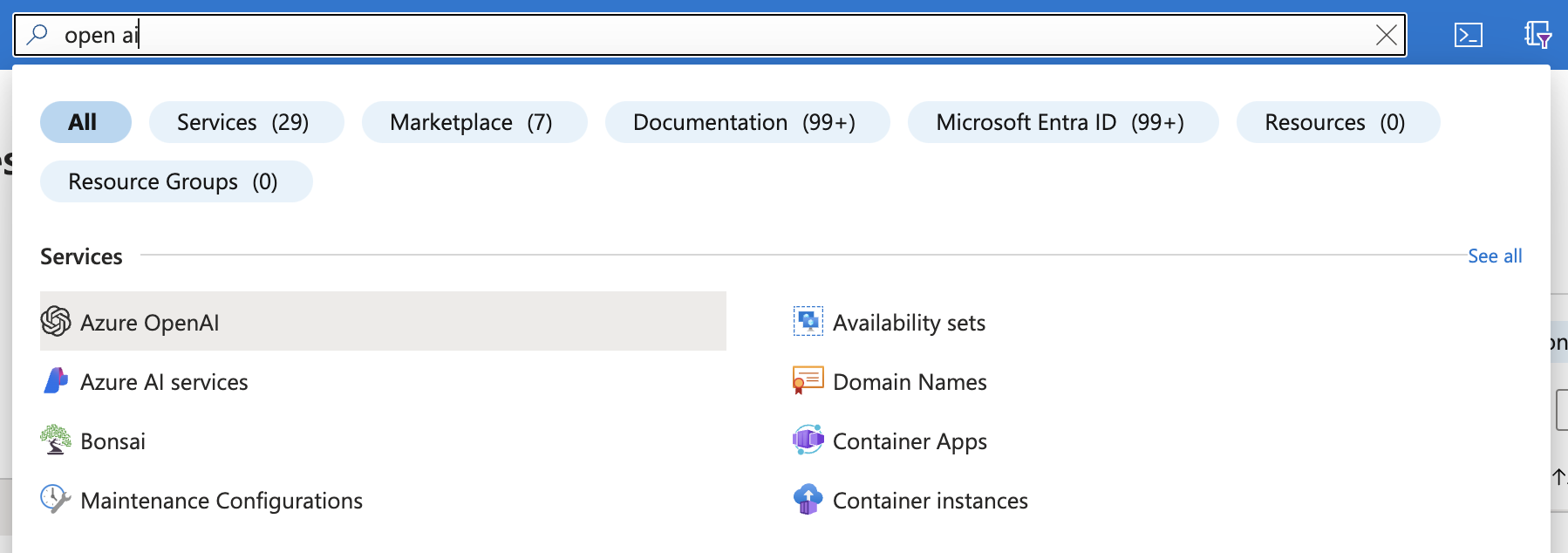
Create the Open AI service by
Selecting (or creating) the resource group to deploy to
Select the Region
Add a Name
Select a Pricing Tier
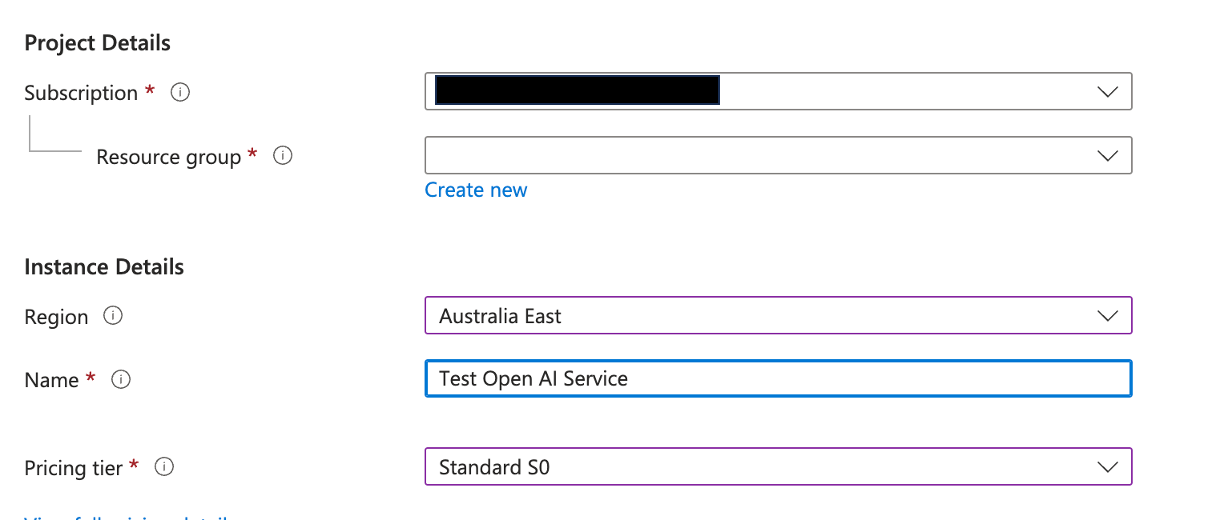
Review the network options and click Create
Deploying the model
Select the deployment created above
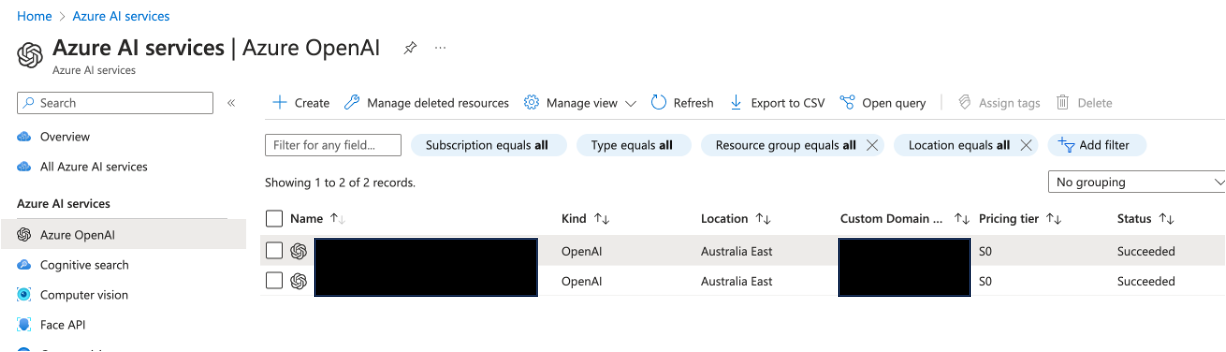
Select Go to Azure OpenAI Studio
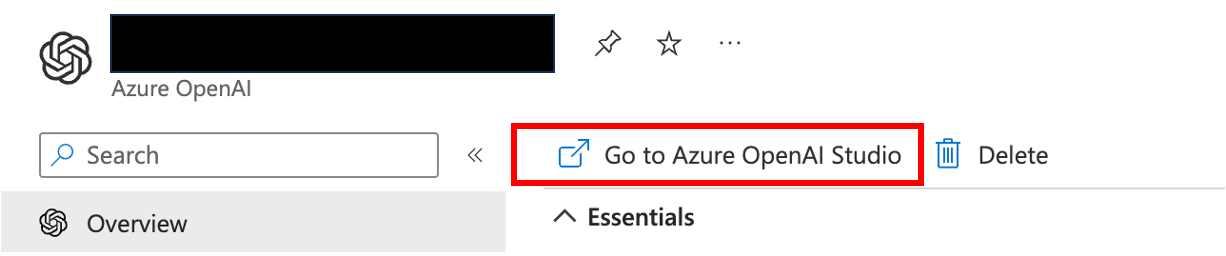
Go to Deployment tab. Click Create new deployment
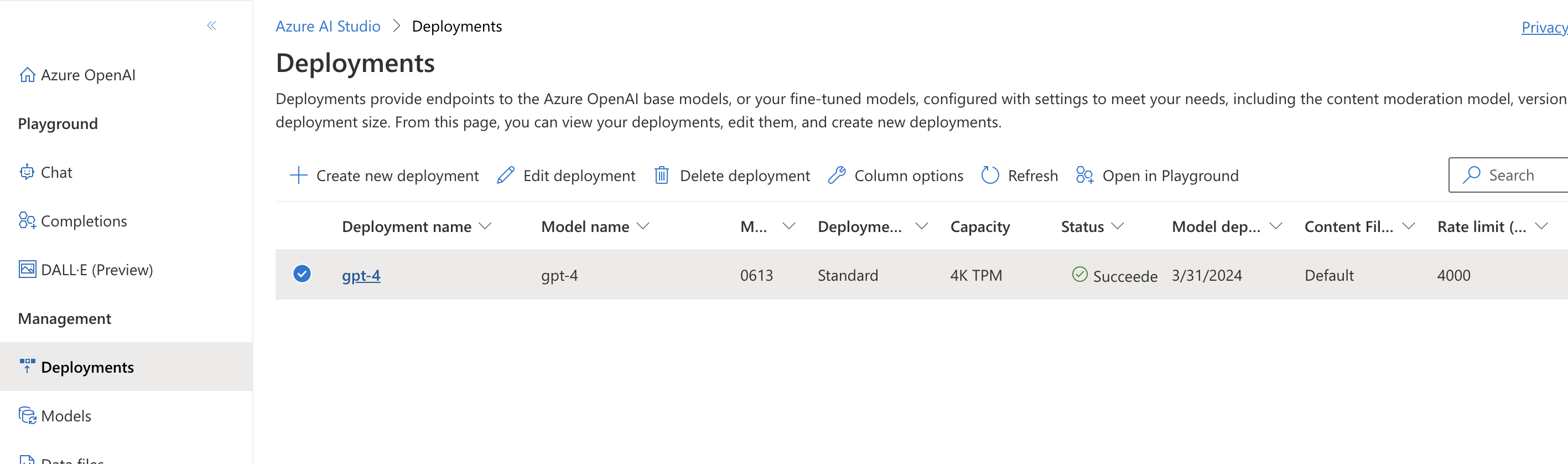
Add the details for deploying the model and click Create
Model: GPT-4
Model version: Auto-update to default
Name: Provide a name for the model deployment
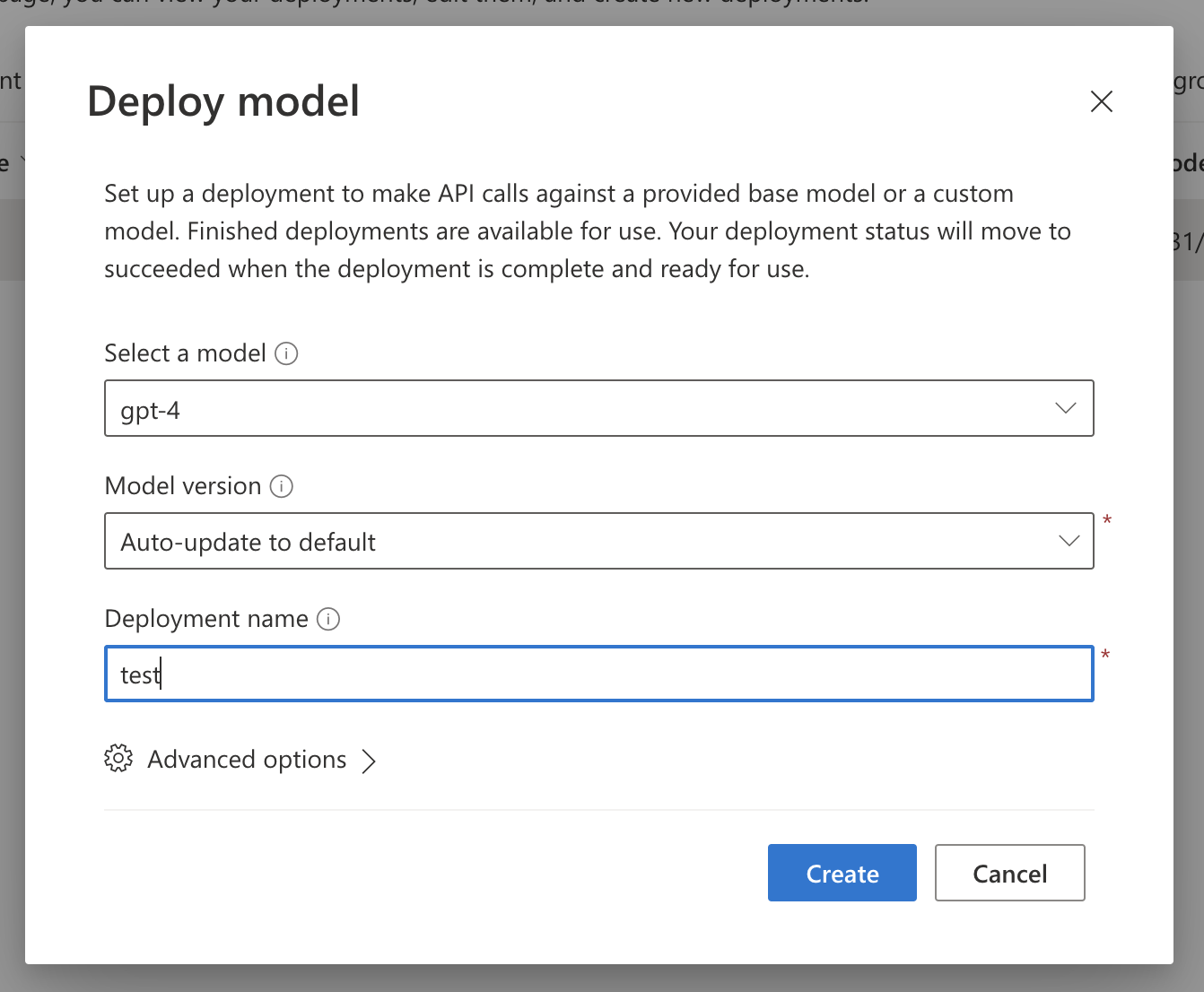
Once the model is deployed go to the Chat tab.
Make sure the deployment is configured to the model you deployed.
Click on View code
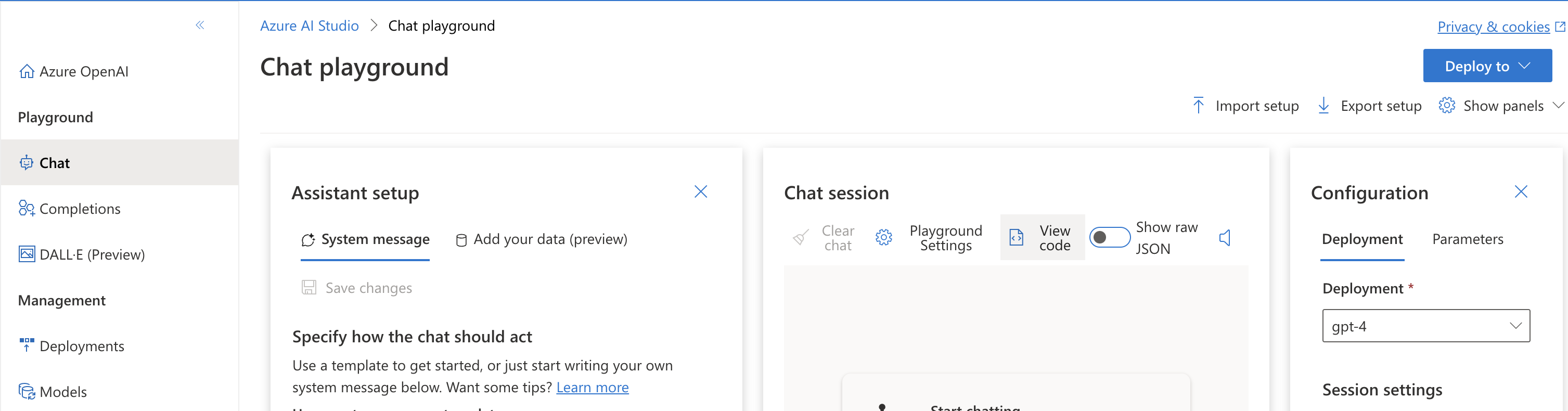
Change to CURL. Note down the URL highlight below. Note down the KEY that is hidden at the bottom of the modal.
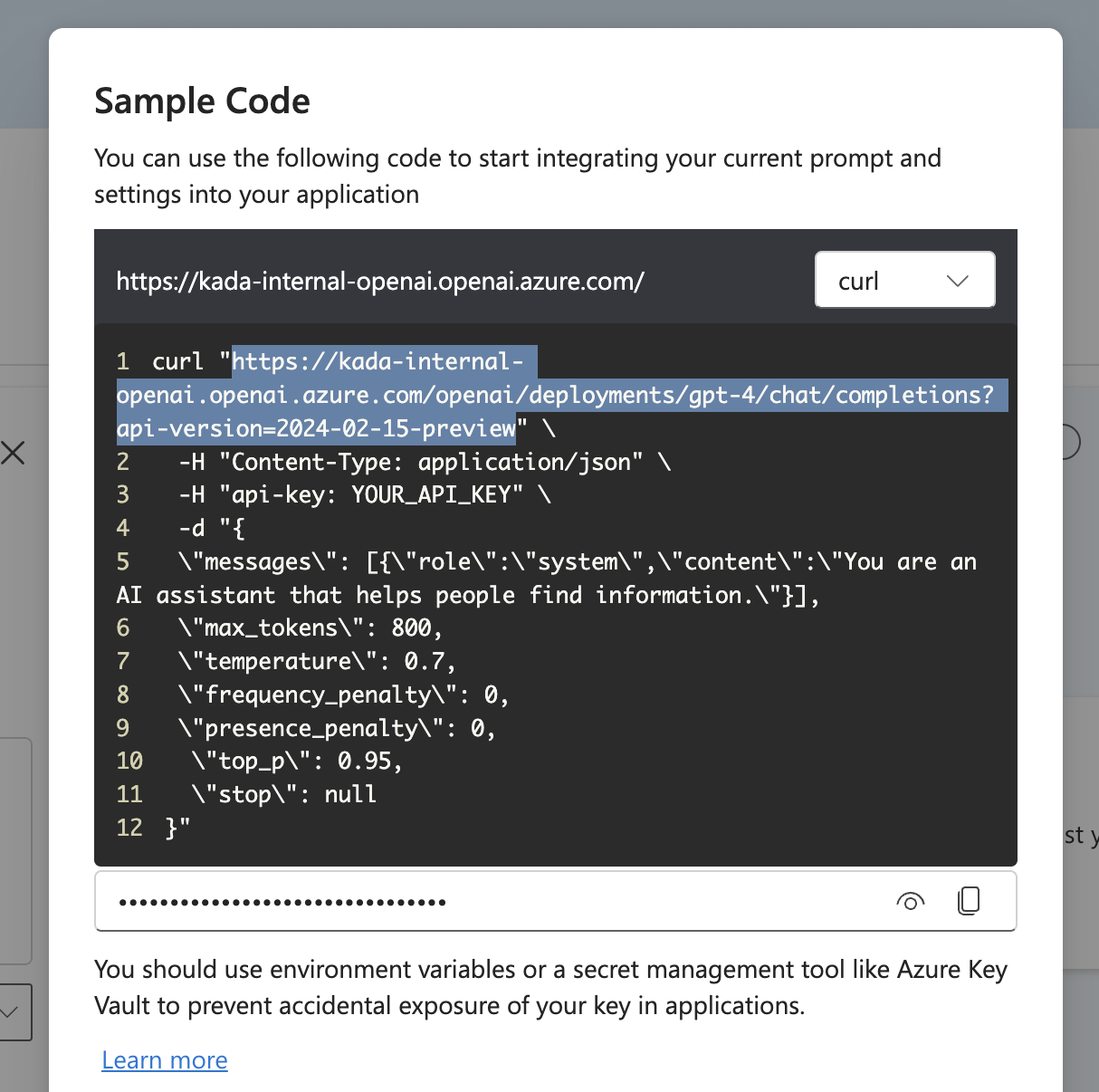
Using the URL and Key you can now setup K.ai to use your deployed models by following the steps here - Setting up K.ai
