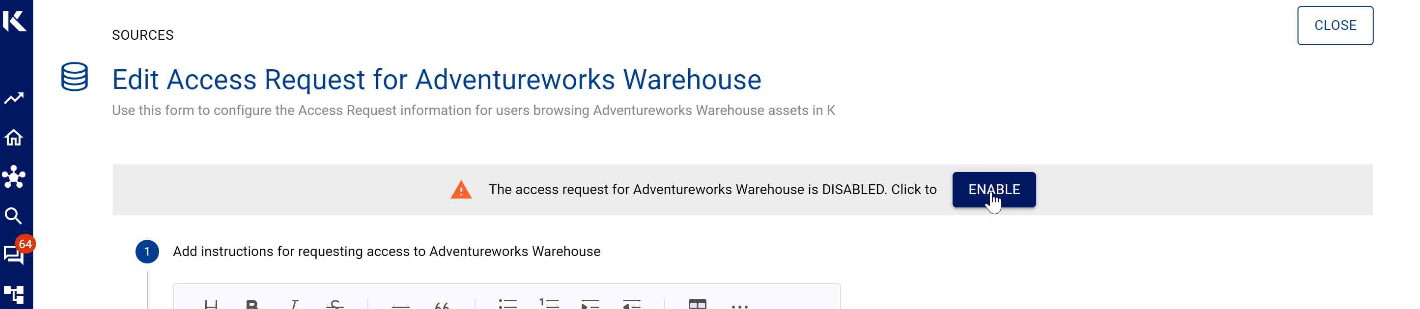Setup Source Access Request
K can be configured to help your data users quickly understand if they have access to specific data assets and also guide them on how to request access.
This knowledge page will explain how to:
Setup Source Access Request
Disable and Re-Enable Source Access Request
Setup Source Access Request
Select Platform Settings in the side bar
In the pop-out side panel, under Integrations click on Sources
For the source that you’d like to setup source access request, click on the Key icon
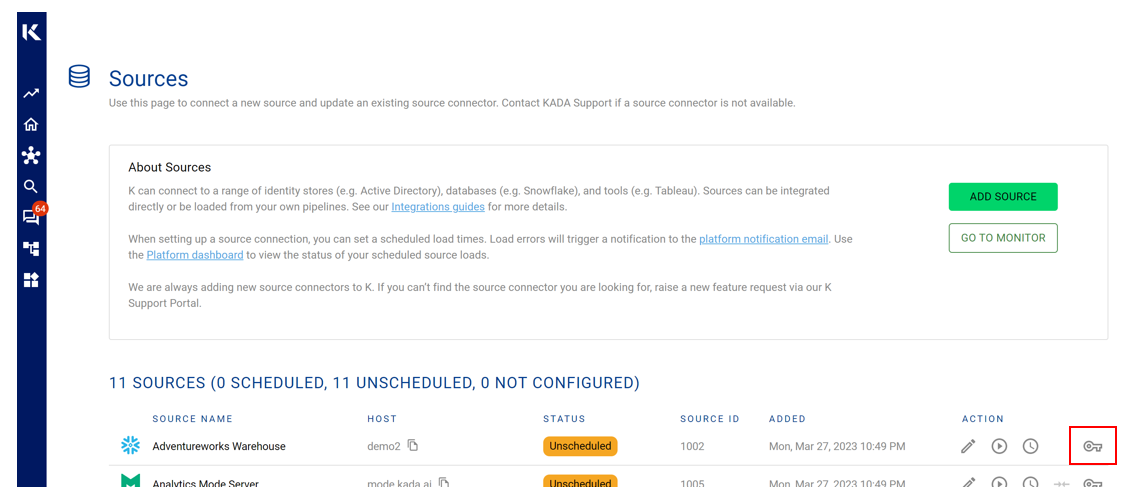
Add details that you want displayed when a user clicks ‘Request Access’
Instructions: Explain to the user the process to request and gain access
Display Access Roles: If K has loaded access roles about the asset, you can opt to display these roles to the user to assist them in requesting access to the right role
Link: Add a link to the workflow tool that you use to manage access requests. Some tools offer the ability to deep link directly to the workflow form to requesting access
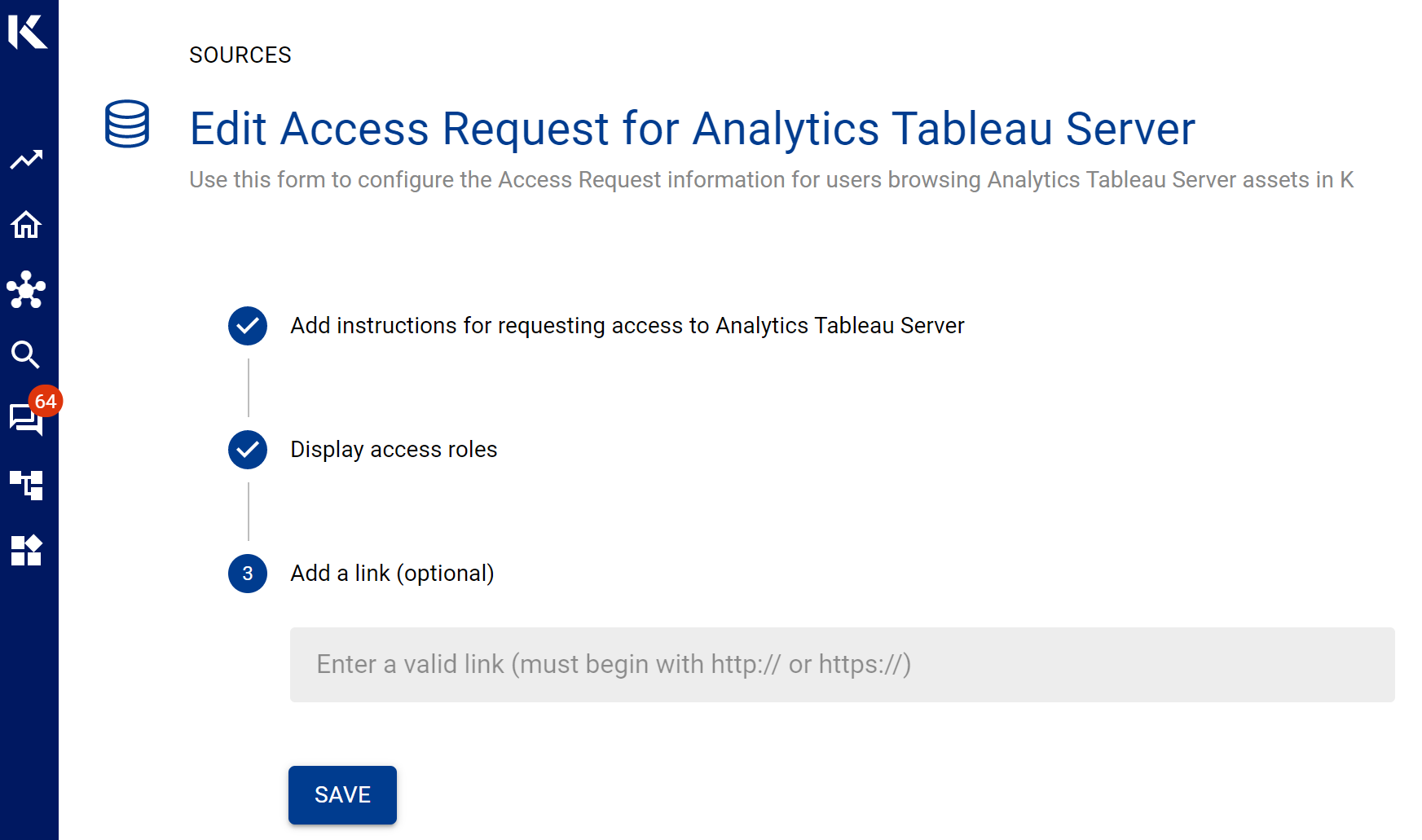
After you click Save, a pop up will appear confirming that the access request function has been enabled.
To create deep links and stream line the access request process, refer to the following helpful
Disable and Re-Enable Source Access Request
To disable a source access request that has been set-up, click on the Disable button in the top left corner
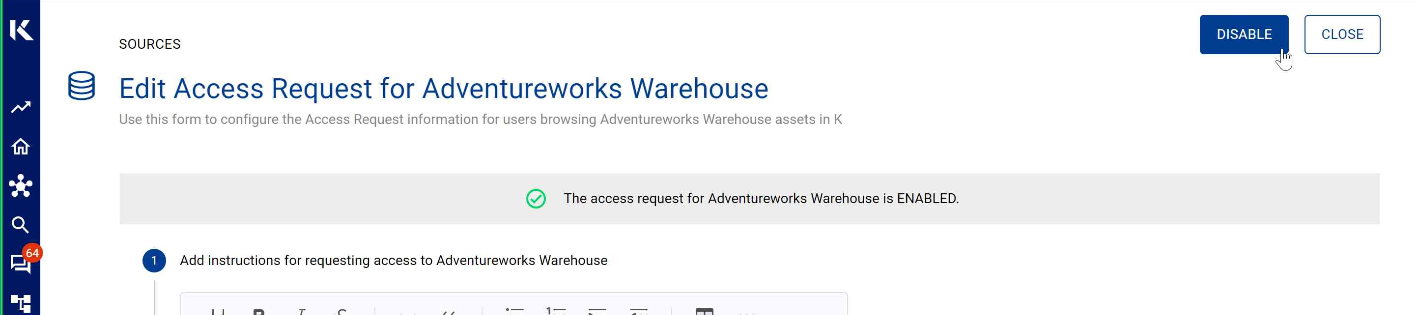
After a previously enabled access request has been disabled, the status bar will confirm that the access request has been disabled.
If this was done in error, you can click the Enable button to quickly re-establish the Source Access Request function