Using the Merge Function
The same user for example, may exist in databases and reporting tools as different accounts. Jane Doe may be ‘jdoe123’ in Snowflake and ‘jane.doe@company.com’ in Tableau.
Using the Merge feature, you can merge jdoe123 and jane.doe@company.com into the Jane Doe profile on K.
Merge/Unmerge is a batch process that typically runs overnight. Changes may take up to 24 hours to completes
This function is restricted to K Administrators
Merging Users
Select Platform Settings in the side bar
In the pop-out side panel, under Administration click on Merge
On the Merge page click on the Merge button
The Merge function has been defaulted the Target Type to User
Note: In the future there will be other items that can be merged
Select the Target User (Primary User).
This is the primary user profile that the user wants to continue having displayed in K
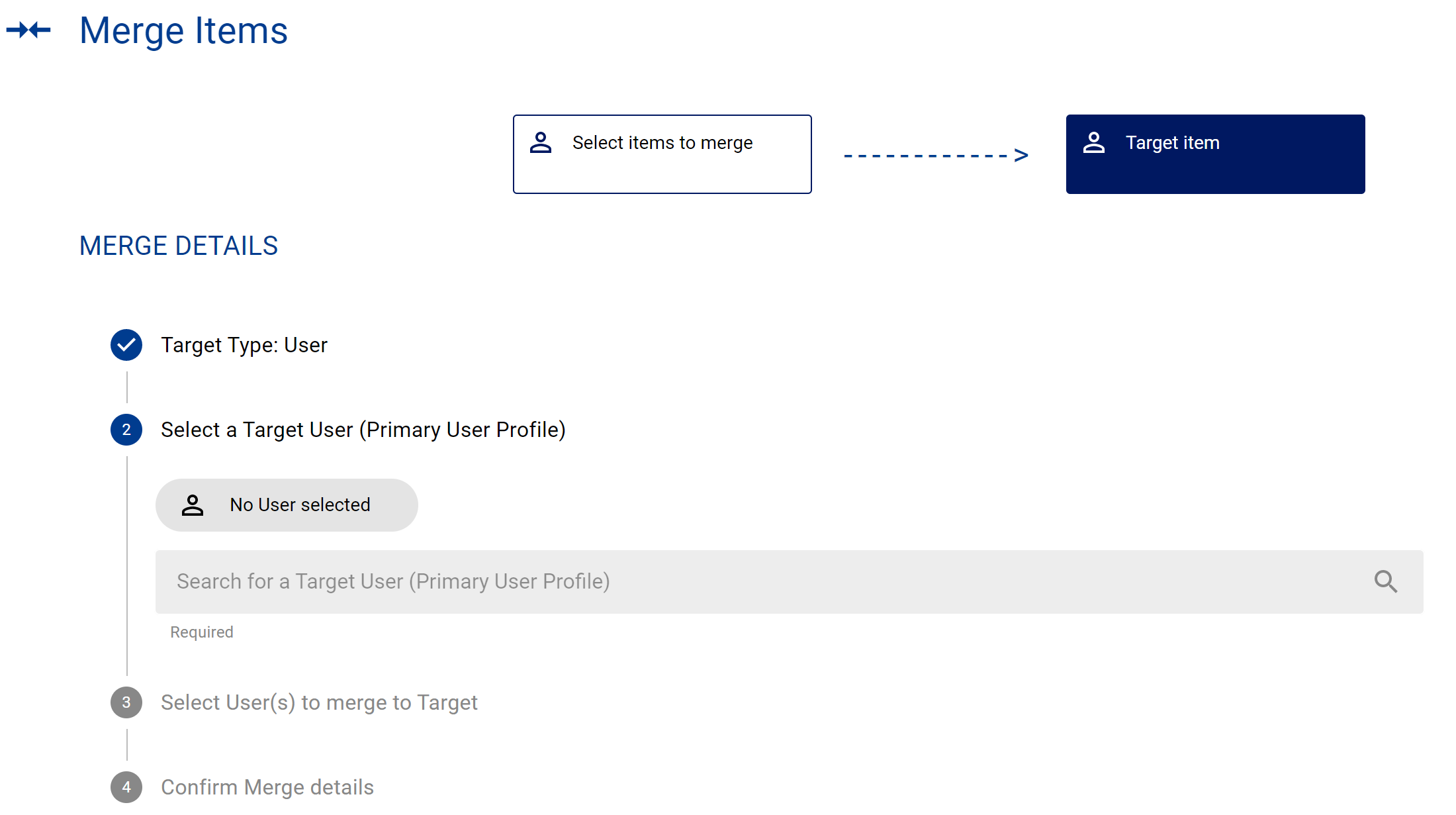
Select the other user profiles that you want to merge with the Primary user profile
Click Merge
Merging User(s) will link their historical usage. These links can be reversed but history will not be fixed. Check the User(s) details before merging.
Reversing merged items
If you have accidentally merged a user in error you can reverse the merge by:
Search for the merged item you want to reverse
Click on the unmerge item icon

