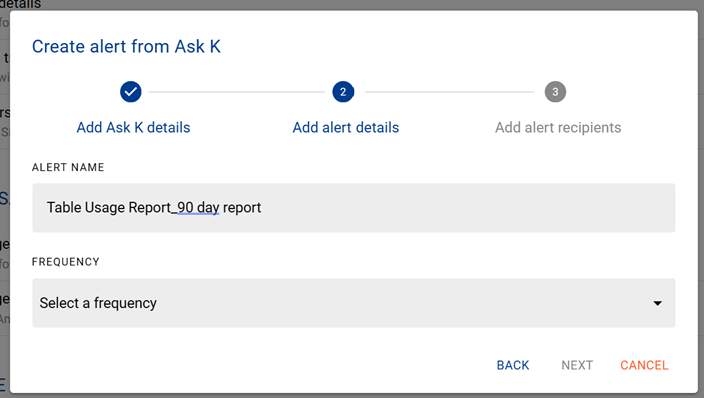Ask K
Ask K is a self service feature to answer questions about your data ecosystem.
Ask K can only be accessed by: Administrators, Data Managers & Data Governance Users. Contact your administrator if you believe you may have the incorrect K profile.
Accessing Ask K
You can access Ask K through by clicking Data Applications on the side panel
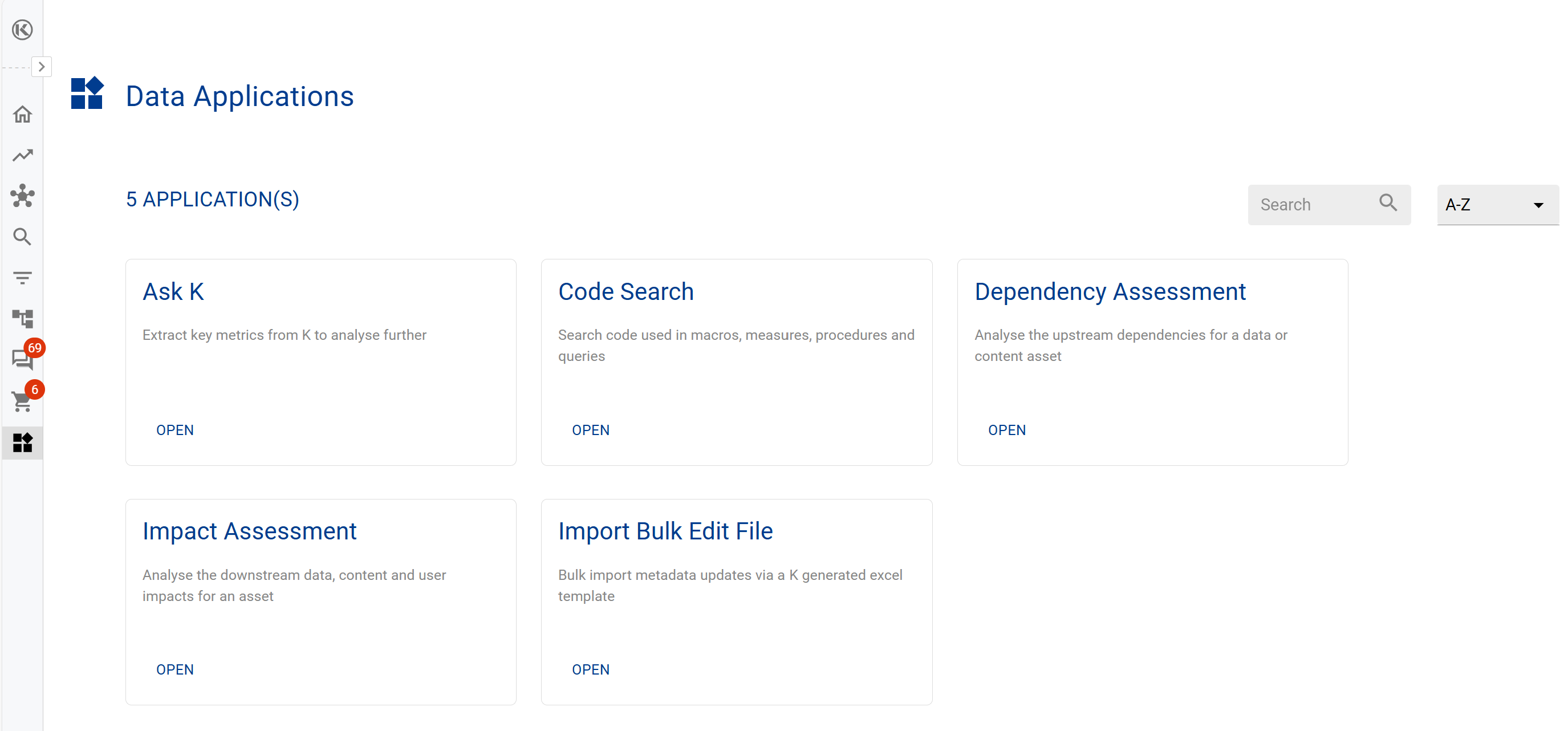
Question Categories
There are 7 available question categories that run a range of helpful queries:
Usage: Understand usage across your Data Ecosystem: Data usage, Content usage and Team usage
Governance: Understand data classification, Personally Identifiable Information (PII) and known data issues
Risk: Review user access and and adhoc data behaviour
Surveys: Review results from user feedback and see who has contributed to the knowledge base
Cost: Identify opportunities to reduce cost or improve the cost allocation model
Platform: Data related to running and managing the K platform
Scanner: A useful tool specific to Data Engineers to help them create a scanner configuration for specific data tables
We are working on adding more questions and answers to the board. We would love your thoughts on what you would like us to add. Click here to raise a request
Creating Ask K Alerts
K Alerts send scheduled extracts of your Ask K Extracts to your email and any specified recipient. The benefits of K alerts include:
Creating audit trails of regular reports (e.g. Monthly usage access reports sent to a Team inbox to help evidence review of system access)
Reports sent via K Alerts can be easily shared with non-K users (e.g. List of data assets owned by a specific Data Owner)
Scheduled reports can be used to trigger BAU operational processes (Weekly scheduled extract of all data assets with open governance issues to trigger follow-up activity)
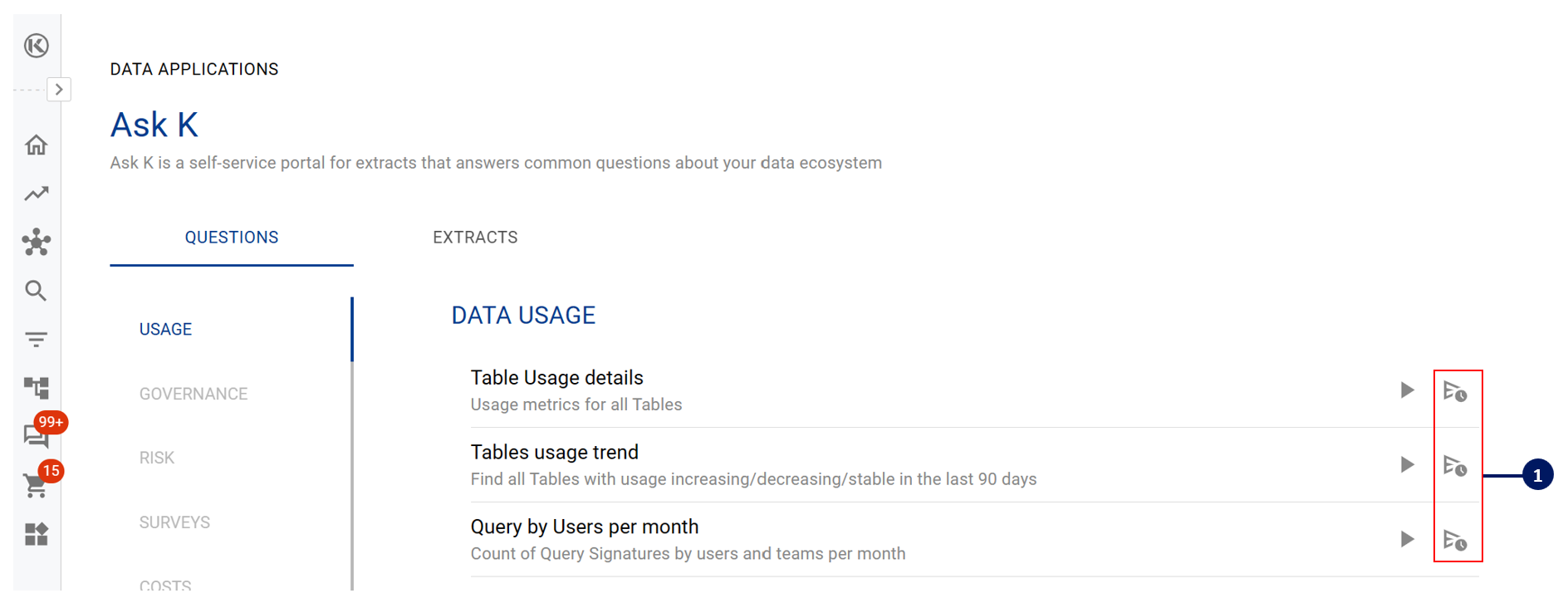
You can schedule an alert by clicking on the Alert Icon
After you click on the Alert Icon, a pop-up box will appear asking you to confirm the
Ask K Extract Detail
Alert Details
Alert name
Alert frequency - When you select the frequency, you will be asked to confirm at what time you want the alert to be triggered. Please note that after triggering the alert, it may take a few minutes for the alert results to be emailed.
Alert Recipients
You can specify either K users or specific email address. This may be helpful if you want to send the alert to a team inbox.