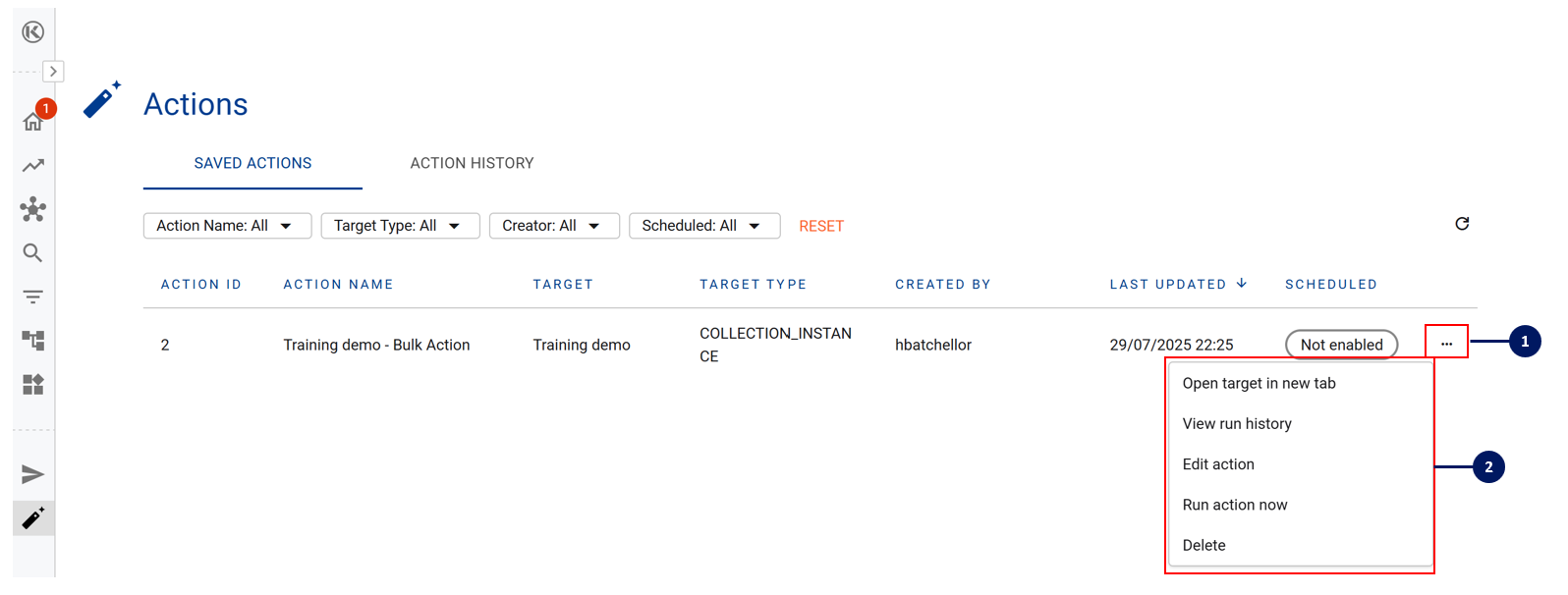Bulk Action
Through Bulk Action you can:
Update properties for multiple data assets
Easily link multiple data assets to a list
Easily link multiple data assets to a warning notice
Once a bulk action has been created, you can choose to save the action and set a schedule to have it run on a regular schedule.
For example: Set a bulk action to run on a monthly basis that automatically assigns a specific data owner to newly created data assets for a domain
Bulk Action is only available to the following roles: Data Governance, Data Managers, K Admin users
Access Bulk Action
You can access the bulk action function in three ways.
Option 1) Search Page

Option 2) Via Filters
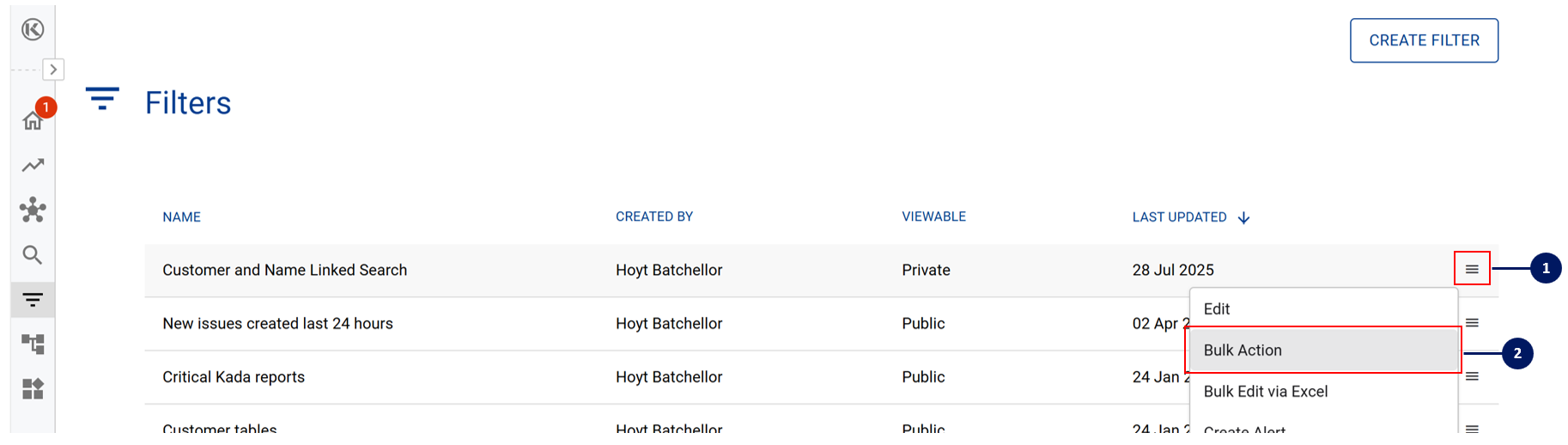
Option 3) Via Lists
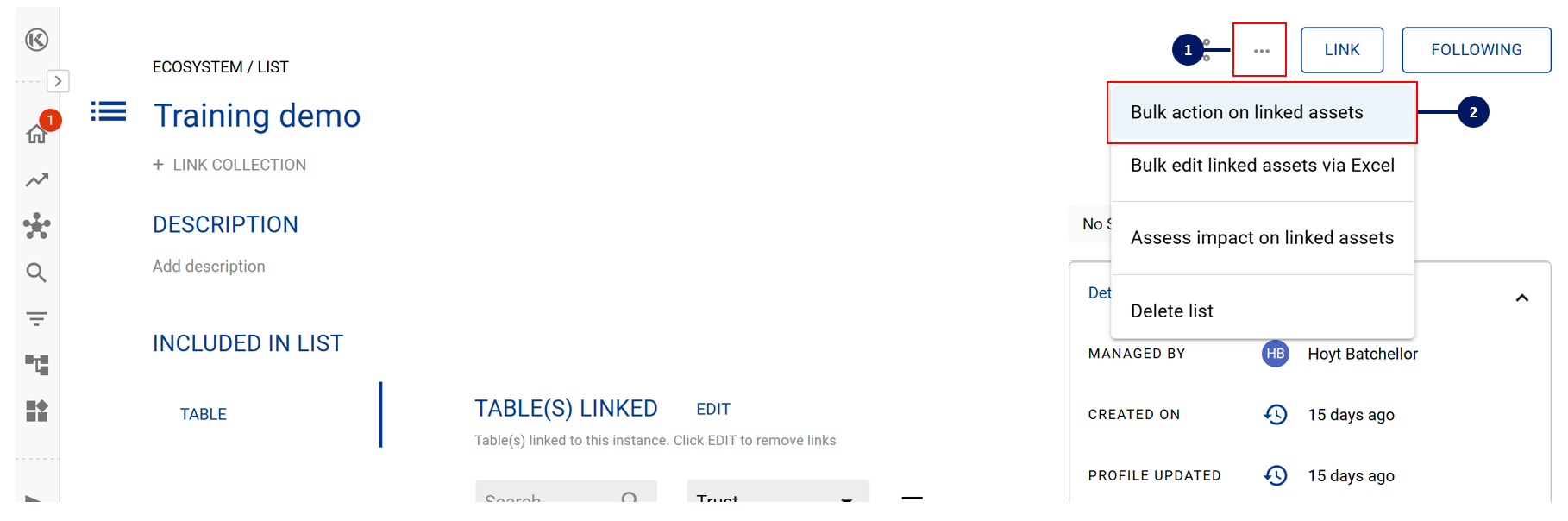
How to complete Bulk Action
Step 1) Open bulk action for the assets you want to update via: 1) Search, 2) Filters, or 3) Lists
Step 2) Choose the attribute that you want to update
You can select multiple attributes to update at the same time
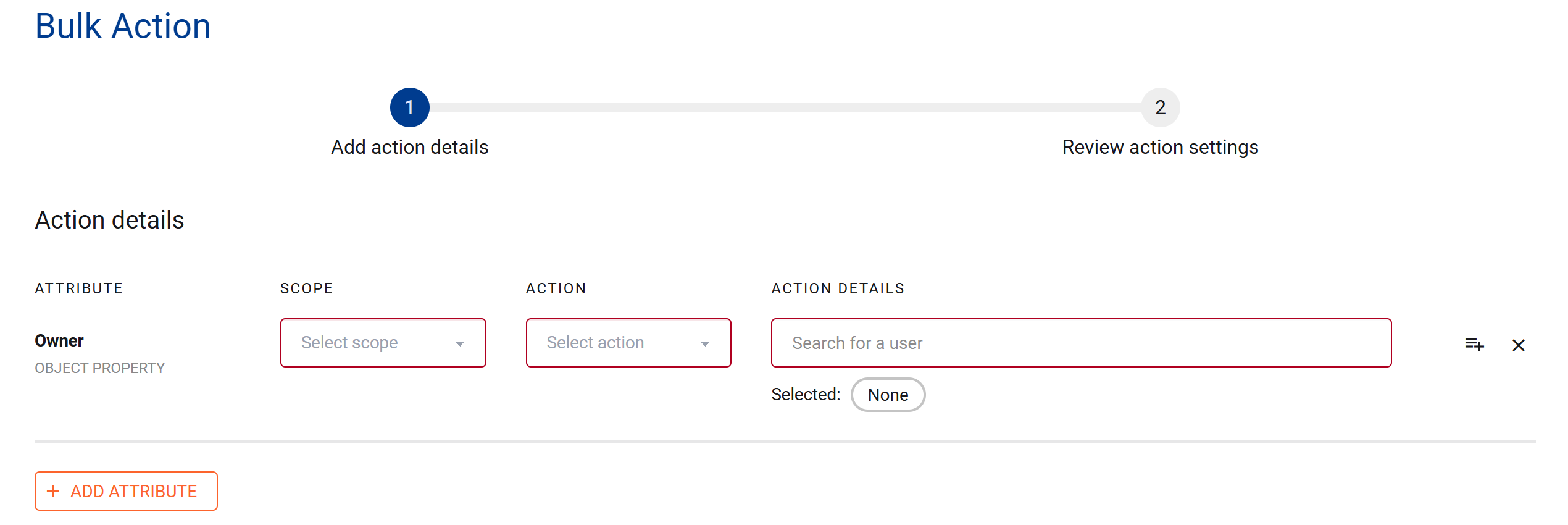
Step 3) Confirm the Scope of the bulk update
If multiple types of data assets have been selected, you can restrict the update scope to a type of data asset (e.g. Tables and Column only)
Step 4) Confirm the type of Action. There are up to 4 types of actions that may be selected:
Clear - Delete all current values stored
Remove only - Delete a specific value (e.g. if there are multiple Data Stewards and you only want to remove one of them)
Replace - Replace the current values with a new one
Add to existing - Add additional values to the existing values
Step 5) Review the Action Settings
Check that the correct Action target has been selected
Confirm if you’d like the Action to be:
Run now
Saved for future use
Scheduled for future run
Step 6) After you click on Save or Run, you will be taken to the Actions Centre where you can:
View you saved actions
View previously run actions
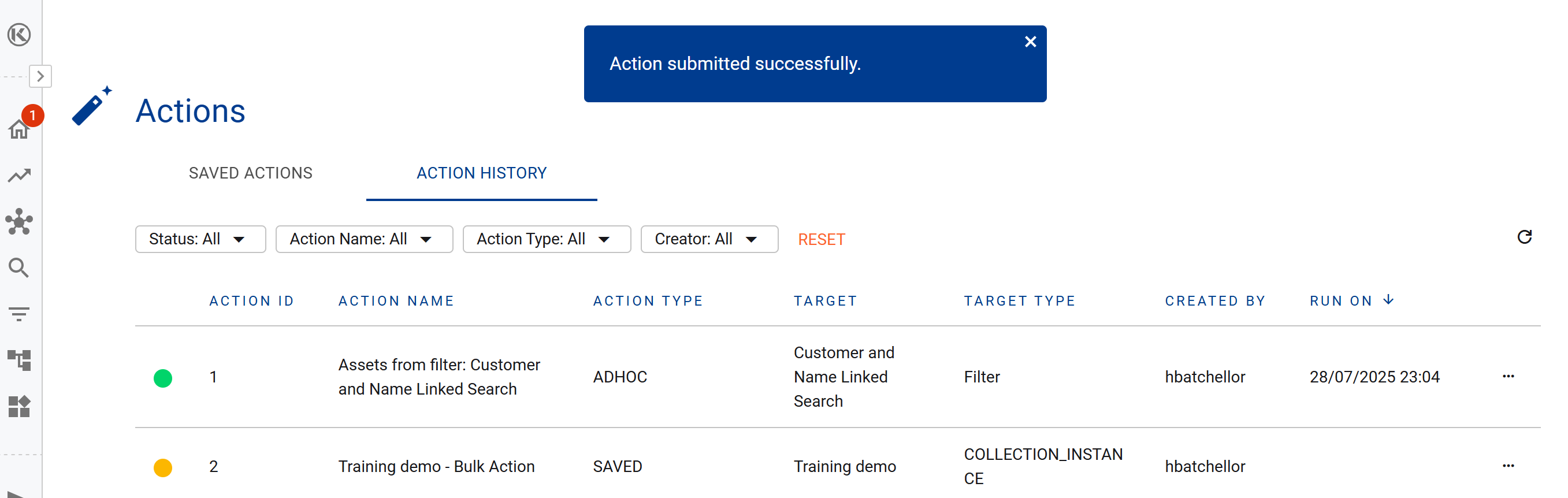
About the Action Centre
You can access the Actions Centre from the side menu.
Through the Actions Centre you can view all saved actions and previously run actions.
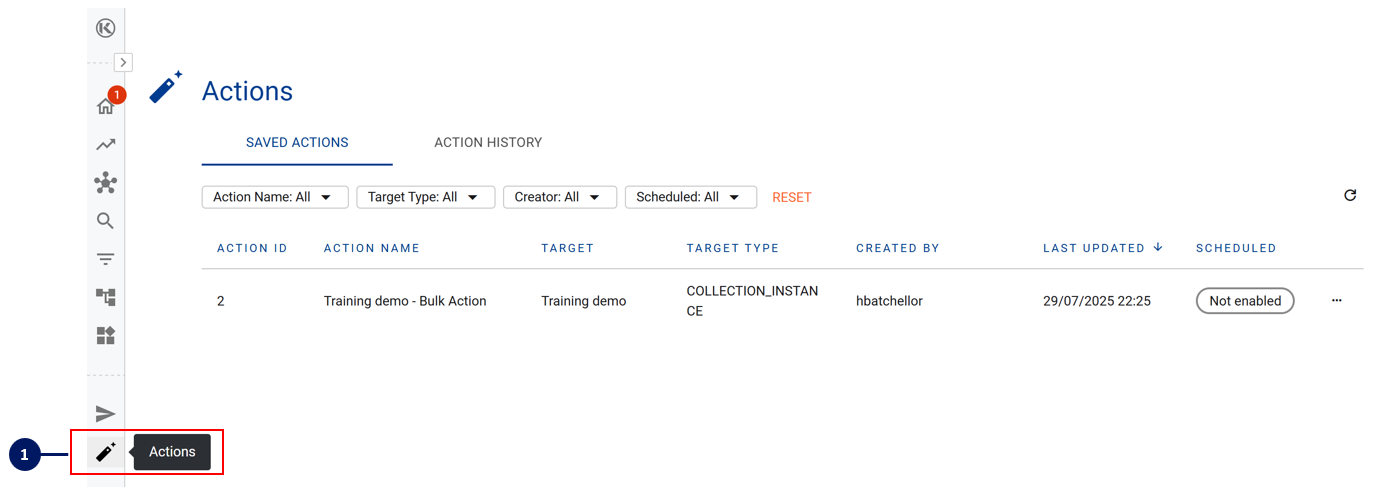
For all Saved Actions, by clicking on the menu you can choose to:
Review what is the target list of data assets that the action updates
View the run history of a specific action
Edit the action, including setting and changing the run schedule
Run the action immediately
Delete the action