Bulk Lineage Mapper
There are a few scenarios when K may not be automatically link and create a lineage map. For example:
Upstream Data Source has been loaded as a Manual Source in K
Data that has been loaded has insufficient metadata to enable automated lineage
Where you know that a tables, column, dataset tables or dataset fields are connected, you can use the Lineage Mapper application to bulk map lineage using rules to connect data and content.
Accessing Lineage Mapper
You can access Lineage Mapper by clicking on K Applications and then Lineage Mapper
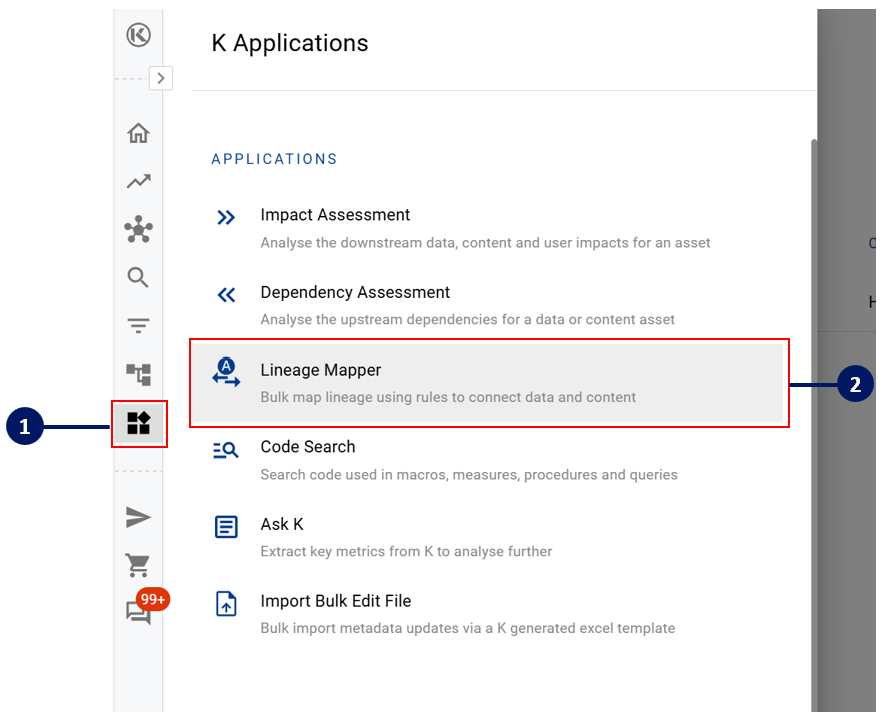
How to bulk map lineage
Step 1) Confirm the asset type combination and source you want to link
You can choose to link:
Tables / Dataset Tables → Tables / Dataset Tables
Columns / Dataset Fields → Columns / Dataset Fields
If you select to link at the Table level, you can also choose the lineage level to link e.g. if you also want to link underlying columns
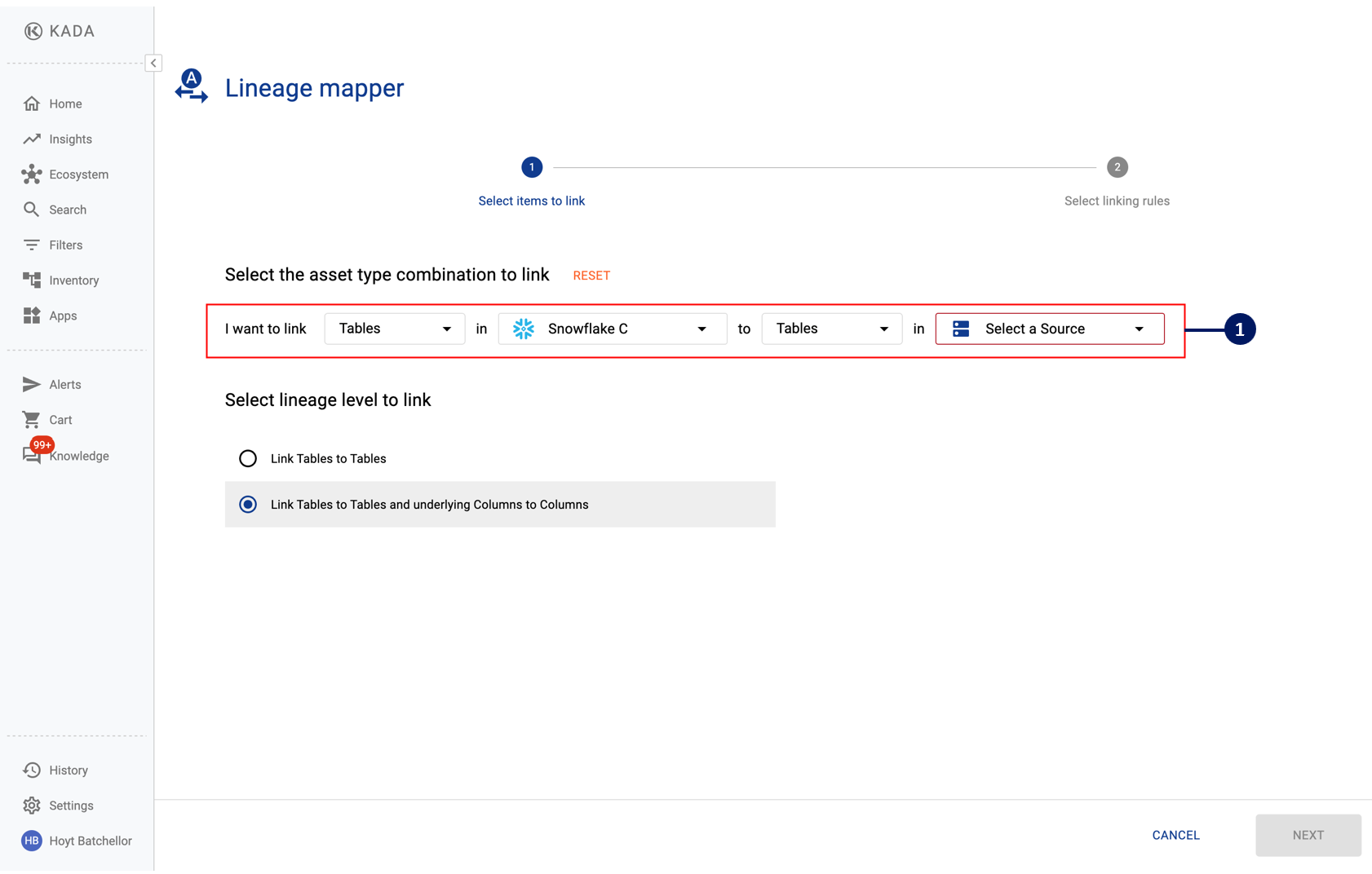
Step 2) Confirm the table/column/dataset that is to be linked
Step 3) Confirm how the names should be matched. You can specific that column name has the following combinations:
Name
<prefix> + Name
Name + <suffix>
<prefix> + Name + <suffix>
Step 4) Review the examples to confirm that the correct data asset has been selected and the correct prefix/suffix has been added
The examples pull the first three column / table / dataset names to help give you an indication about the name formatting.
Step 5) Click Confirm
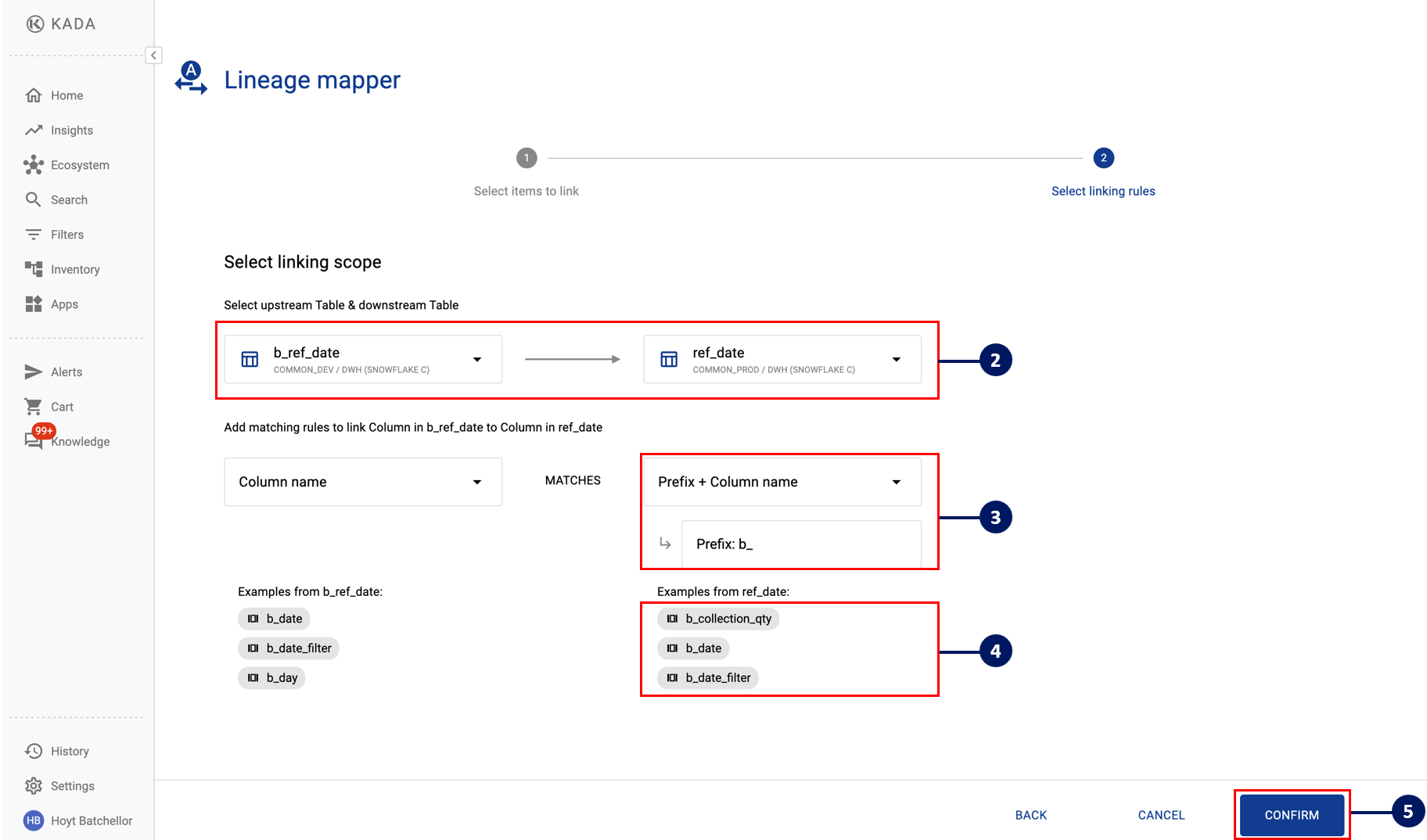
Step 6) You will be taken to the My Applications → Jobs → Lineage Mapping page where you can see the progress of your Lineage Mapping Job.
While the job is running, you can click the Cross icon to cancel the job
After the job has been completed, you will not be able to ‘reverse’ the mapping job. Any changes or errors will need to be manually edited one at a time.
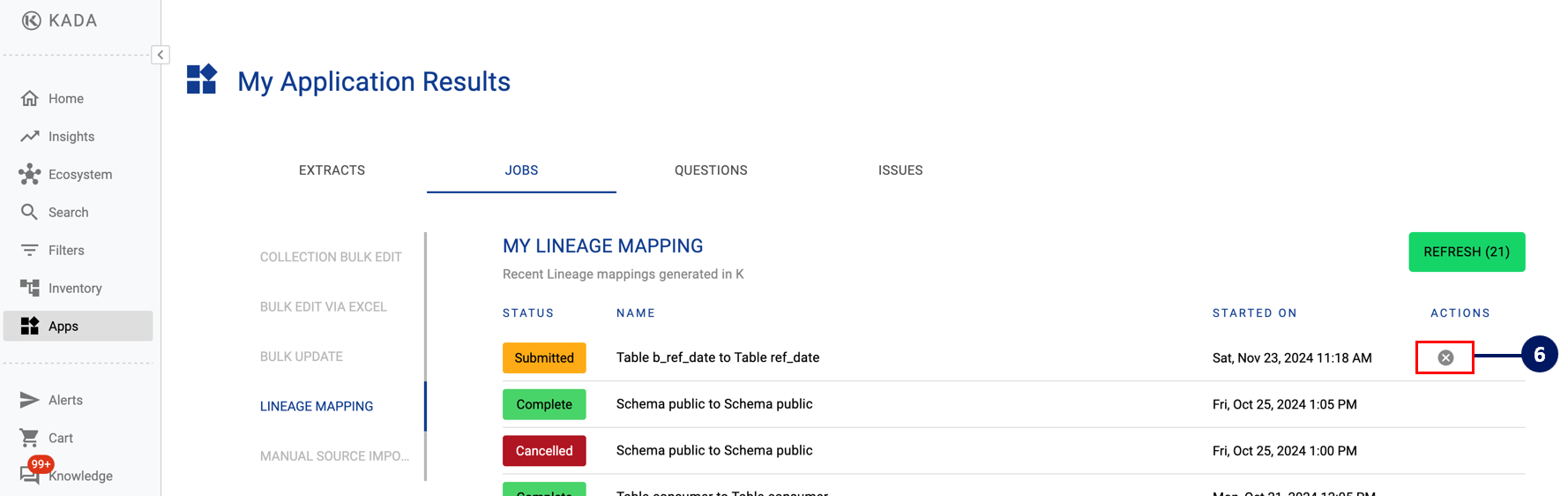
What does a manual lineage link look like?
Manual lineage links are displayed with a dash line and a (M) symbol.

