Configuring KADA in your Microsoft App Page
This page will explain how you can configure your K instance to be launched from your Microsoft App Page
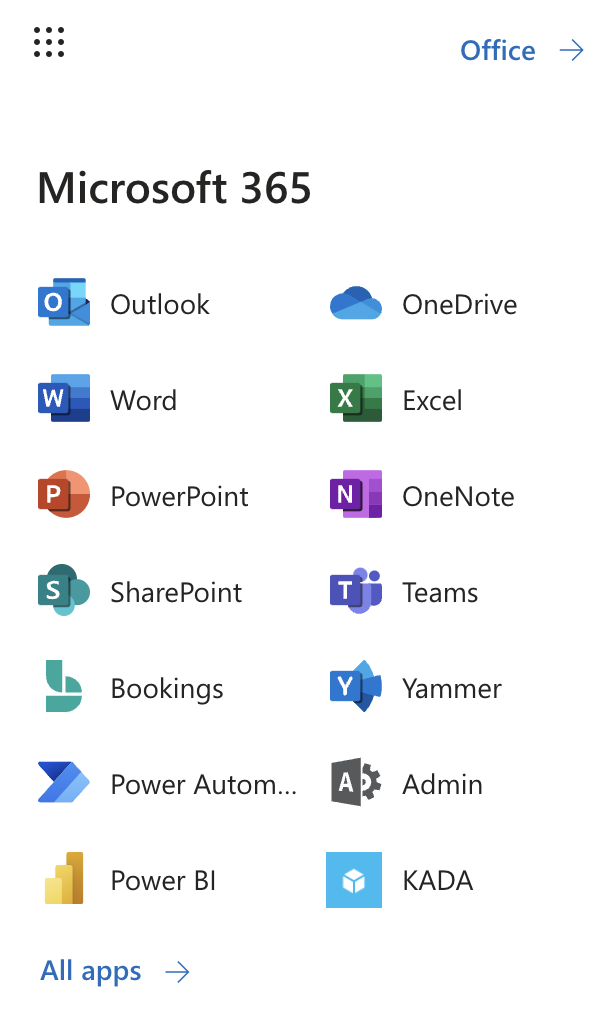
These steps must be performed by an Active Directory Administrator
Configuring your KADA Application in Active Directory
Go to Active Directory
Select App Registrations and search for the KADA application you created
Click on Branding & Properties and update the details of the application
Name: Update the application name if you want
Logo: Upload the KADA logo found (right click and save as JPG)

Homepage URL: Add the K instance url (e.g. https://[customer].kada.ai)
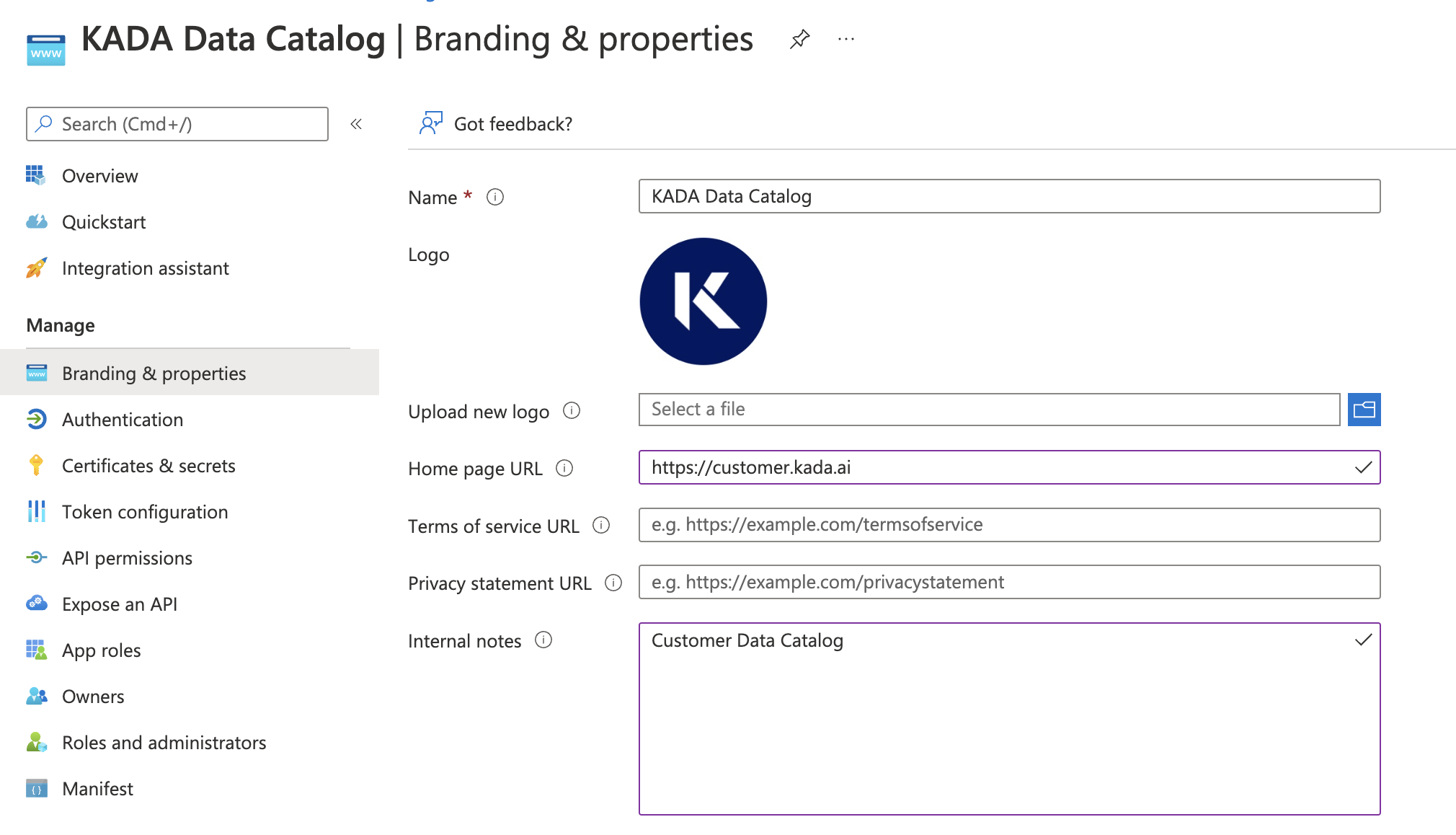
Click Save to complete
Now your users will be able to find K in their application page, and be able to click on the application to launch directly into your K instance.
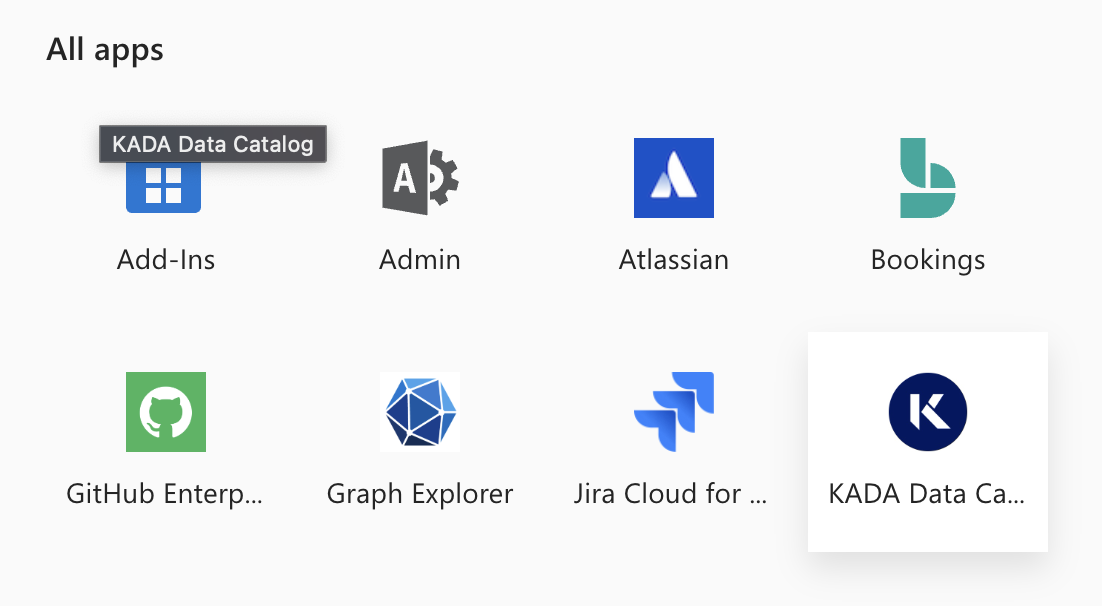
It may take some time before the logo is rolled out to your tenant.
