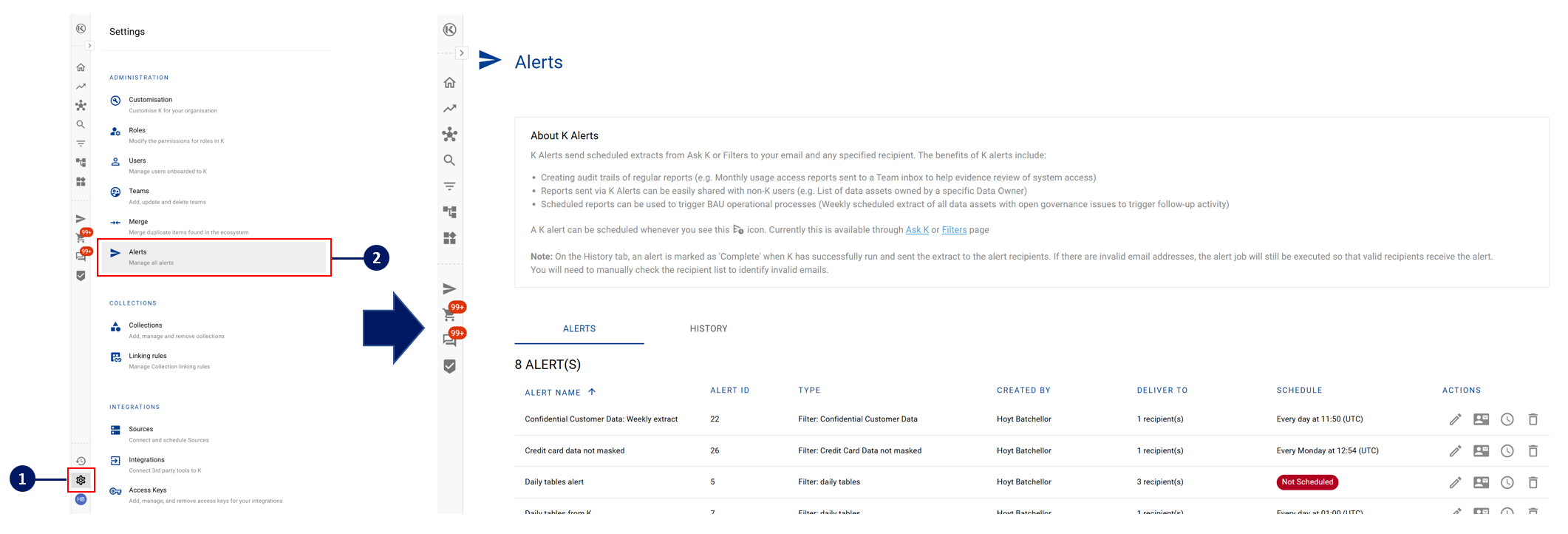K Alerts
K has the ability to send alerts that contain extracts from Ask K reports or any saved Filter direct to your email or any specified recipient.
This page will take you through the:
Making the most of K Alerts
Scheduling a K Alert
Managing a K Alert that you created
Managing any K Alert
Limitations
Complex filters with multiple conditions within a single filter may result in Alert attachments being delivered with an empty file. This is a known limitation to be resolved in 5.40 (Late June/early July 2024)
Making the most of K Alerts
K Alerts are great ways to automate reminders and prompts. Examples of how a K Alert could be integrated into a BAU process include:
Creating audit trails of regular reports (e.g. Monthly usage access reports from Ask K sent to a Team inbox to help evidence review of system access)
Reports sent via K Alerts can be easily shared with non-K users (e.g. A pre-saved Filter that lists data assets owned by a specific Data Owner)
Scheduling reports to trigger BAU operational processes (Weekly scheduled extract of all data assets with open governance issues to trigger follow-up activity)
Scheduling a K Alert
A K alert can be scheduled through the Ask K page or Filters page.
You can schedule an alert by clicking on the below icon.
After you click on the Alert Icon, a pop up box will appear asking you to confirm:
The Alert name
The Alert frequency - When you select the frequency, you will be asked to confirm at what time you want the alert to be triggered. Please note that after triggering the alert, it may take a few minutes for the alert results to be emailed.
List all recipients that should receive the alert - You can specify either K users or specific email address. This may be helpful if you want to send the alert to a team inbox.
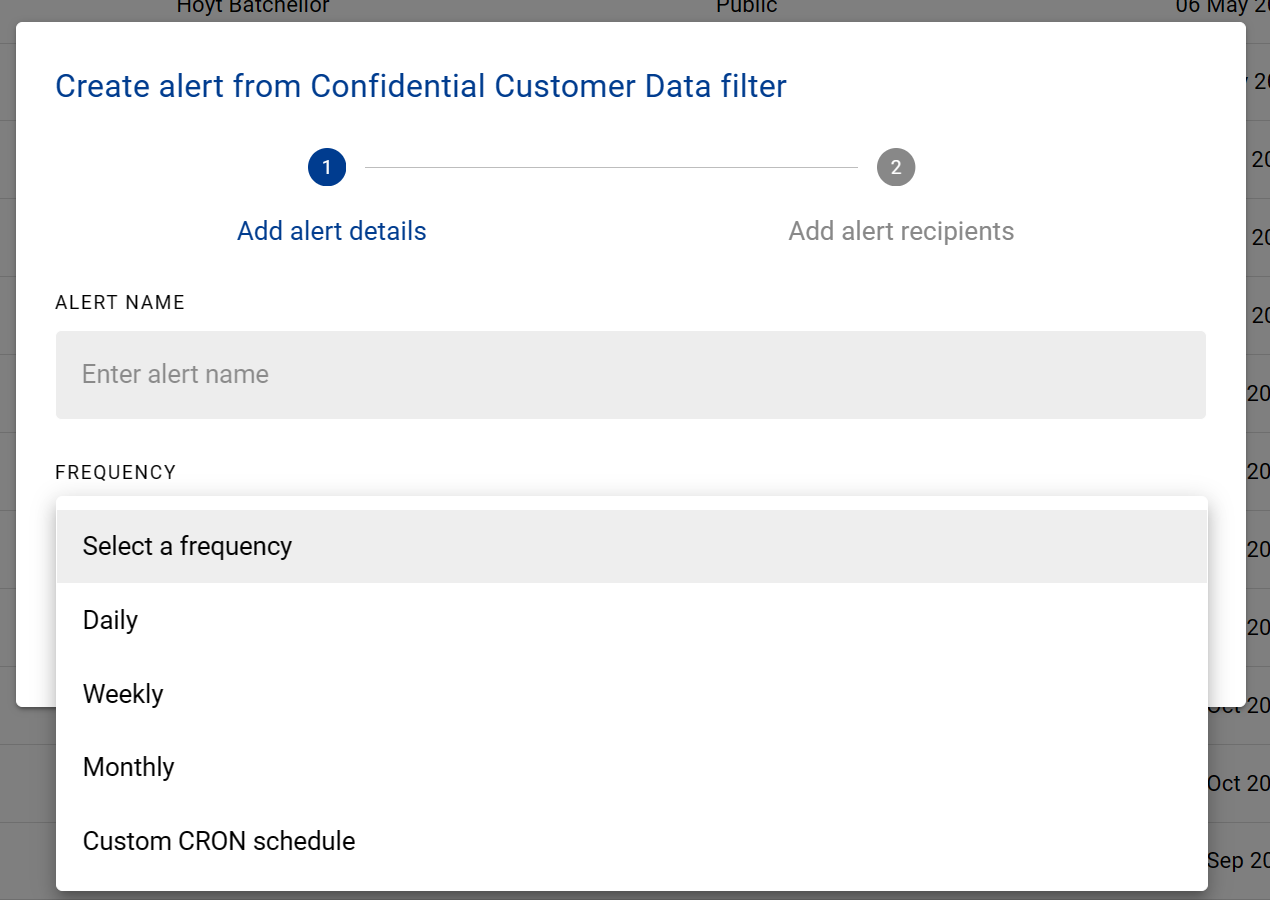
Managing a K Alert that you created
You can quickly view all the Alerts that you have created My Ecosystem and in the My Alerts page.
The My Alerts page displays all alerts that you have created.
When you access your My Alerts page, you can edit:
Alert details
Alert recipients
Alert schedule
Delete alert
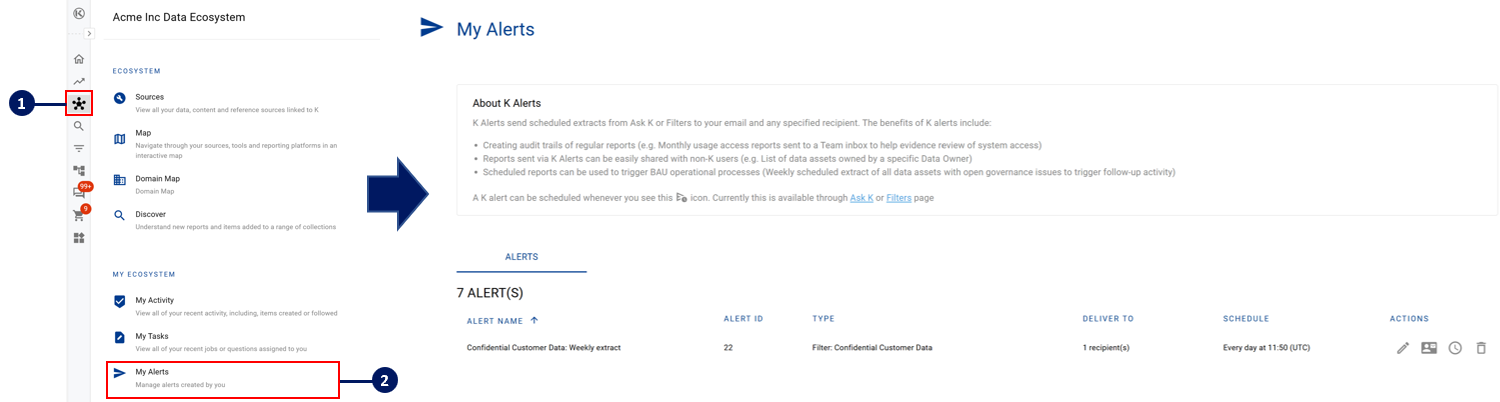
Managing any K Alert
K Admin users have the ability to edit and check the status of all Alerts via the Platform Settings → Administration panel.
Similar to the alert creator, K Admin users can edit:
Alert details
Alert recipients
Alert schedule
Delete alert