Manual Upload Method
Sometimes it may not be possible to connect to a Source via a Collector or Direct Connect.
In this scenario, you can choose to create a Manual Source and manually upload the metadata detail via an excel bulk upload
Step 1) Add new Manual Source
Select Platform Settings in the side bar
In the pop-out side panel, under Integrations click on Sources
Click Add Source and select Manual
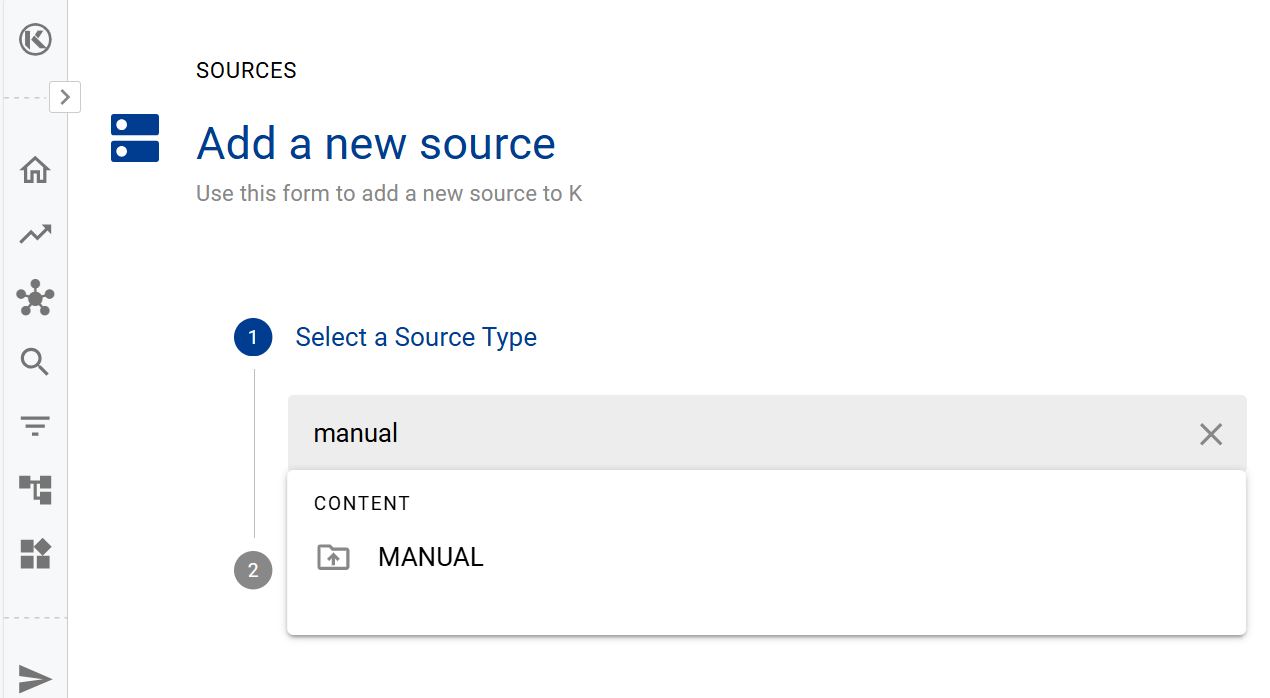
Complete the mandatory fields and click Save & Add Source
Step 2) Prepare manual upload source template
Click the Manual tab
Select Sources
Click on the Generate Source Template icon to generate and download your import template
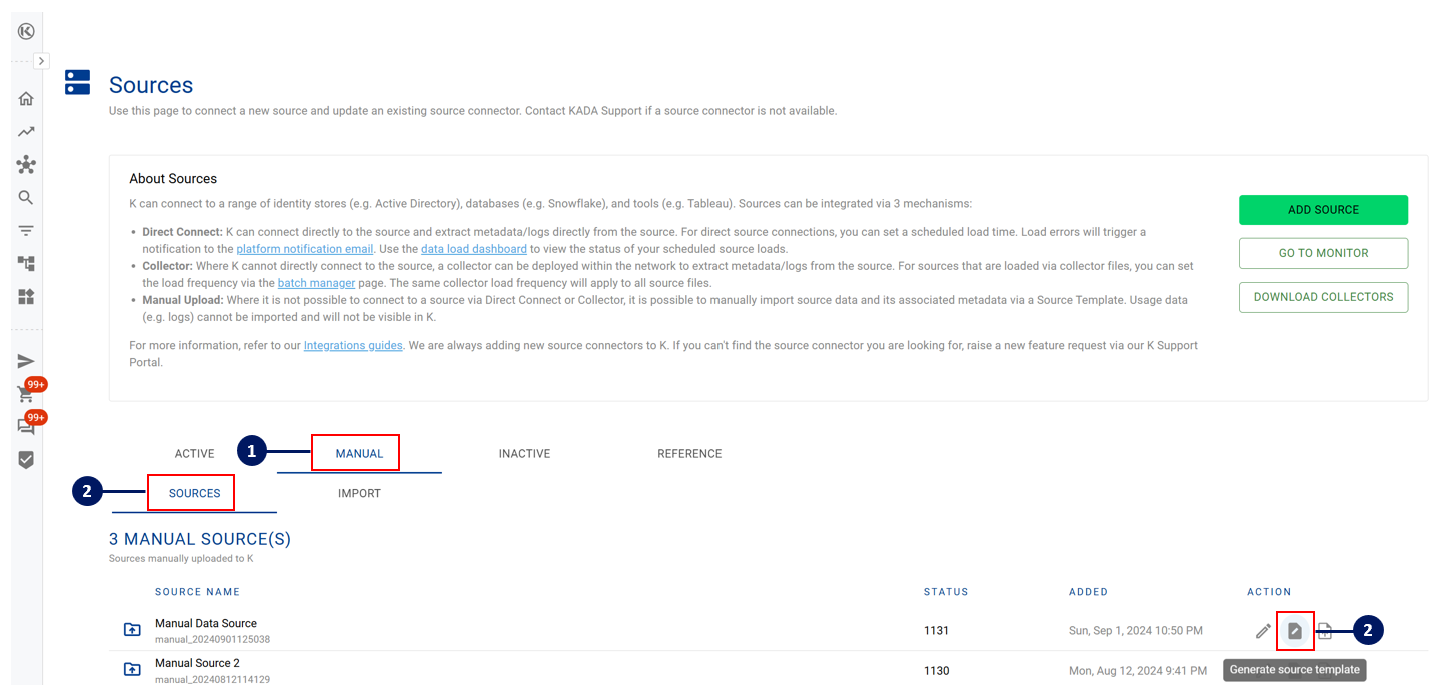
Review the Guide tab in the excel template that you generated and follow the instructions
Always update the tabs in the Excel Template in a sequential order to create the appropriate dataset structure and hierarchy. The ‘parent name’ field is a lookup column and unless the parent tab is completed first, you won’t be able to complete the next level.
For example:
DATASET tab will provide the parent hierarchy for the DATASET_TABLE tab
DATASET_TABLE tab will provide the parent hierarchy for DATASET_FIELD tab
Always check and delete any blank rows. Blank rows that have been previously edited and content deleted will be treated as an ‘activated' row. K will attempt to upload the blank row triggering an error and the upload job will fail.
To delete a blank row:
Right click on the tab click and Unprotect Sheet. There is no password
Right click on the blank row
Click Delete
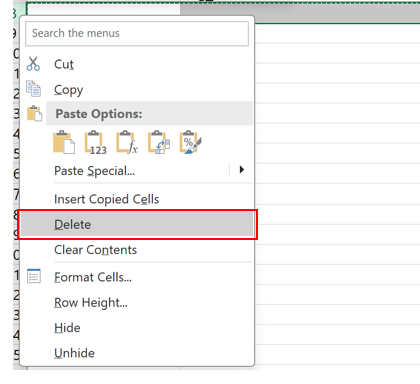
Step 3) Upload manual source template
Click the Manual tab
Select Sources
Click on the Import Source File icon to import your template
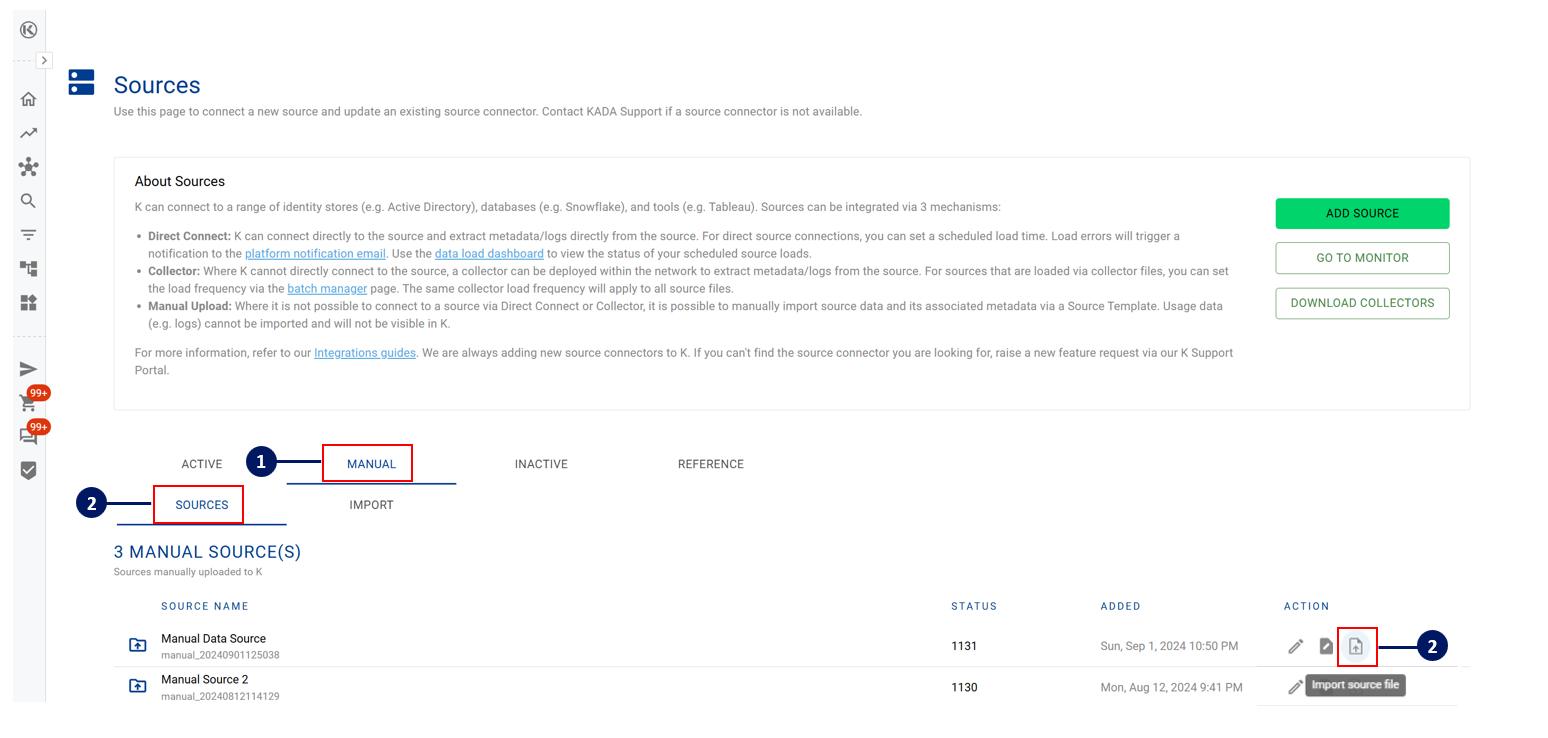
You can view all your Manual source imports by clicking: Apps → Recent Extracts → Manual Source File
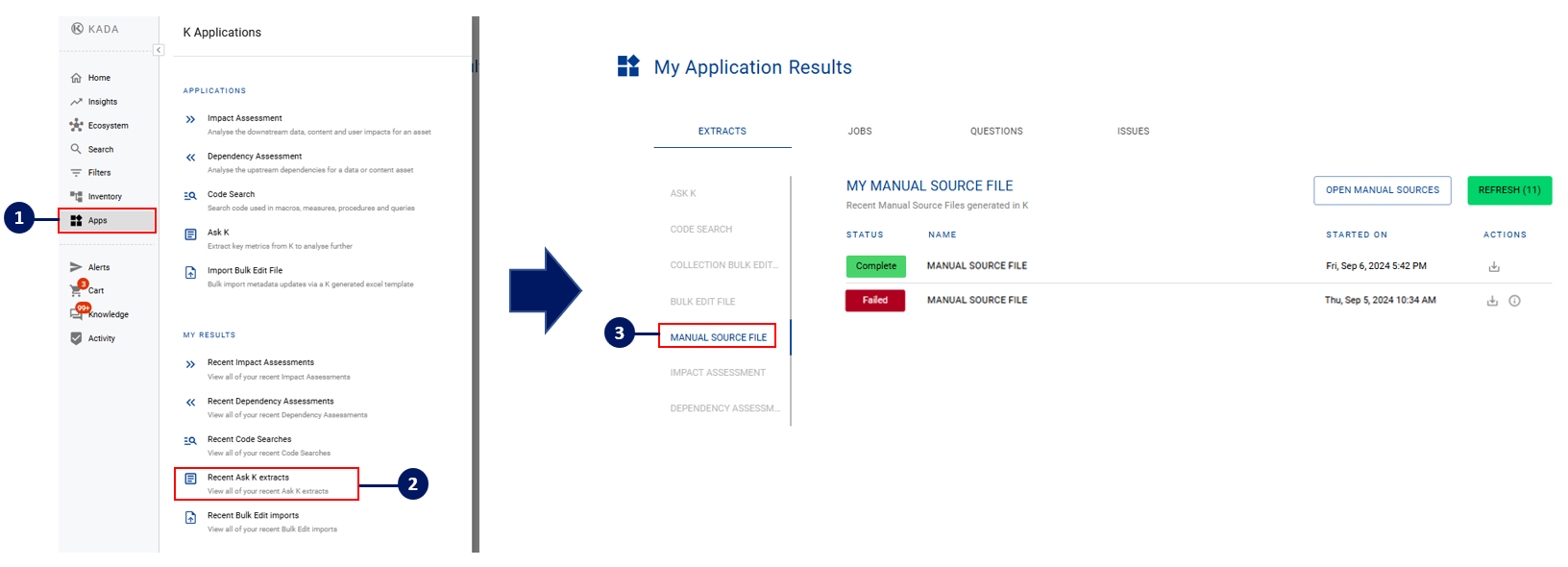
Similar to other Bulk Edit processes, changes that have been uploaded via excel will reflect immediately in the Data Asset profile page.
Search results and lineage maps may take up to 1 business day to reflect in K. If you would like K Indexing or lineage maps to be immediately updated, run the DAILY job via Batch Manager.
