Removing Local account access after SSO is enabled
This page will explain:
The benefit of disabling a local account if SSO is enabled
How to disable local account access after SSO is enabled.
First ensure that SSO is enabled before proceeding
This function is restricted to K Administrators
Benefit of disabling a local account after SSO is enabled
The benefit of disabling a local account after SSO is enabled is that it will prevent the below warning message from appearing the next time a user with a K local account logs in.
Disabling a local account will not impact the user’s K detail and all information (e.g. data assets followed or lists created) will appear in the SSO account.
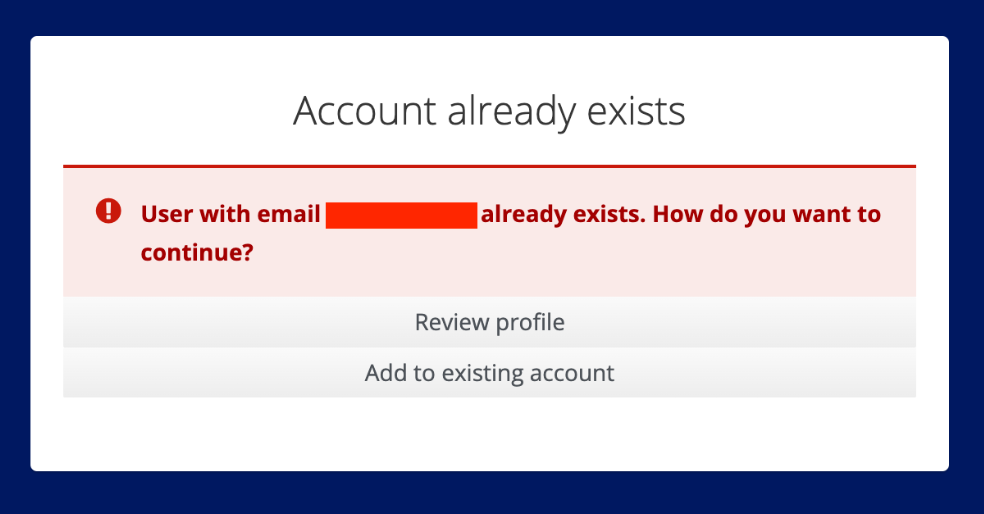
If a user does access K prior to a K administrator deleting the local account, the can click on the ‘Add to existing account' to tie the local account to their new SSO account.
After the user clicks on this option, the accounts will be connected and the warning message will no longer appear.
Step 1. Accessing the User Management Portal
Log into to your K platform instance ([customer].kada.ai)
Select Platform Settings in the side bar
In the pop-out side panel, under Administrations, click on Customisation
Click on Configure Single Sign On

Select Identity Providers in the side panel and click on the configured Identity Provider
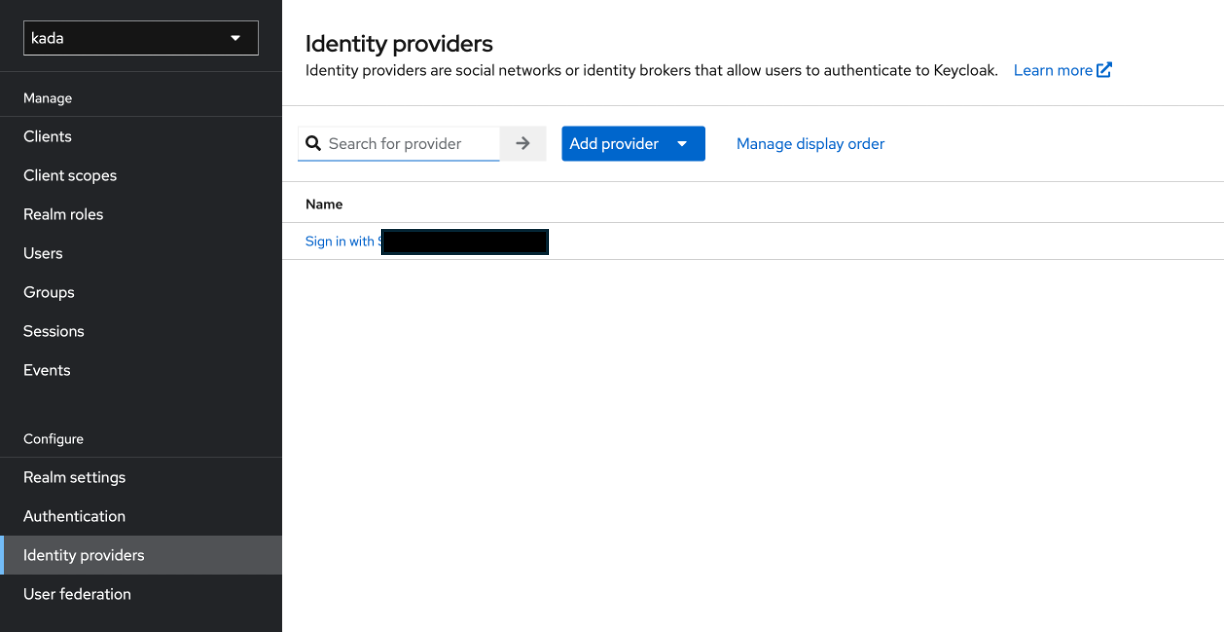
Take down the Alias value
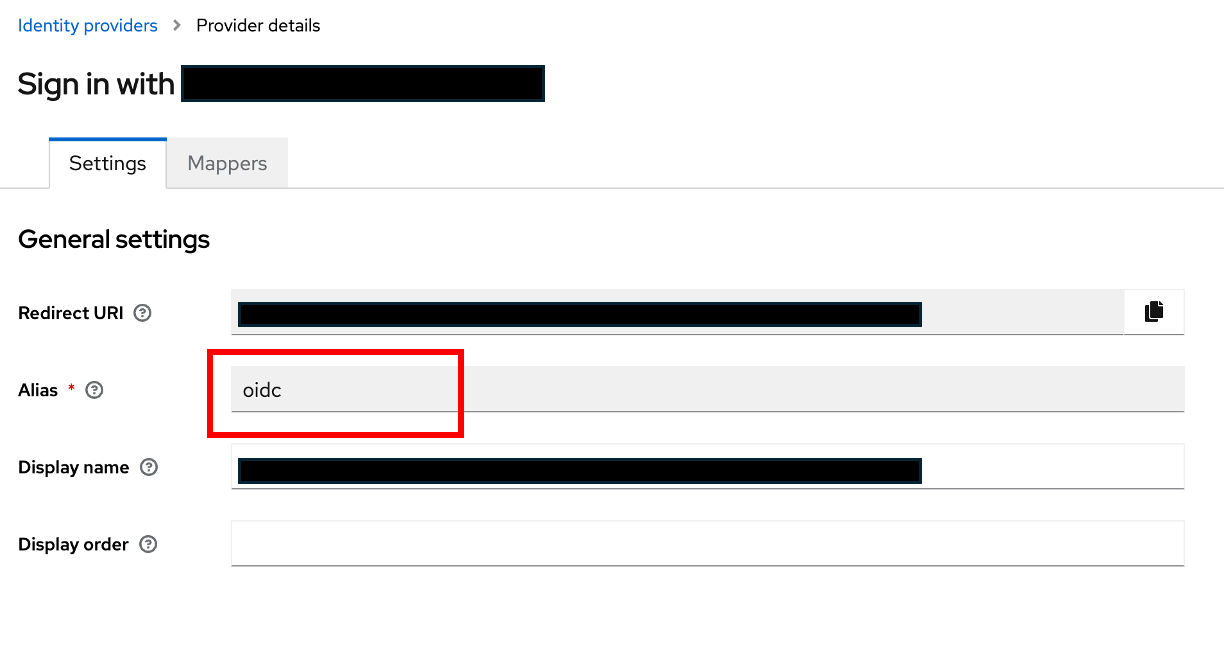
Step 2. Updating the login flow
Click on Authentication tab
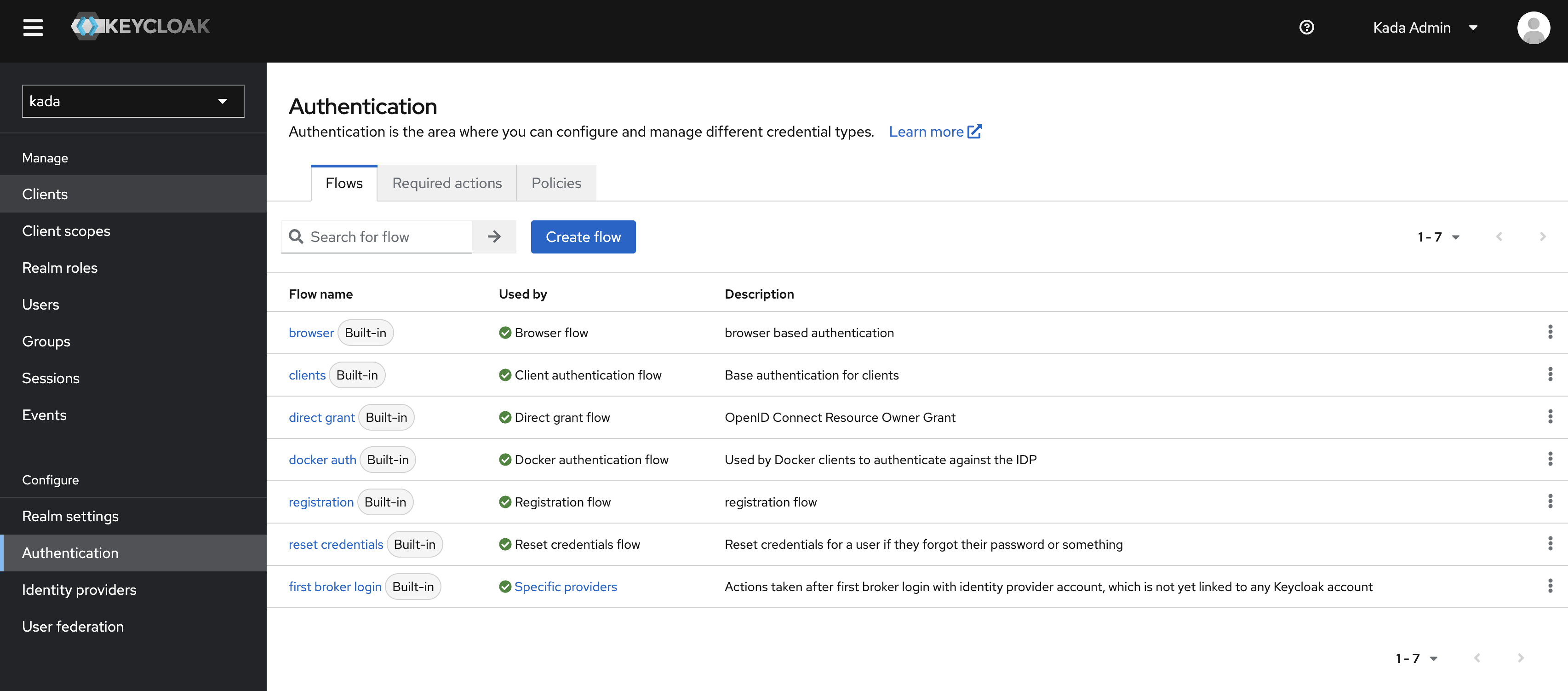
Select Browser flow option
On the Identity Provider Redirect Step, select Settings
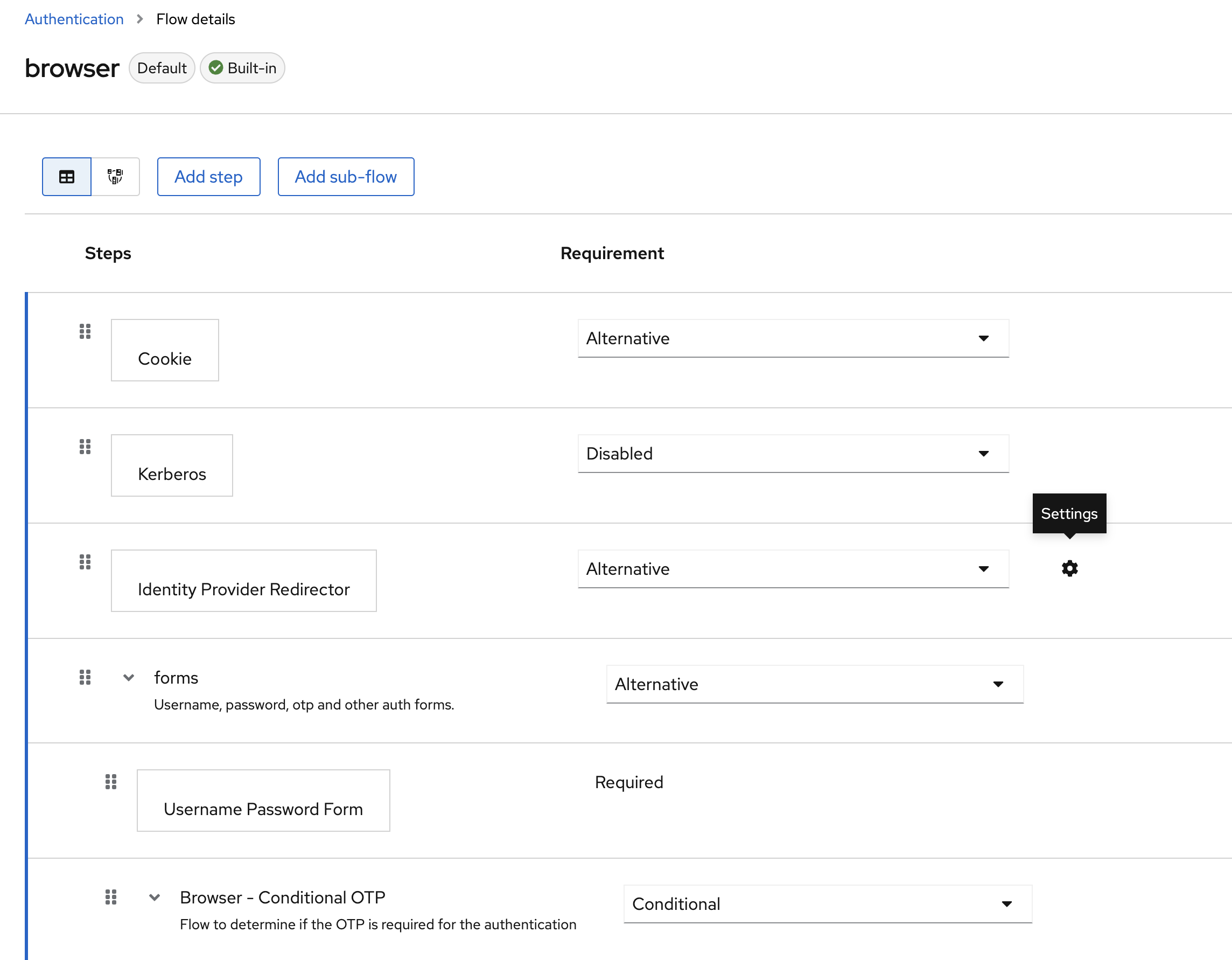
Add the Alias value from Step 1 in both the Alias and Default Identity Provider. Click Save
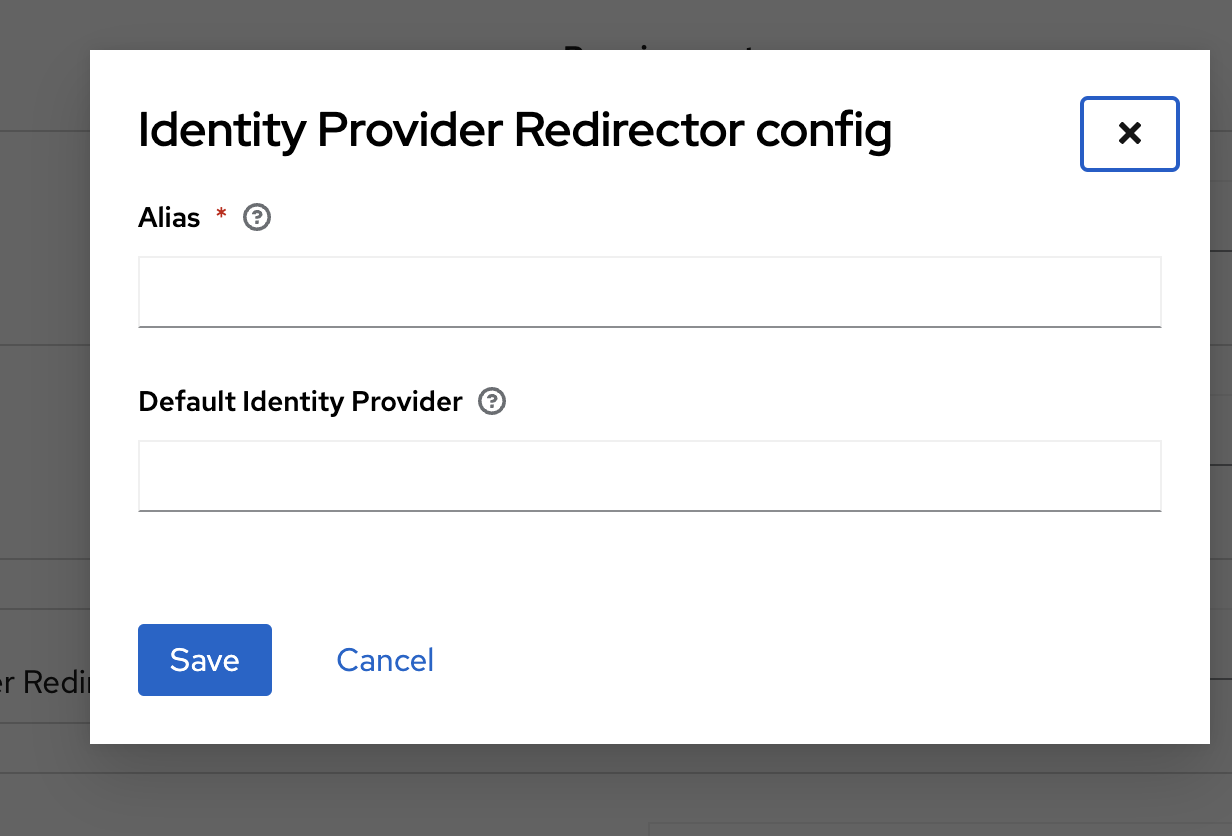
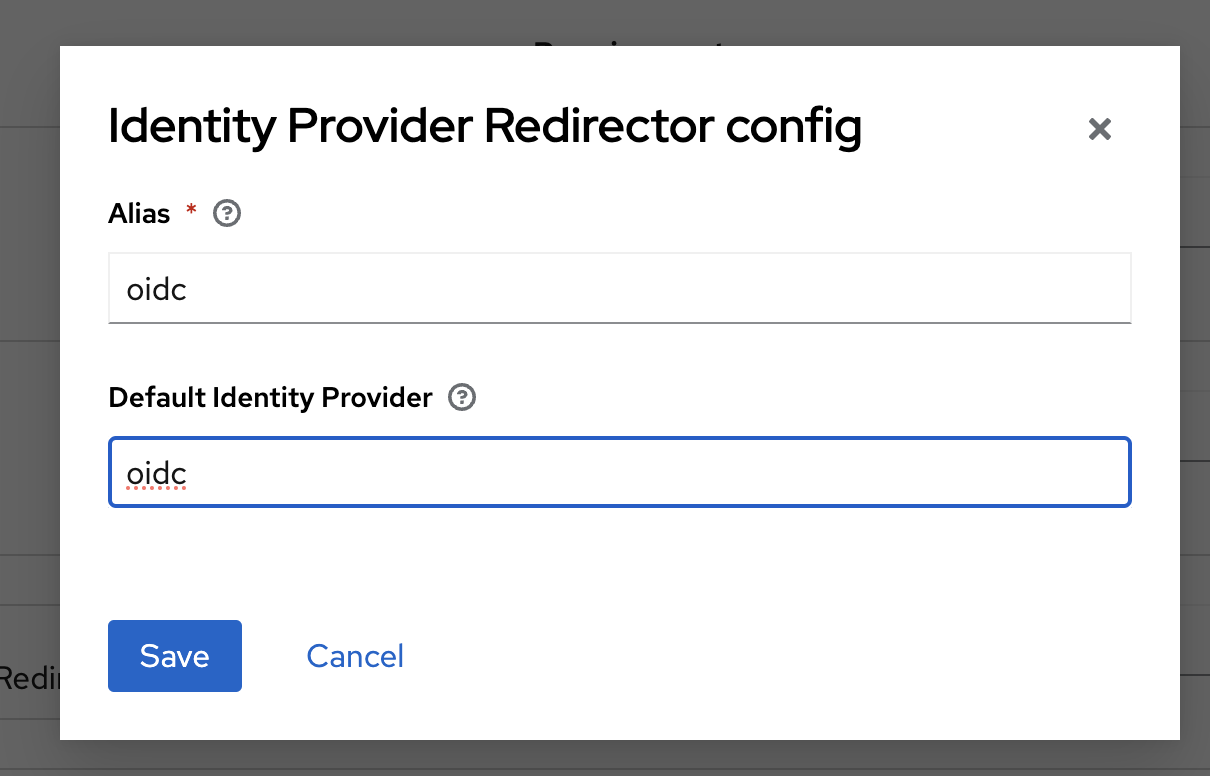
Open the platform in a new incognito browser. You should be immediately be taken to your Identity Provider to log in.
