Thoughtspot
This page will guide you through the setup of Thoughtspot in K using the direct connect method.
Integration details
Scope | Included | Comments |
|---|---|---|
Metadata | YES | |
Lineage | YES |
|
Usage | NO | Currently in planning |
Sensitive Data Scanner | N/A |
Step 1) Create a KADA user
Log into your Thoughtspot account
Create a user account using the instructions provided in this link - https://docs.thoughtspot.com/software/latest/user-management
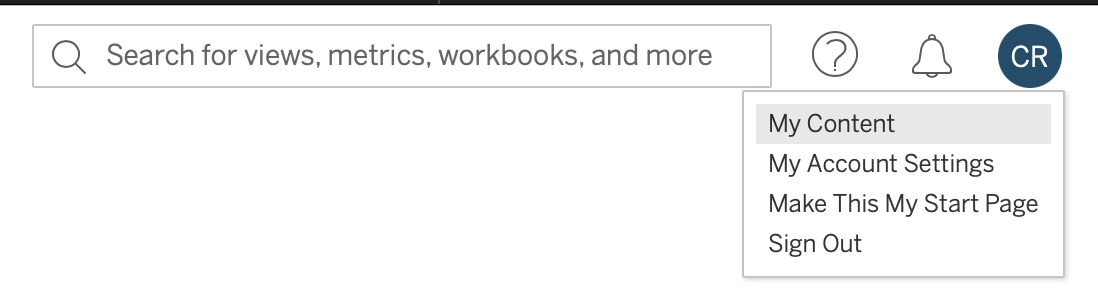
User account must be a local account (i.e. not via SSO authentication)
Add the User to a group that has
Can administer ThoughtSpot privilege or
Can manage data, Can manage catalog
The group with Can administer ThoughtSpot will be given access to all objects by default. The group with Can manage data, Can manage catalog will need to be added to each object you want to load into K.
Note: the user will use the following Thoughtspot V1 APIs to extract metadata:
tspublic/v1/metadata/listtspublic/v1/metadata/detailstspublic/v1/session/orgstspublic/v1/session/orgtspublic/v1/session/login
Access to Thoughspot assets is required in order for the APIs to provide metadata about the assets. There is no metadata read only privilege for all assets available in Thoughtspot.
Step 2) Setup the source in K
Log into K
Select Platform Settings in the side bar
In the pop-out side panel, under Integrations click on Sources
Click Add Source and select Thoughtspot
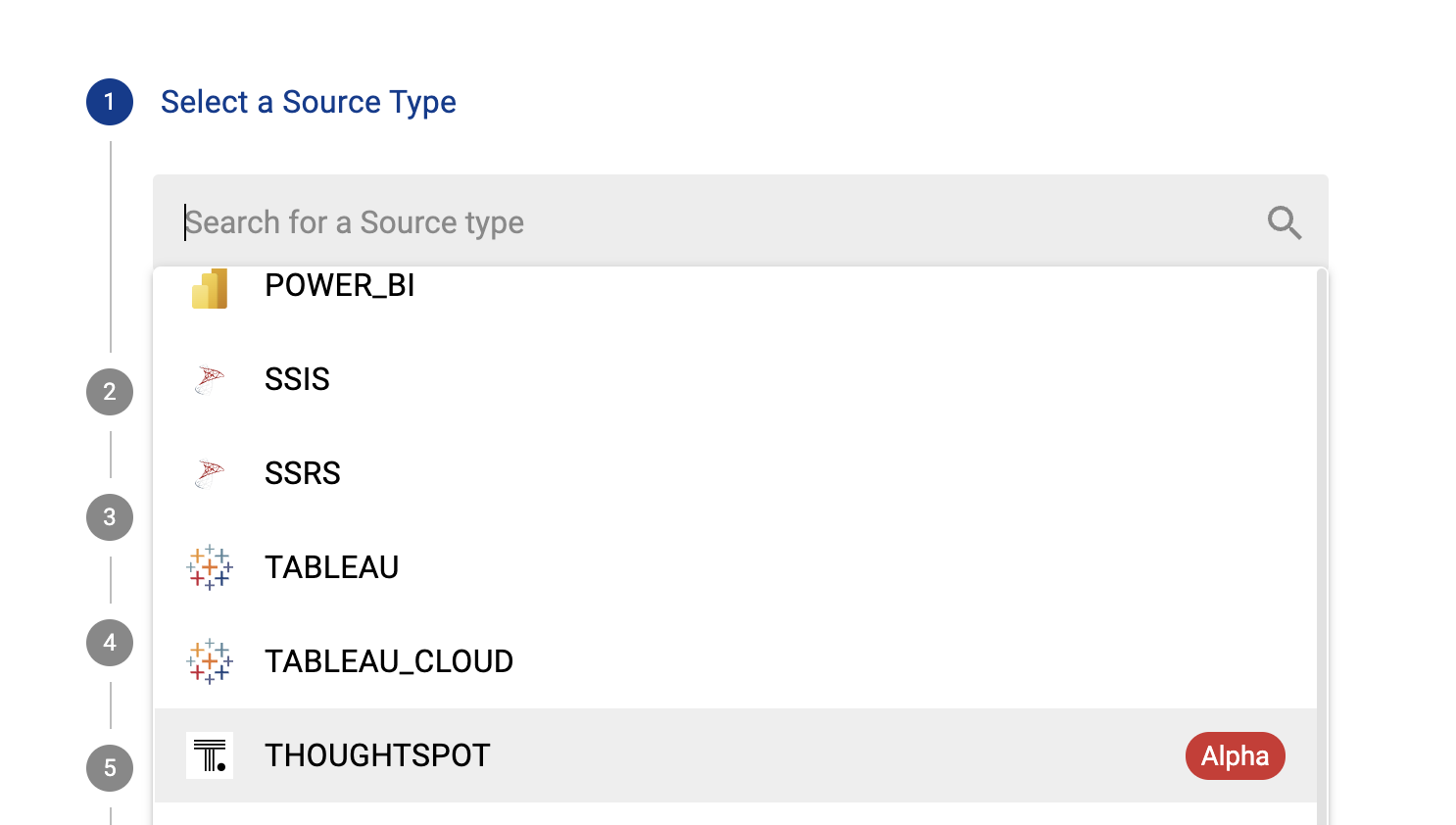
Select Direct Connect
Fill in the Source Settings and click Save & Next
Name: Give the Thoughtspot source a name in K
e.g. Acme Inc Thoughtspot
Host: Use your Tableau Cloud base URL
e.g. app.thoughtspot.com
Organisation IDs: This is the organisation ID for your Thoughtspot instance. It can be found in your Admin console under Settings.
e.g. 2014023163
If you are unable to locate the Organisation ID through the Admin console, you may use this python script instead to list the IDsCODEimport requests import json BASE_URL = 'REPLACE BASE URL' # e.g. https://kada.thoughtspot.cloud LOGIN_URL = BASE_URL + '/callosum/v1/tspublic/v1/session/login' ORG_URL = BASE_URL + '/callosum/v1/tspublic/v1/session/orgs' data = { 'username': "REPLACE USERNAME", 'password': "REPLACE PASSWORD" } with requests.Session() as session: session.post(LOGIN_URL, verify=True, data=data) res = session.get(ORG_URL, verify=True) res_json = json.loads(res.text) for org in res_json.get('orgs', []): print("Org Name: {}, Org Id: {}".format(org['orgName'], org['orgId']))
Update the Host / Database mapping - see Host / Database Mapping. This step can be completed after the initial load via the guided workflow.
Enter your API and Token details and click Save
Username: Enter the name of the user you created in Step 1
Password: Add the password of the user you created in Step 1
Check the connection by clicking Test connection
Click Save & Finish
