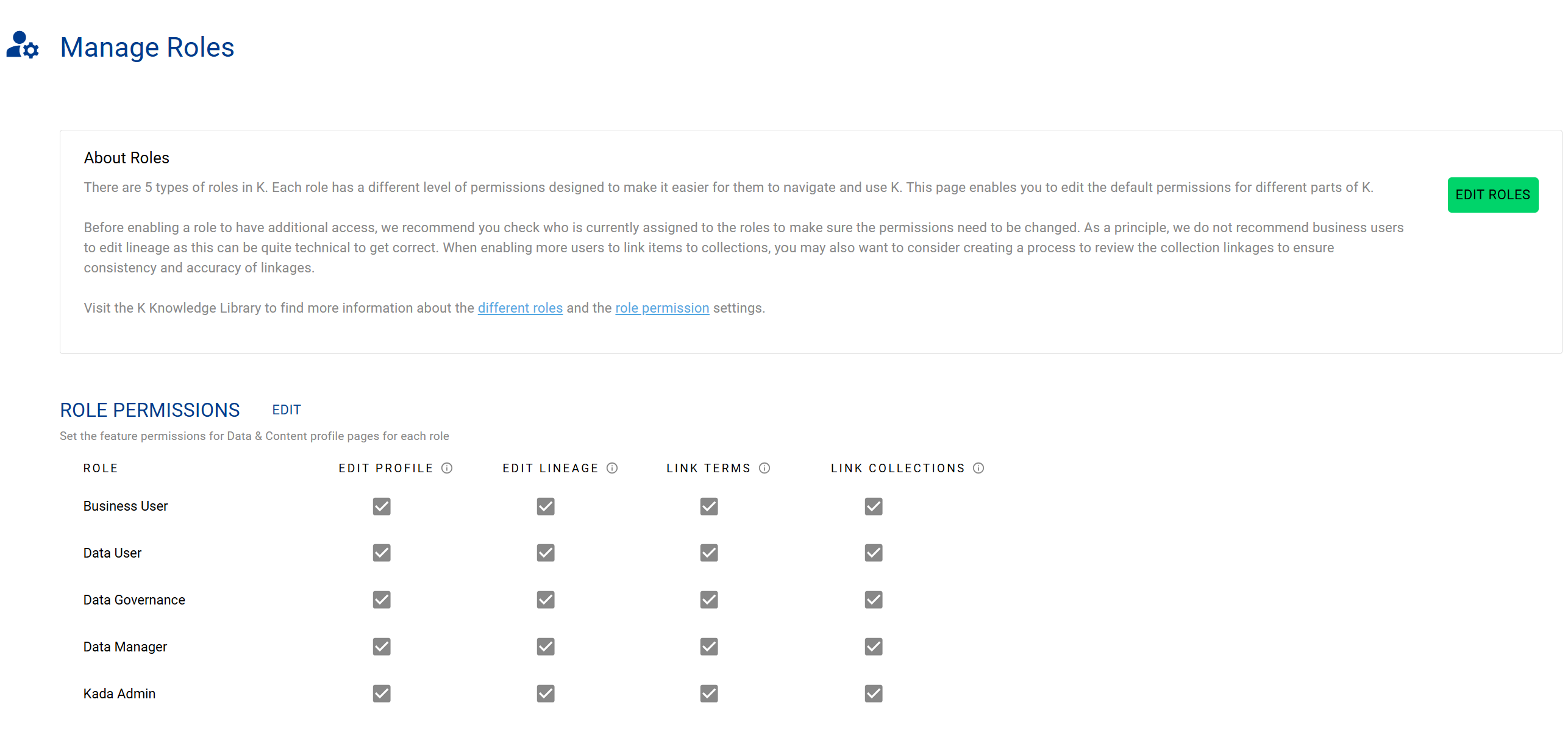Understanding Glossaries and Terms
Glossaries are a type of Collection in K designed to help users understand the context and meaning of data items within your ecosystem.
K has integrated glossaries and linked terms in the Details tab of on the Data Profile page. This way when you are accessing a data item, you can quickly navigate and see all the information about the data item on one page.
If you can try feel that there is a glossary term missing, try asking a question on the knowledge tab to source the information and help your company build it’s collective knowledge
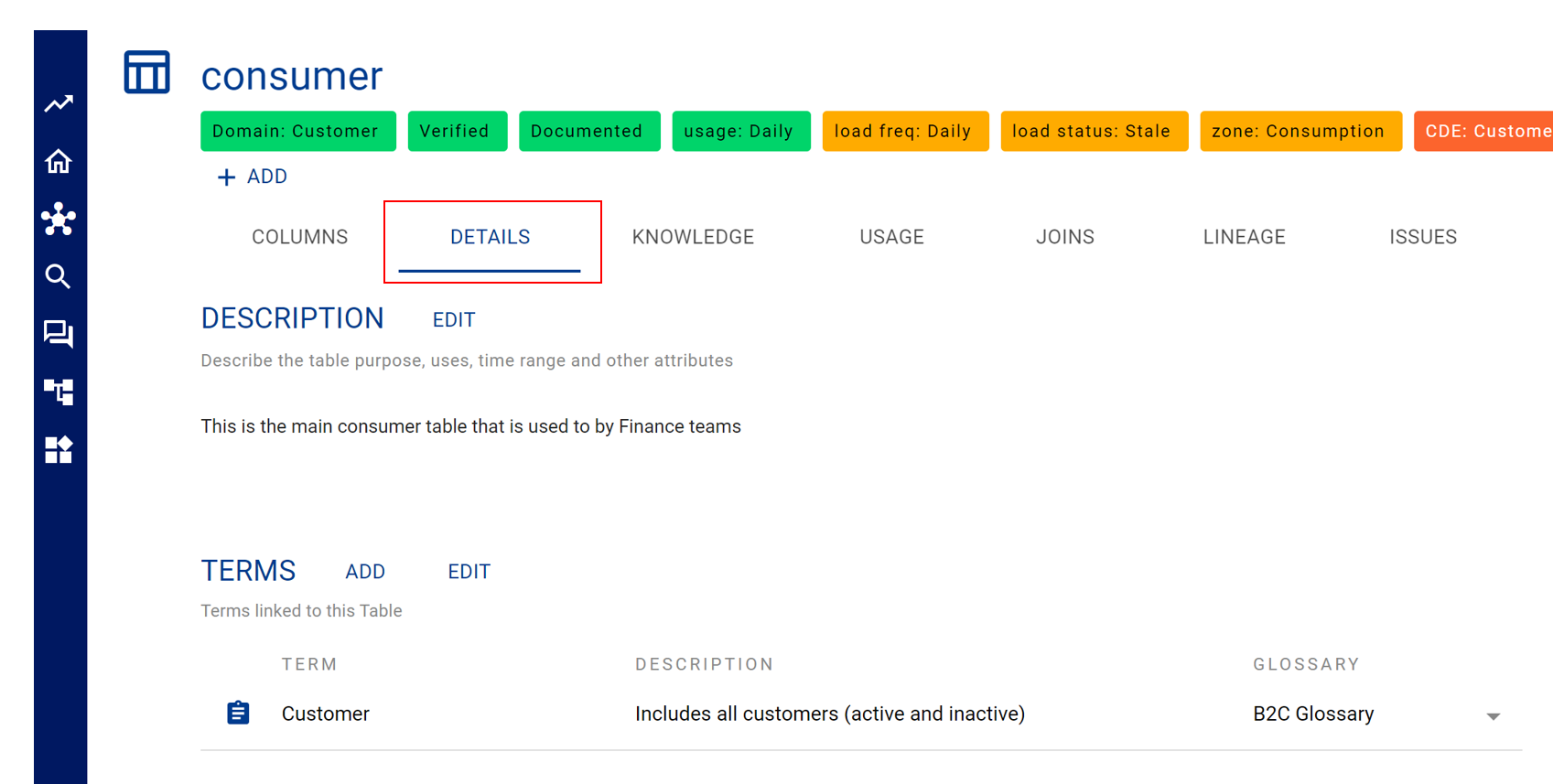
How Glossaries Work
Glossaries are made up of terms.
A term can be linked to any data item.
Each term and glossary has it’s own detailed page where you can read its description, see who created it, and understand what it’s connected with.
Within a glossary you can establish a hierarchy of terms to help you group related terms.
Glossary structure
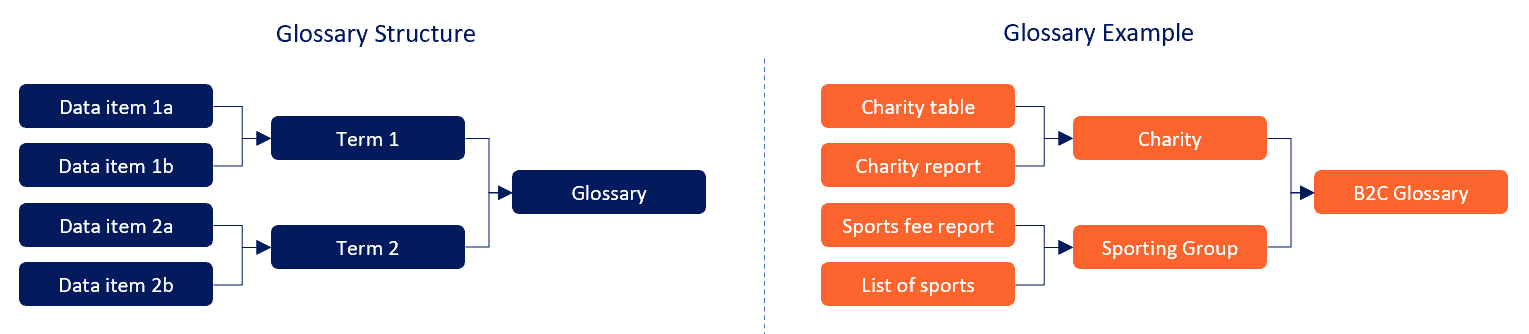
Example: B2C Glossary
In this example, the B2C was created by Hoyt Batchellor and currently has 3 terms linked.
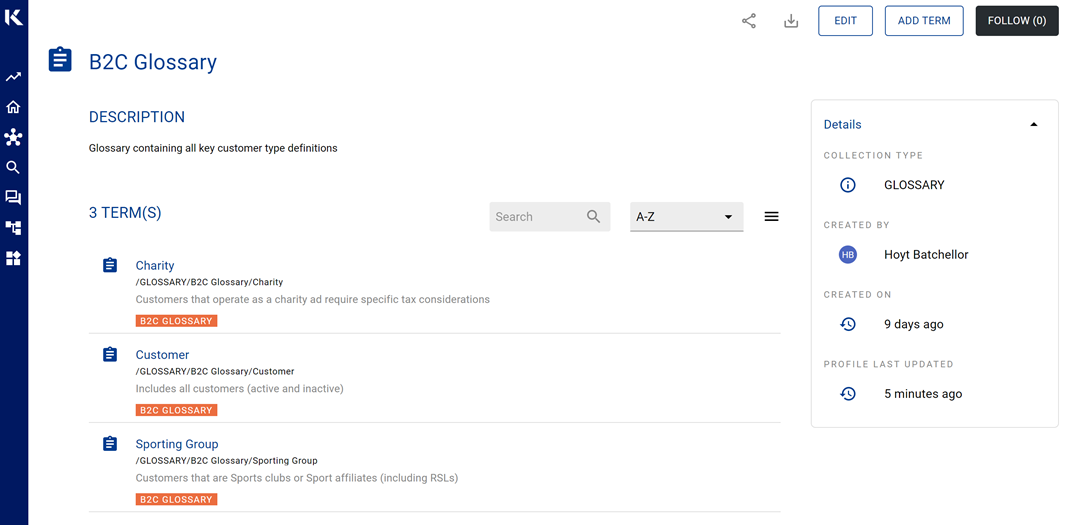
Example: B2C Glossary Term - Customer
After selecting the Customer term you can see the Details or click on the Related tab to see what data items are currently linked to this term
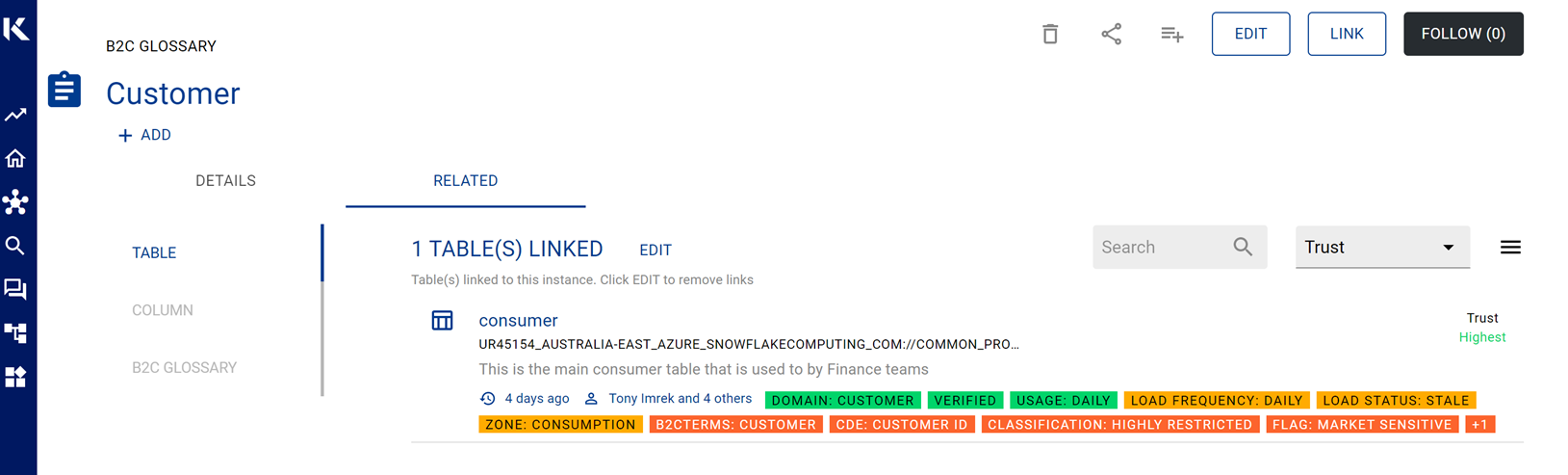
Searching for a Glossary
There are two ways to search for a Glossary.
Option 1) Use the Inventory to navigate through all the glossaries and search for the one you are looking for
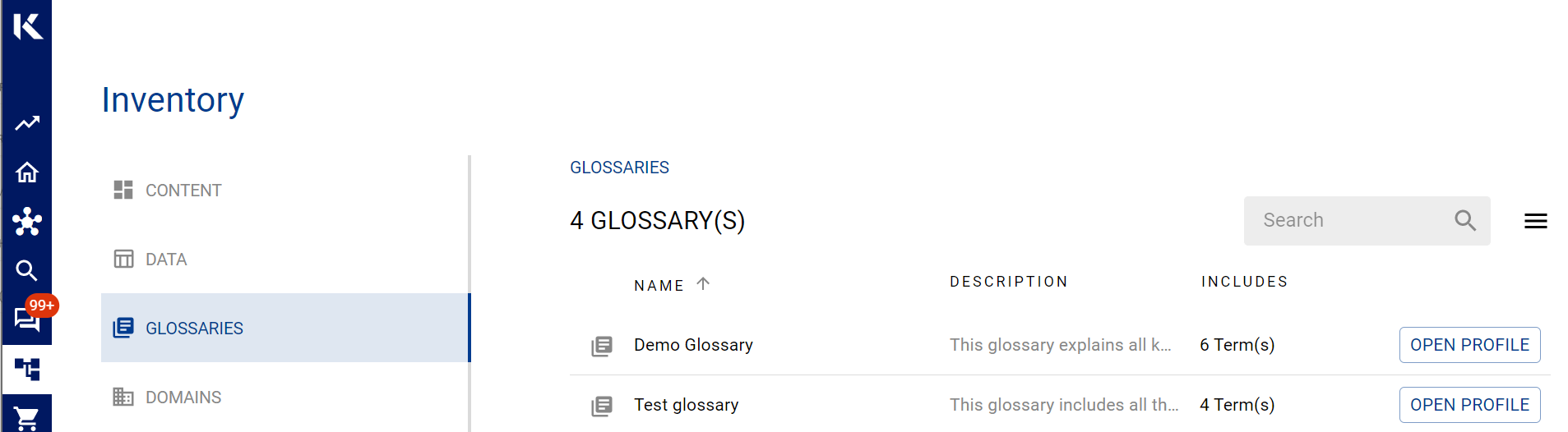
Option 2) If you know the name of the glossary or term that you are searching for, you can use the Search page and scroll down to the Term section to locate results related to glossaries.
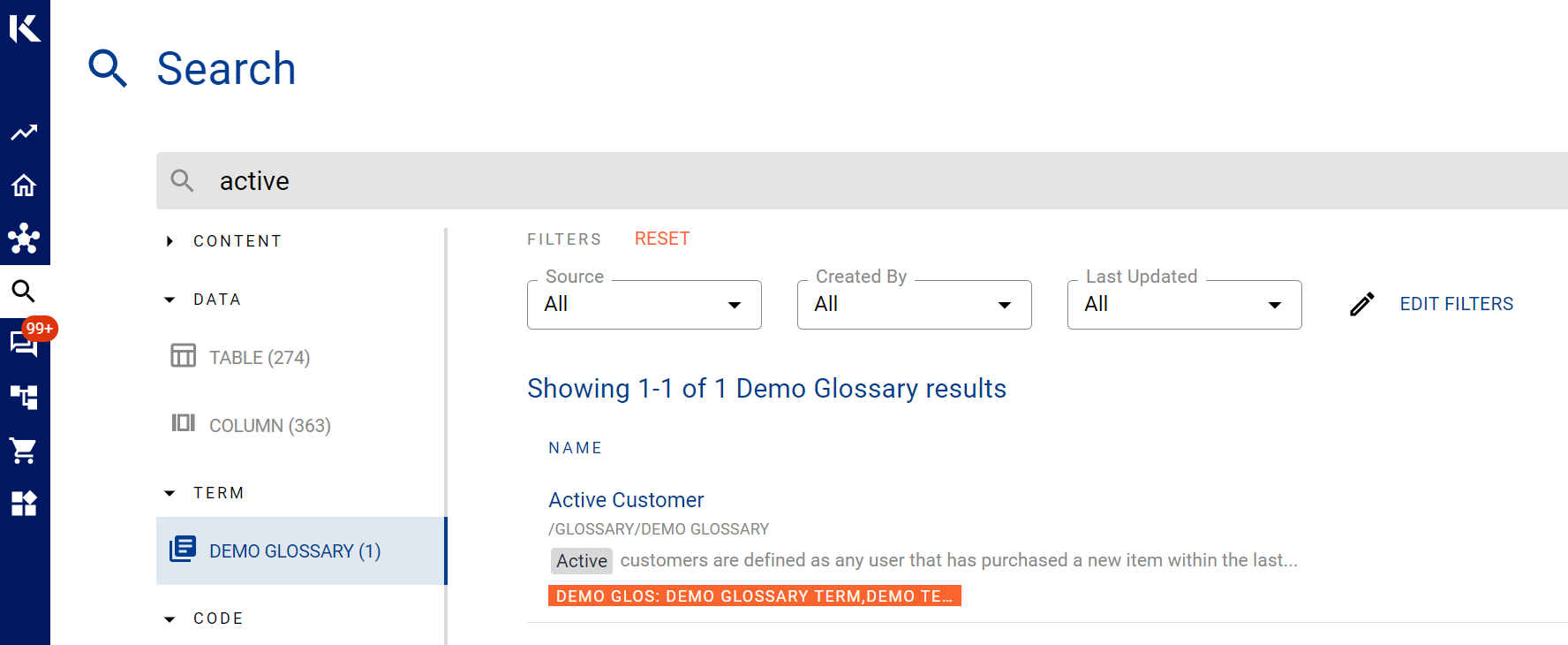
Adding an Alias to improve search term results
Sometimes a glossary term can be known by multiple names. To make it easier for your users to locate the glossary term, try adding all the known alias in the term details.
When you add an Alias, it will also help the term appear in a search result if the Alias is typed.
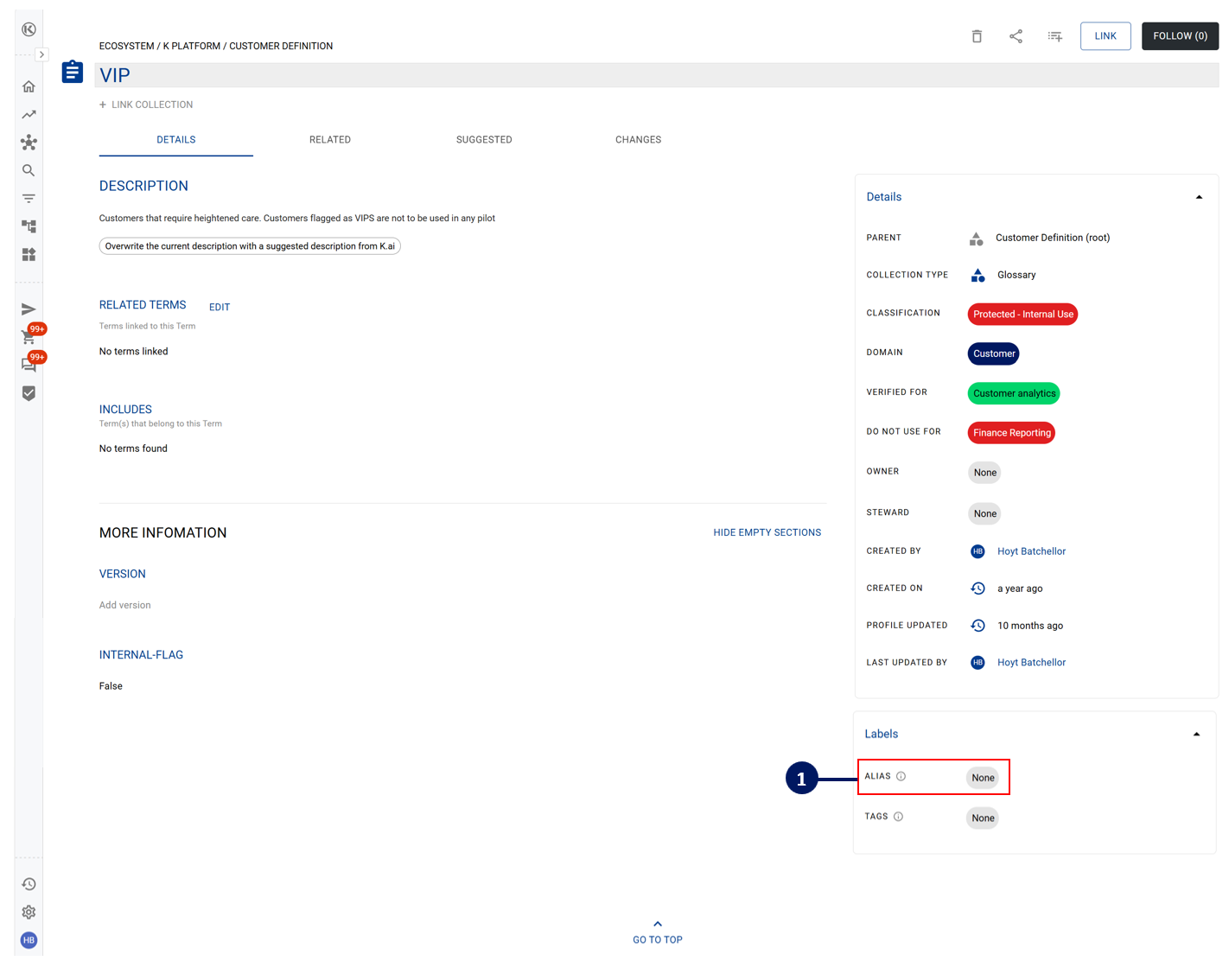
Glossary Permissions
You can restrict who has the ability to edit or link glossary terms.
When you first create a collection (or glossary), you have the ability to set which roles are able to edit the glossary. After a glossary has been created, you can change the settings at any time via the edit button on the glossary page.
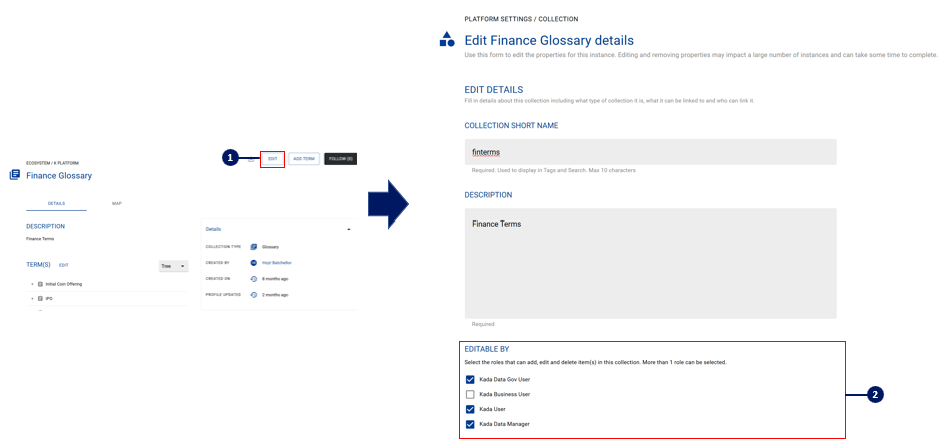
At the platform level, you can also specify which roles are able to link glossary terms to a data asset. This is set at the platform level and will apply to all glossaries.