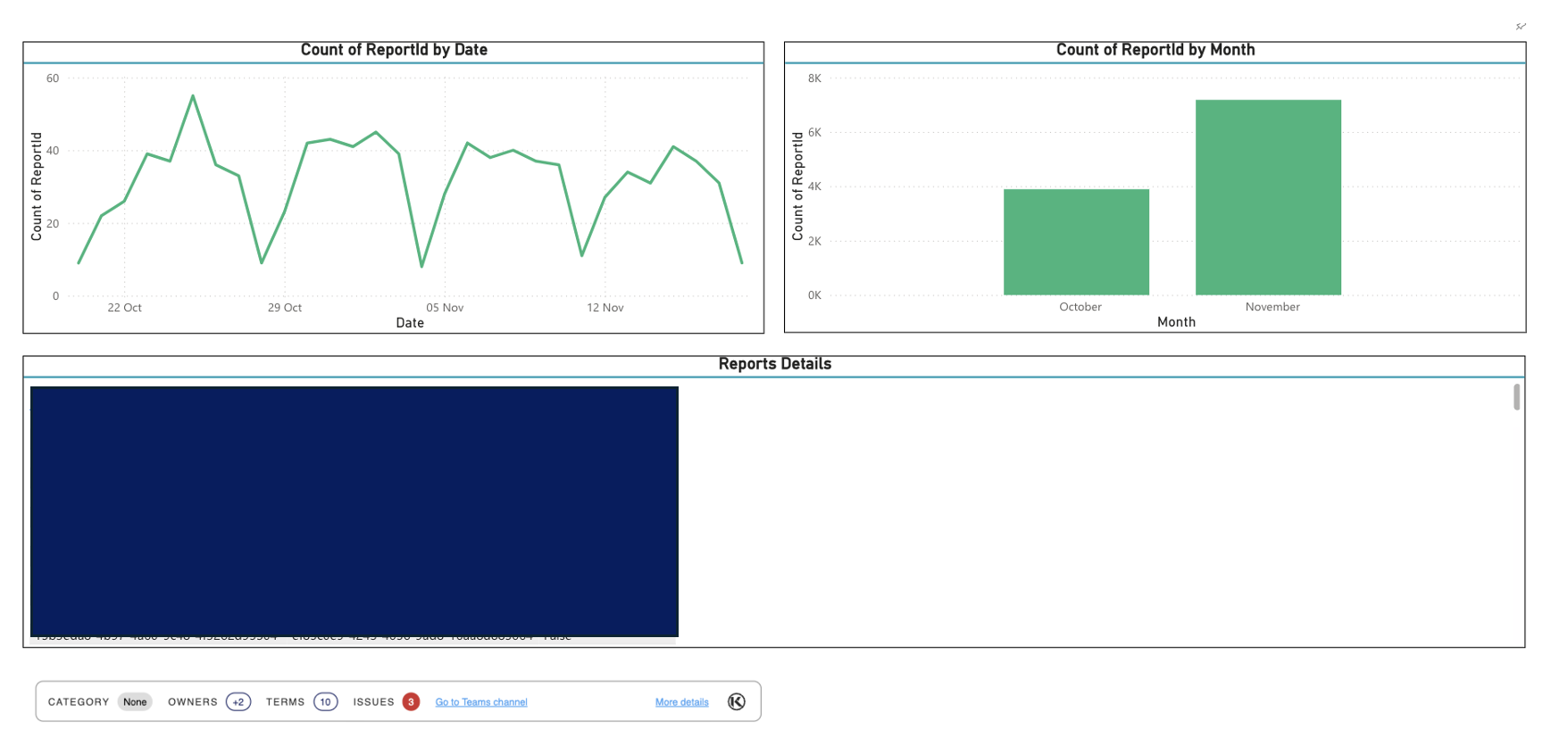Adding the Embedded Governance Link into a Power BI report
You can add the embedded widget in PowerBI using PowerBI Pro Online, Fabric PowerBI, or PowerBI Desktop.
Getting the embedded widget link from K
The embedded widget link is available from the Report (or Sheet) profile page in K. The report must be published FIRST and then profiled in K. This process may take up to 24 hours after the publish (as K profiling may take some time to complete).
Go the profile page of a report or sheet you want to generate an embedding for.
In the header, click on More Actions. Select Generate embedded profile link
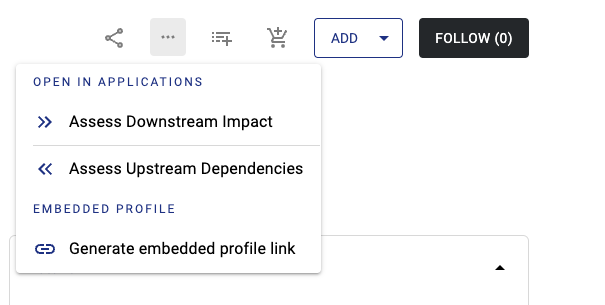
Go to the HTML CODE. Set to Use single quotes.
Click COPY
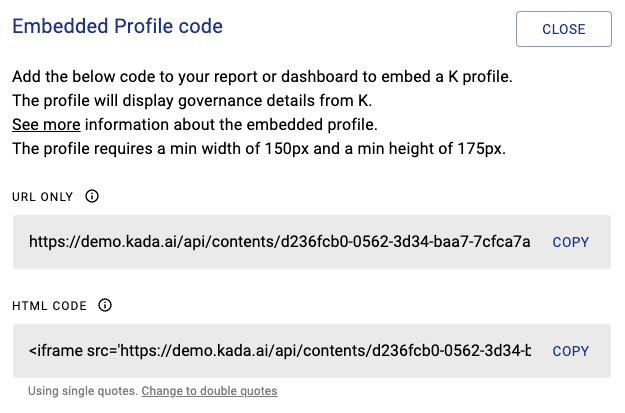
Adding embedded widget link to a Power BI report
In Power BI, we will use the iframe
Open the Power BI
Create a new PowerBI measure by right-clicking on your Data, More options, and then New measure
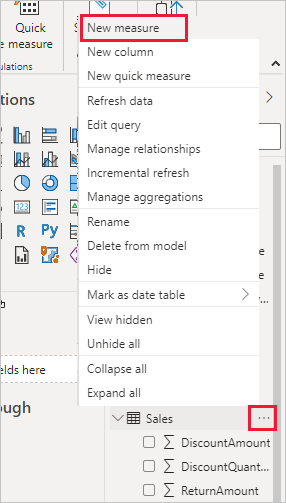
In PowerBI, paste the code from Step 1 into your measure calculation window. The measure code should look like this

To display the embedded link you will need to install an HTML component from the PowerBI Visuals Store.
In the visualisation section of the toolbar select Get more visuals.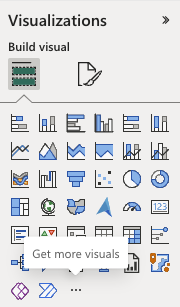
Search for HTML content and install it.

Click the HTML Content widget to add it onto the canvas. Adjust the HTML content widget position and size on the canvas as required.
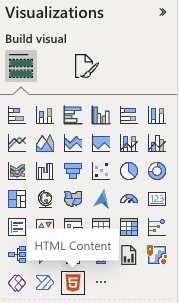
To display link, drag the measure into the values section of the HTML content. This should now display your K embedded governance details for this report/sheet.
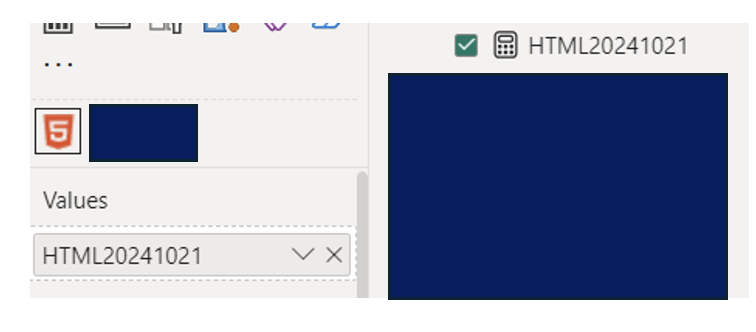
Congratulations, you’ve now added embedded governance into your report/sheet.