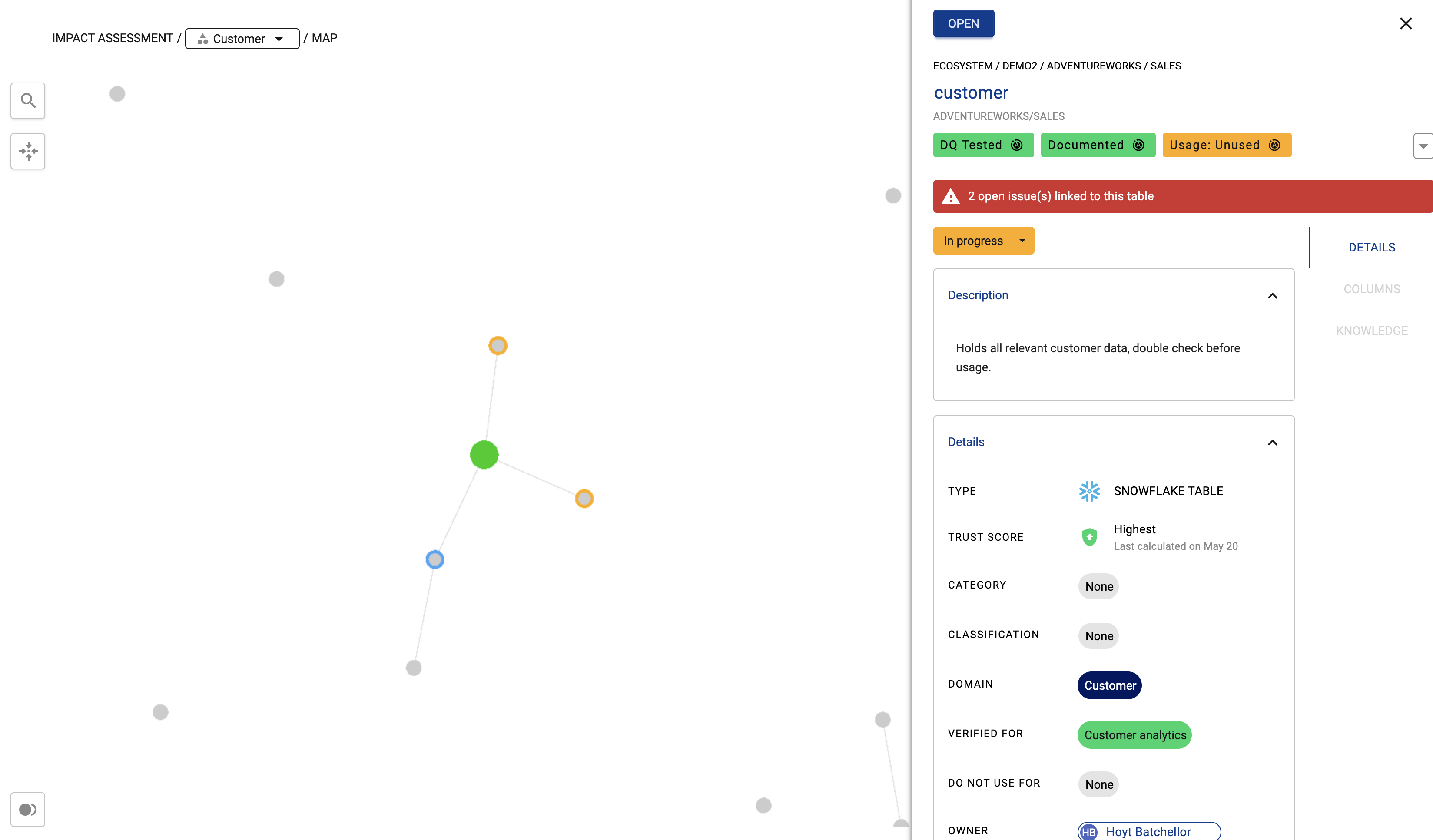Collection bounded Impact Assessment
The Collection bounded Impact Assessment is an option within K’s Impact Assessment app that helps you understand how data and content assets within a collection are connected.
You can use it to:
Understand how data and content within a collection is used
Generate maps of the collection instance
How to run a Collection bounded impact assessment
Step 1) Select a collection instance
Go to the profile page to initiate the Impact assessment. In this case, go to the profile of a collection instance such as a Domain, Category and a Custom collection.
Step 2) Go to the Profile page and run an impact assessment
On the profile page for the user, team or list, click on actions. Select Assess Impact
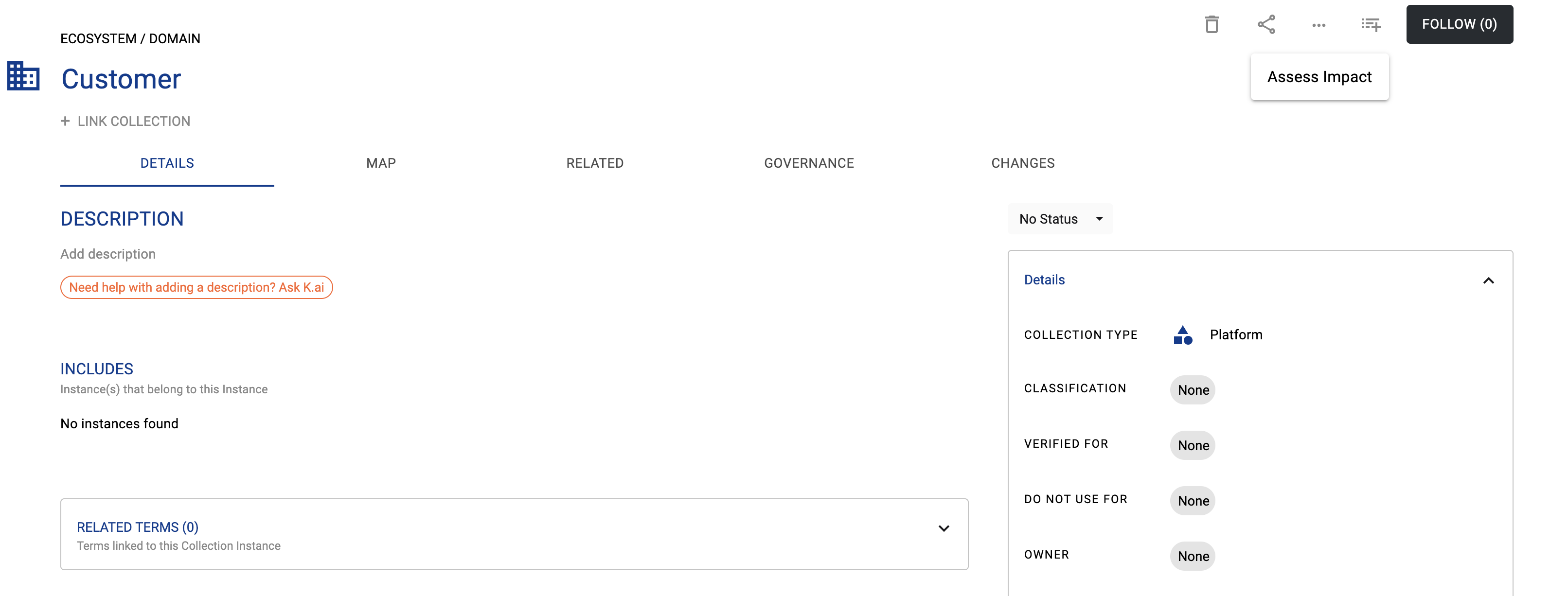
Collection instance profile
Step 3) View impact assessments
Select an existing assessment to review the results
If no previous impact assessments, select New impact assessment
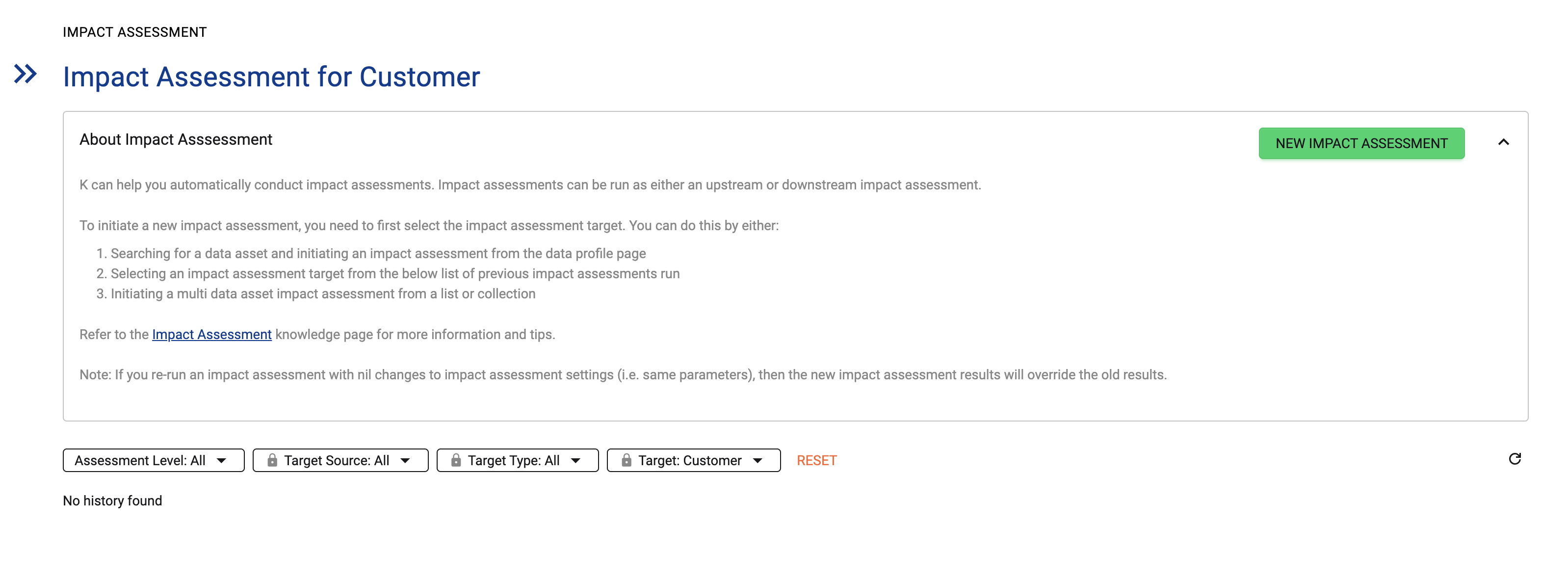
Assessment results for the collection instance selected
Step 4) Run new impact assessment
Set assessment level to Collection Bounded. Click Next
Note: You can run Table, Column and User level assessments from a Collection instance however they will produce different results. For example a Table level impact assessment will generate a downstream/upstream assessment using every table level asset linked to the collection.
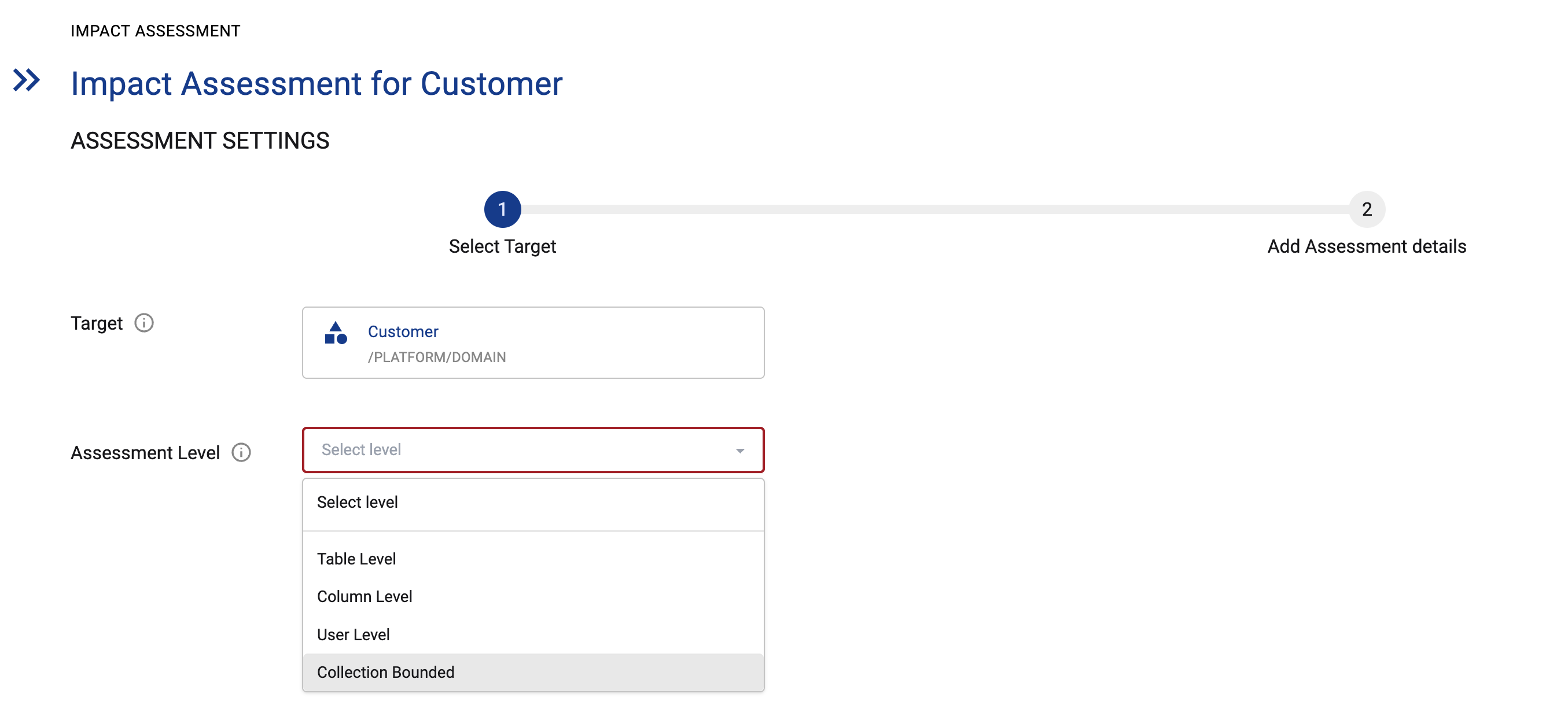
Set assessment level
Set the usage period for the assessment. Click RUN
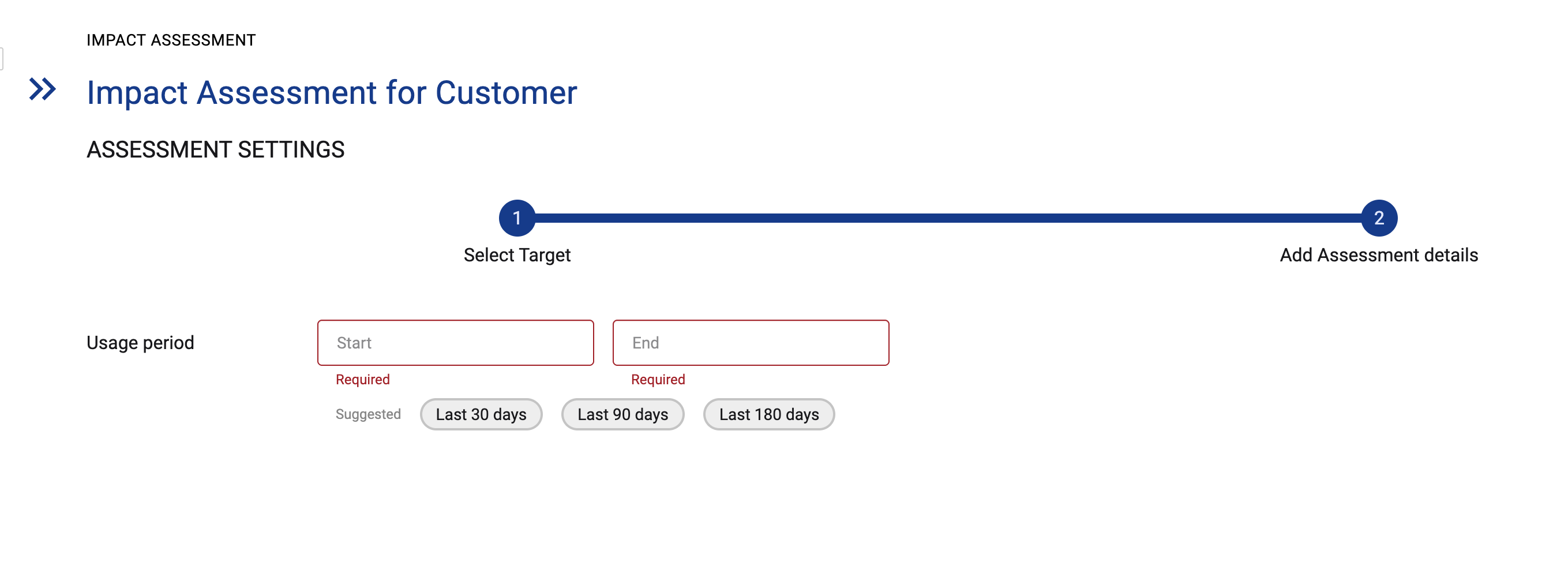
Set usage period
Step 5) View the assessment results
Once the assessment is ready, the status icon will turn to Green. Click on the row to open the assessment results

Assessment ready

Assessment in progress
Step 6) Reviewing the assessment results
You can explore the details of the assessment using the results pane.
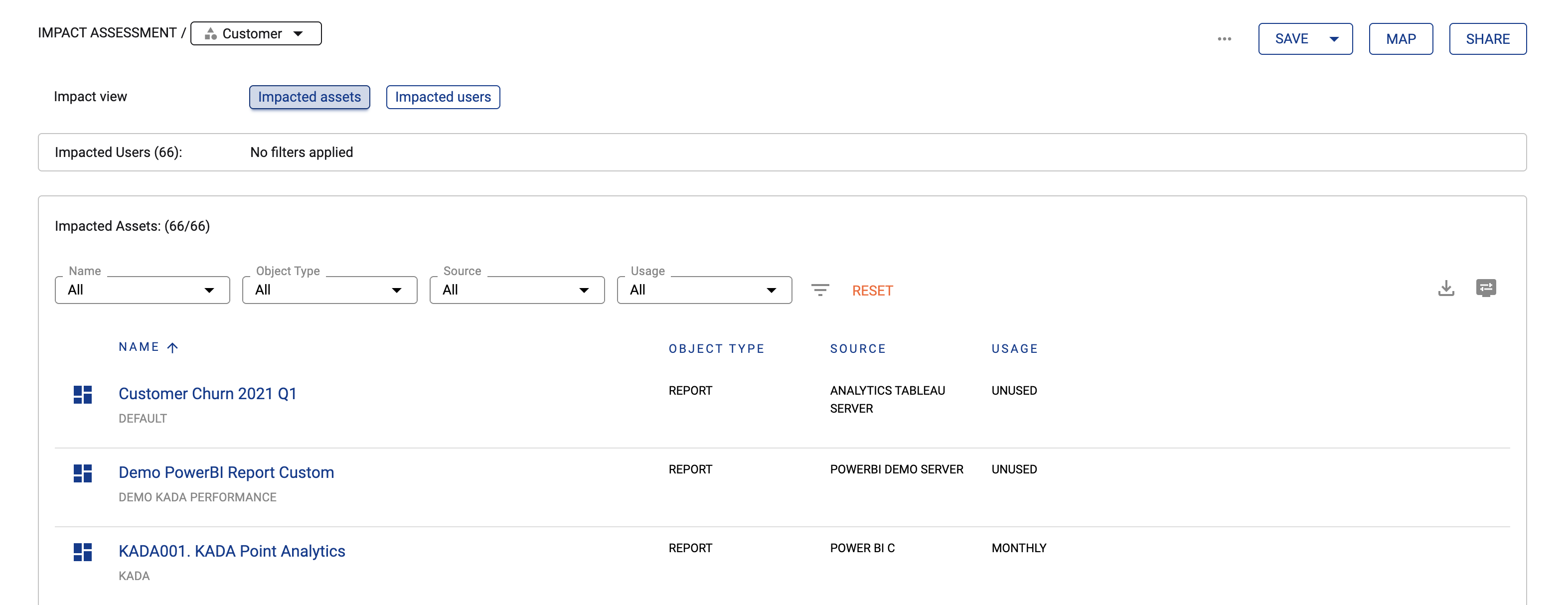
Step 7) Generating the collection map
Select the map button to generate the map
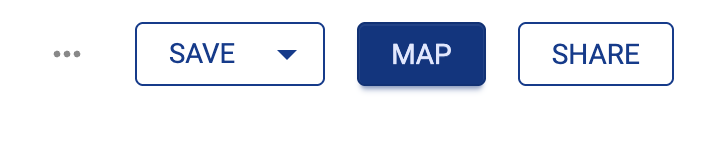
The map will open in the same window.
Note: Since the map shows relationships between assets within the collection, if the assets are not connected by lineage, there may be gaps between the assets on the map
Click on the nodes on the map to see more details