Creating Data Owners & Stewards that will not be logging into K
There are scenarios where you may want to create a user that can be referenced in K where that user may not use K 😢. An example of this is if you want to assign Ownership of a Data Asset to an Executive
This page will take you through the steps to create the user in K so they can be referenced. There is an upcoming change in discovery that will significantly improve this experience.
This function is restricted to K Administrators
Step 1. Create the user
Follow the steps to log in and create the user with the following changes:
Managing local users (Add, Edit, Delete, Reset Password)
Go to Platform Settings. Click Customisations. Select Configure Single Sign On.
Go to the User tab. Click Add a user. If you typically use SSO (like Azure AD) to log in, set the user name to the email.
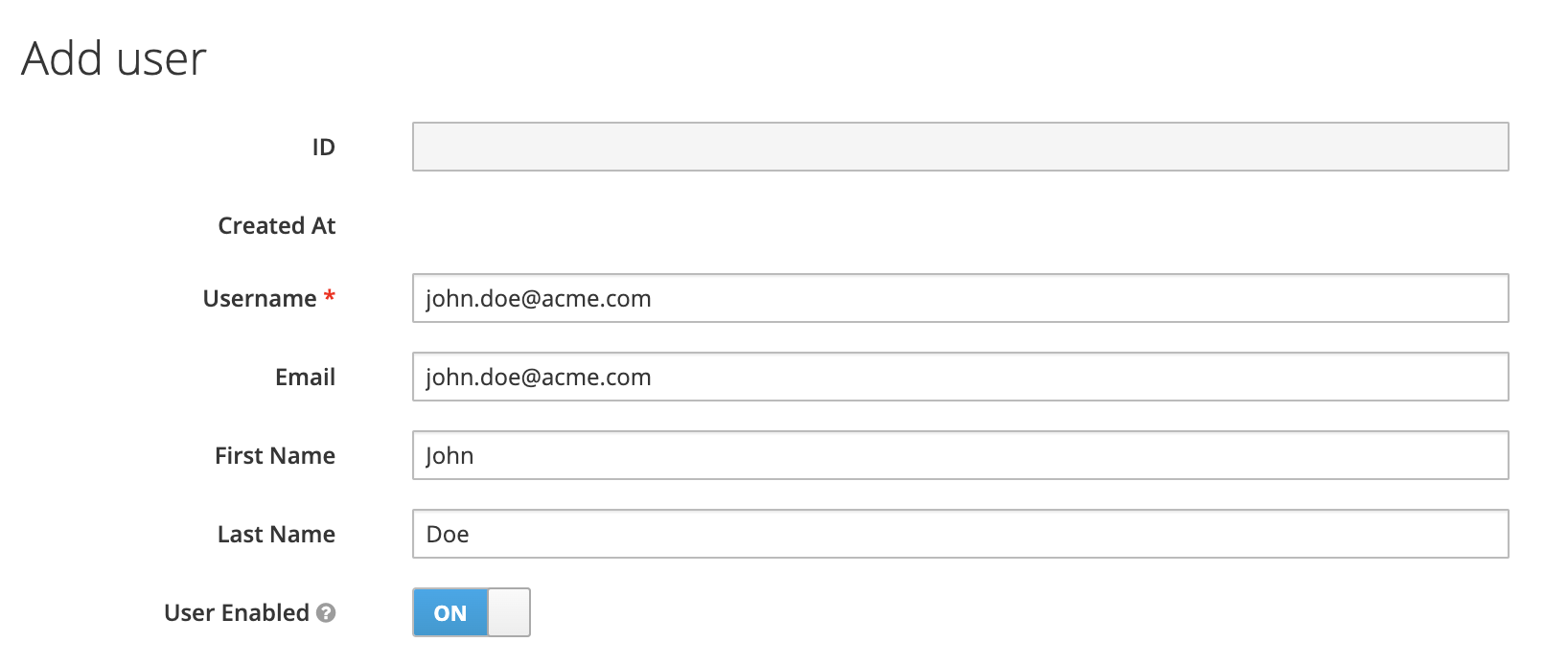
Click on Credentials. Set a non temporary password. If the user logs in with SSO later on, this password will get synchronised to SSO. Make sure to set this to a strong password as per your companies policies.
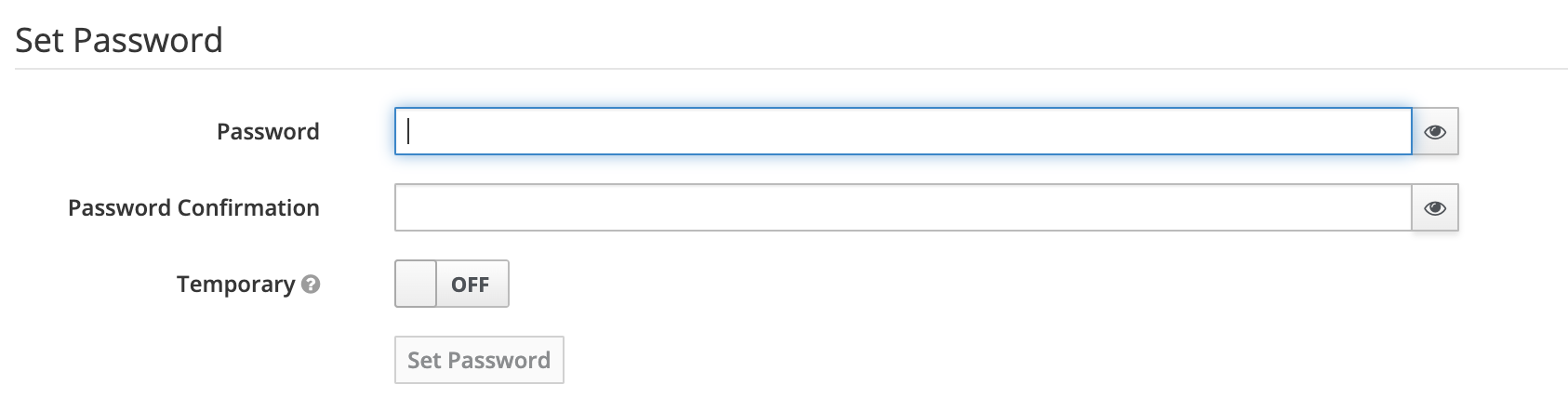
Click on Groups. Add the user to the business user group
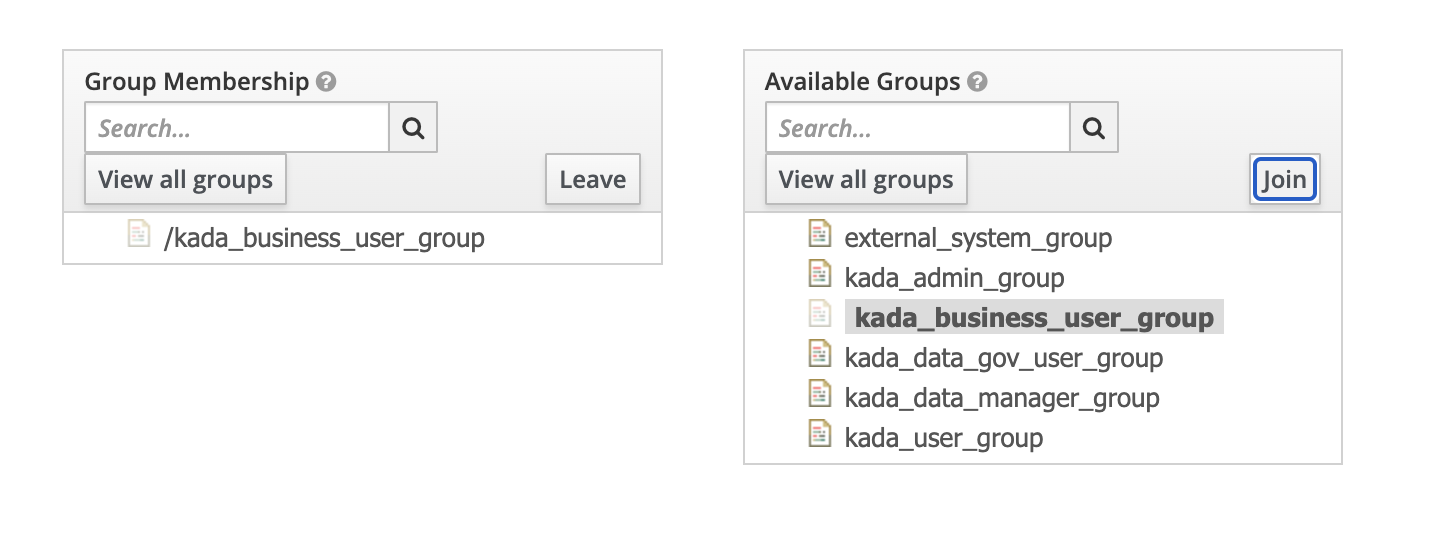
Step 2. Log in to K with the user
Go back to the Details tab and click Impersonate (alternatively open a private/incognito browser and navigate to K. Follow the login process below).

This will take you a page that looks like this
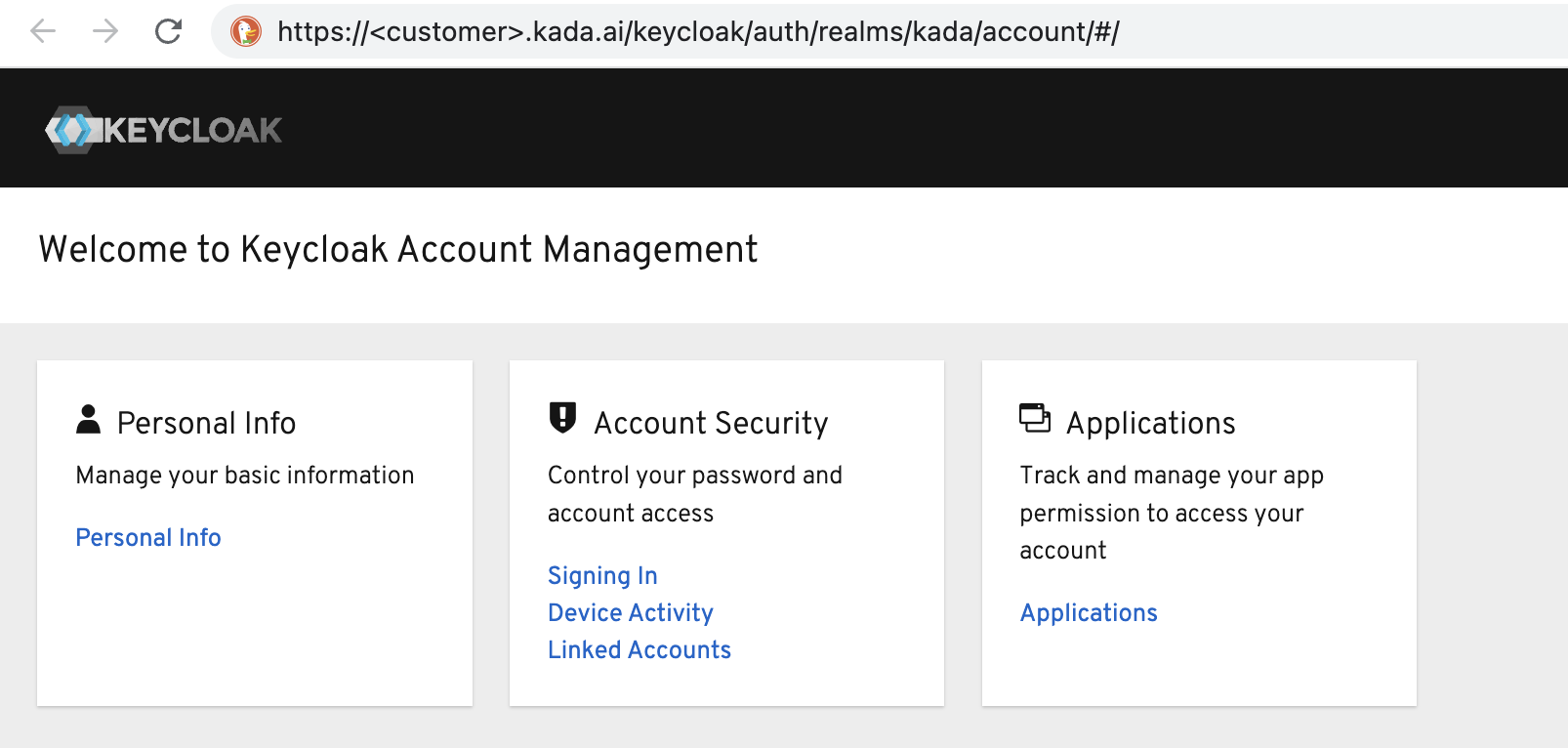
Remove the /keycloak/auth/realms/kada/account/# from the url - it should be your instance URL e.g. <customer>.kada.ai - Hit Enter to go to the page.
Login with the email and password you created above.
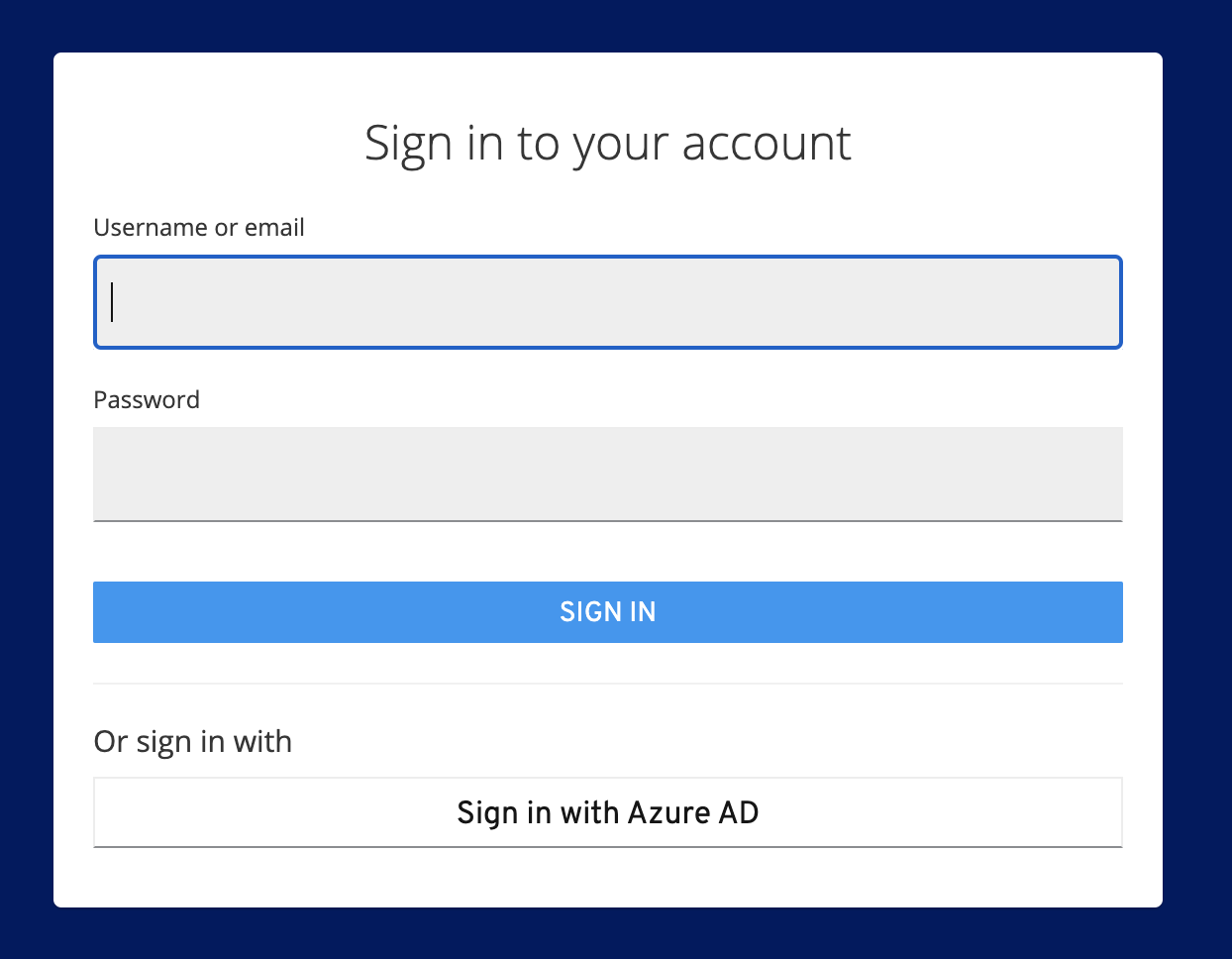
Complete the onboarding if you know their details (e.g. Team, Search for their name accounts in Tableau etc) or Skip if you do not know
Once the login is complete, the user is now accessible as an account to link as a Data Owner / Steward etc.
