Verifying Data (Data Products, Reports, etc) for a Use Case
K allows teams to verify whether a data item is safe to use for a specific use case and flag to users which specific use case to avoid.
Users can easily see the uses case in the side details panel on any Data Profile page. You can click on each of the individual Use Cases to see more detail and search for other data items that have been linked to this use case.
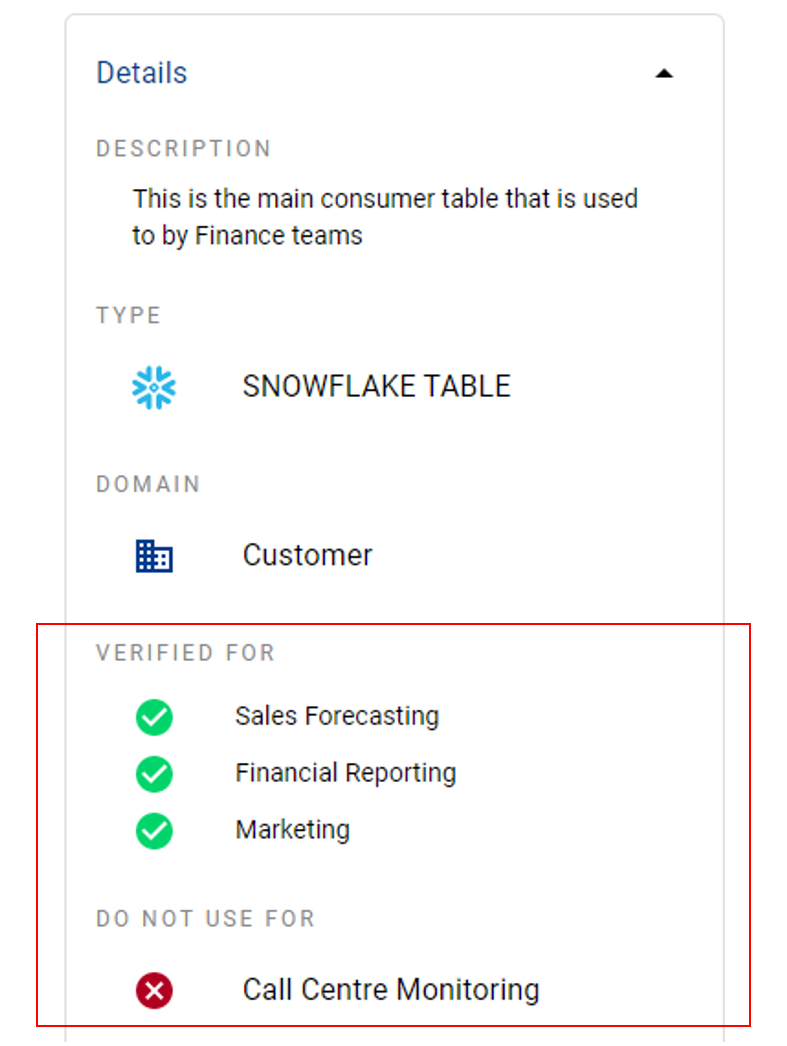
How Verified Use Case works in K
Verified Use Case is a type of Collection and each new type of use case is treated as a new Instance.
When you click on a Verified Use Case, the below screen will appear helping you understand more about the use case and also which data items have been verified for this use case (or confirmed to be not approved for use).
The side panel will show you who created this specific instance and made the last update so you can reach out to them to ask for any questions
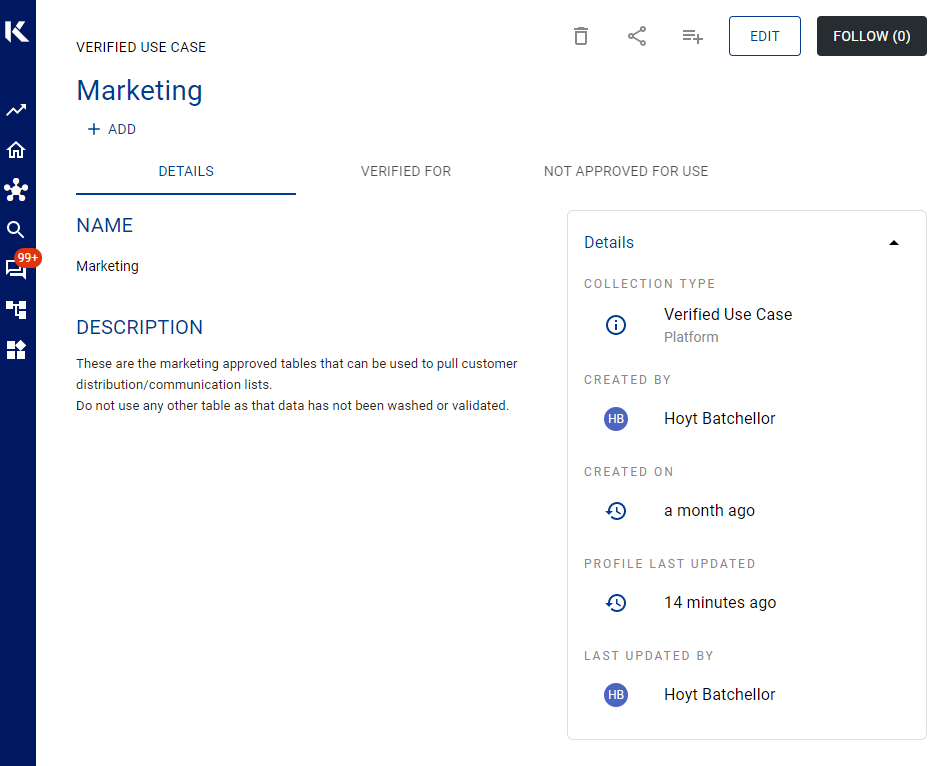
How to link a Data item to a Verified Use Case
Navigate to the Profile page of the data item you want to link to a verified use case
In the Details side panel, click in the Verified For section and search for the correct Use Case to link.
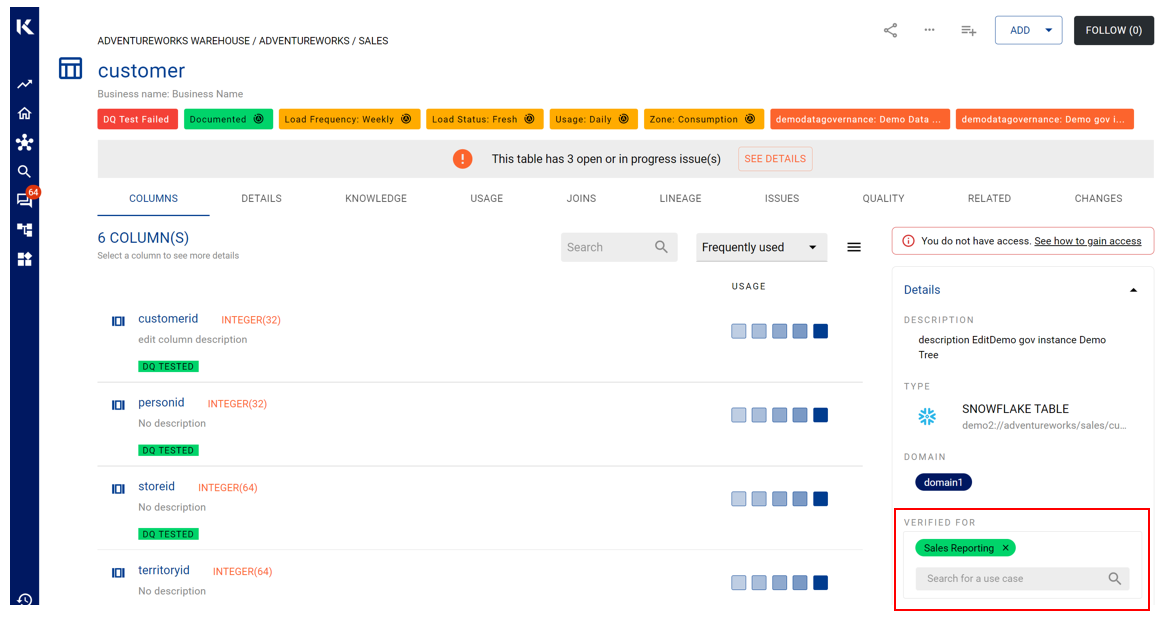
If you cannot find the specific use case in the drop down options, then you will need to have a new Verified Use Case created as a New Instance in the Verified Use Case collection.
Only Data Governance Managers and Admin profiles have the ability to create a new instance (i.e. adding a new Verified Use Case type). Contact your local K Data Governance Manager or Admin user for help to add a new use case. After the new use case has been added, anyone can verify the use case for the data item.
