AWS RDS Postgres (via Collector method) - v3.0.0
About Collectors
Collectors are extractors that are developed and managed by you (A customer of K).
KADA provides python libraries that customers can use to quickly deploy a Collector.
Why you should use a Collector
There are several reasons why you may use a collector vs the direct connect extractor:
You are using the KADA SaaS offering and it cannot connect to your sources due to firewall restrictions
You want to push metadata to KADA rather than allow it pull data for Security reasons
You want to inspect the metadata before pushing it to K
Using a collector requires you to manage
Deploying and orchestrating the extract code
Managing a high water mark so the extract only pull the latest metadata
Storing and pushing the extracts to your K instance.
Pre-requisites
Collector Server Minimum Requirements
For the collector to operate effectively, it will need to be deployed on a server with the below minimum specifications:
CPU: 2 vCPU
Memory: 8GB
Storage: 30GB (depends on historical data extracted)
OS: unix distro e.g. RHEL preferred but can also work with Windows Server.
Python 3.10.x or later
Access to K landing directory
AWS RDS Postgres Requirements
The user used for the extractor will need access to a number of pg_catalog tables outlined below
PG Catalog
Generally all users should have access to the pg_catalog tables on DB creation. In the event the user doesn’t have access, explicit grants will need to be done per new DB in Postgres.
GRANT USAGE ON SCHEMA pg_catalog TO <kada user>;
GRANT SELECT ON ALL TABLES IN SCHEMA pg_catalog TO <kada user>;The user used for the extraction must also be able to connect to the the databases needed for extraction.
PG Tables
These tables are per database in Postgres
pg_class
pg_namespace
pg_proc
pg_database
pg_language
pg_type
pg_collation
pg_depend
pg_sequence
pg_constraint
pg_auth_members
Databases
All other databases that you want onboarded
Note that visibility of entries in these tables will depend on if the user has SELECT access to the table, so make sure SELECT is granted to the <kada user> for all tables within the database. You may need to re-apply this grant if schemas are dropped, you may also wish to apply a default grant on the schema so future tables can be visible.
- SQL
GRANT SELECT ON ALL TABLES IN SCHEMA <schema> TO <kada user> - SQL
ALTER DEFAULT PRIVILEGES IN SCHEMA <schema> public GRANT SELECT ON TABLES TO <kada user>
Step 1: Create the Source in K
Create a Postgres source in K
Go to Settings, Select Sources and click Add Source
Select “Load from File” option
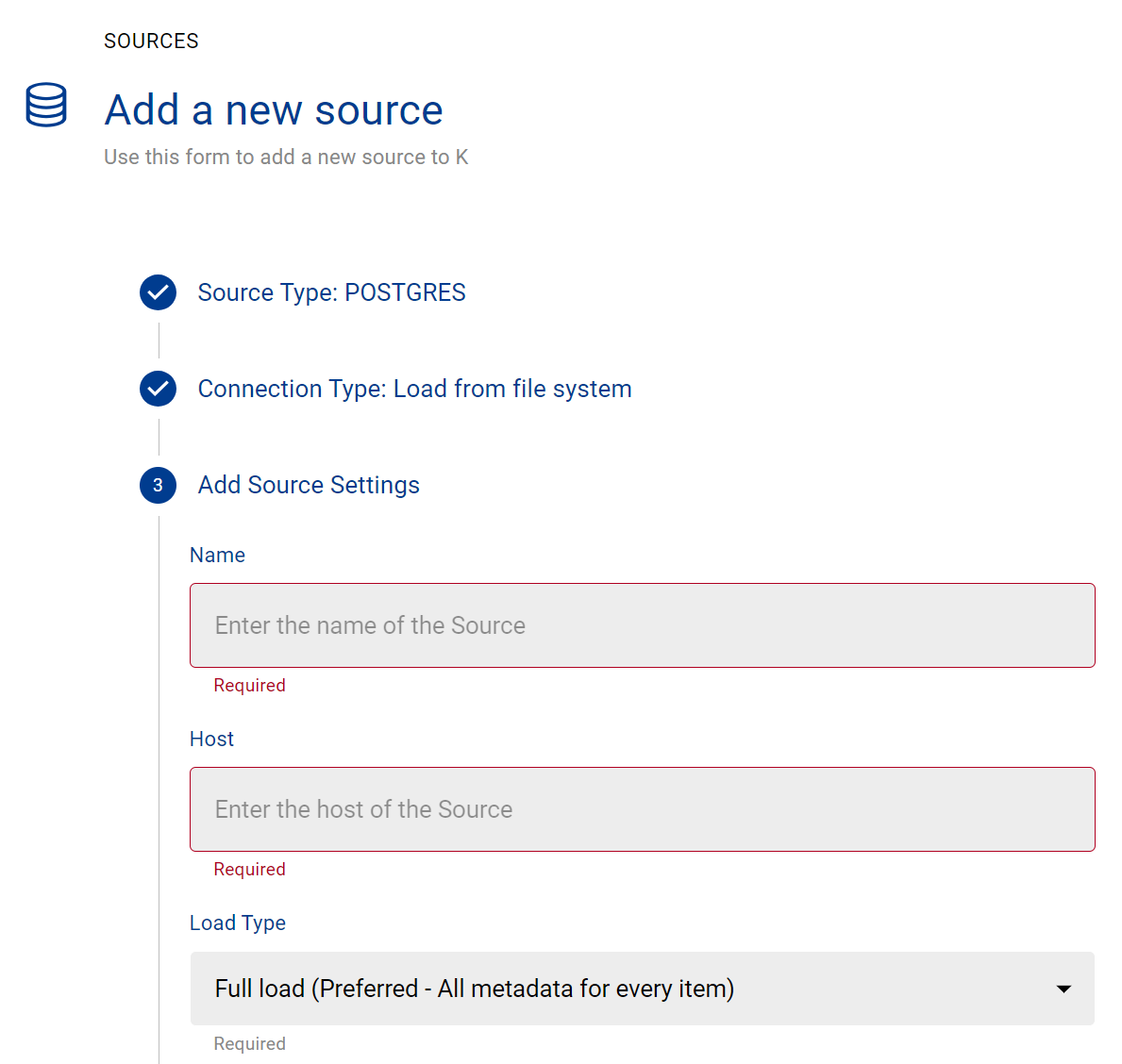
Give the source a Name - e.g. Postgres Production
Add the Host name for the Postgres Server
Click Finish Setup
Step 2: Getting Access to the Source Landing Directory
When using a Collector you will push metadata to a K landing directory.
To find your landing directory you will need to
Go to Platform Settings - Settings. Note down the value of this setting
If using Azure: storage_azure_storage_account
if using AWS:
storage_root_folder - the AWS s3 bucket
storage_aws_region - the region where the AWS s3 bucket is hosted
Go to Sources - Edit the Source you have configured. Note down the landing directory in the About this Source section
To connect to the landing directory you will need
If using Azure: a SAS token to push data to the landing directory. Request this from KADA Support (support@kada.ai)
if using AWS:
an Access key and Secret. Request this from KADA Support (support@kada.ai)
OR provide your IAM role to KADA Support to provision access.
Step 3: Install the Collector
It is recommended to use a python environment such as pyenv or pipenv if you are not intending to install this package at the system level.
Some python packages also have dependencies on the OS level packages, so you may be required to install additional OS packages if the below fails to install.
You can download the latest Core Library via Platform Settings → Sources → Download Collectors
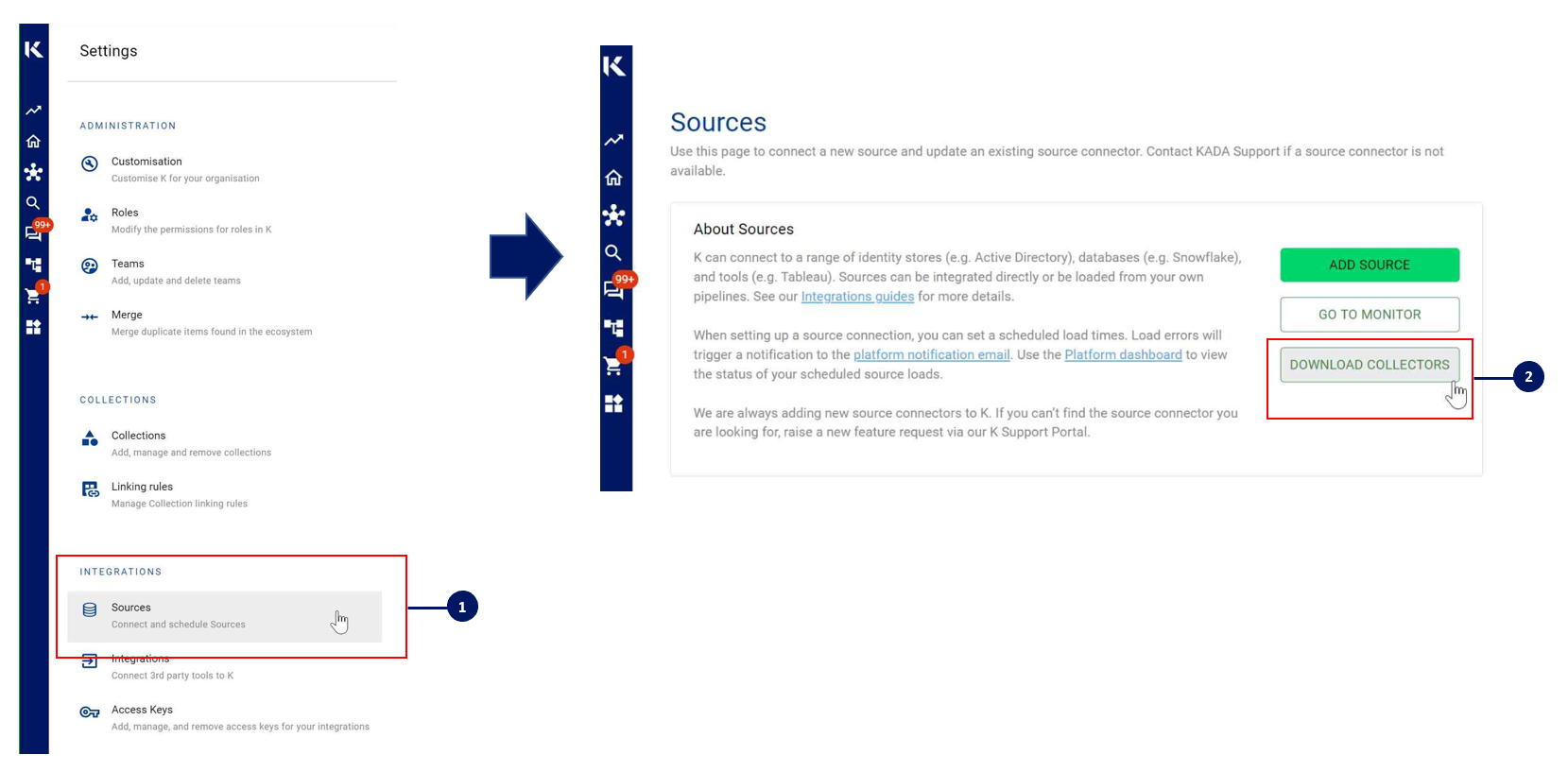
You can request the whl from the Kada support team (support@kada.ai).
From 5.33 (Late October 2023) you can download the whl directly from the Platform
Run the following command to install the collector.
pip install kada_collectors_extractors_<version>-none-any.whlYou will also need to install the common library kada_collectors_lib for this collector to function properly.
pip install kada_collectors_lib-<version>-none-any.whlStep 4: Configure the Collector
The collector requires a set of parameters to connect to and extract metadata from Postgres.
FIELD | FIELD TYPE | DESCRIPTION | EXAMPLE |
|---|---|---|---|
host | string | Postgres host as per what was onboarded in the K platform, generally we onboard it as the same value as server, but if you did it differently, use that value | “example.postgres.localhost” |
server | string | Postgres host to establish a connection | “example.postgres.localhost” |
username | string | Username to log into Postgres | “postgres_user” |
password | string | Password to log into the Postgres | |
databases | list<string> | A list of databases to extract from Postgres | [“dwh”, “adw”] |
port | integer | Postgres port, general default is 5432 | 5432 |
output_path | string | Absolute path to the output location where files are to be written | “/tmp/output” |
mask | boolean | To enable masking or not | true |
compress | boolean | To gzip the output or not | true |
meta_only | boolean | To extract metadata only or not, note as of this current version only metadata can be extracted regardless of this value | true |
These parameters can be added directly into the run or you can use pass the parameters in via a JSON file. The following is an example you can use that is included in the example run code below.
kada_postgres_extractor_config.json
{
"host": "",
"server": "",
"username": "",
"password": "",
"databases": [],
"port": 5432,
"output_path": "/tmp/output",
"mask": true,
"compress": true,
"meta_only": true
}Step 5: Run the Collector
The following code is an example of how to run the extractor. You may need to uplift this code to meet any code standards at your organisation.
This can be executed in any python environment where the whl has been installed.
This is the wrapper script: kada_postgres_extractor.py
import os
import argparse
from kada_collectors.extractors.utils import load_config, get_hwm, publish_hwm, get_generic_logger
from kada_collectors.extractors.postgres import Extractor
get_generic_logger('root') # Set to use the root logger, you can change the context accordingly or define your own logger
_type = 'postgres'
dirname = os.path.dirname(__file__)
filename = os.path.join(dirname, 'kada_{}_extractor_config.json'.format(_type))
parser = argparse.ArgumentParser(description='KADA Postgres Extractor.')
parser.add_argument('--config', '-c', dest='config', default=filename, help='Location of the configuration json, default is the config json in the same directory as the script.')
parser.add_argument('--name', '-n', dest='name', default=_type, help='Name of the collector instance.')
args = parser.parse_args()
start_hwm, end_hwm = get_hwm(args.name)
ext = Extractor(**load_config(args.config))
ext.test_connection()
disable_roles_sql = """SELECT DISTINCT 'USER' AS "OBJECT_TYPE", '' AS "OBJECT_ID", '' AS "USER", '' AS "ROLE" where 1 = 2"""
ext.overwrite_sql('ROLES_SQL', disable_roles_sql)
ext.run(**{"start_hwm": start_hwm, "end_hwm": end_hwm})
publish_hwm(args.name, end_hwm)Advance options:
If you wish to maintain your own high water mark files elsewhere you can use the above section’s script as a guide on how to call the extractor. The configuration file is simply the keyword arguments in JSON format. Refer to this document for more information Collector Integration General Notes | Storing-HWM-in-another-location
If you are handling external arguments of the runner yourself, you’ll need to consider additional items for the run method. Refer to this document for more information Collector Integration General Notes | The-run-method
from kada_collectors.extractors.snowflake import Extractor
kwargs = {my args} # However you choose to construct your args
hwm_kwrgs = {"start_hwm": "end_hwm": } # The hwm values
ext = Extractor(**kwargs)
ext.run(**hwm_kwrgs)class Extractor(username: str = None, password: str = None, host: str = None, \
server: str = None, databases: list = [], port: int = 5432, \
output_path: str = './output', mask: bool = False, compress: bool = False, \
meta_only: bool = False) -> Noneusername: username to sign into Postgres
password: password to sign into Postgres
host: Onboarded value for the Postgres server in K
server: Host address to the Postgres Service for a connection
databases: list of databases to extract, no spaces
port: postgres port
output_path: full or relative path to where the outputs should go
mask: To mask the META/DATABASE_LOG files or not
compress: To gzip output files or not
meta_only: To extract metadata only or not
Step 6: Check the Collector Outputs
K Extracts
A set of files (eg metadata, databaselog, linkages, events etc) will be generated. These files will appear in the output_path directory you set in the configuration details
High Water Mark File
A high water mark file is created in the same directory as the execution called postgres_hwm.txt and produce files according to the configuration JSON. This file is only produced if you call the publish_hwm method.
Step 7: Push the Extracts to K
Once the files have been validated, you can push the files to the K landing directory.
You can use Azure Storage Explorer if you want to initially do this manually. You can push the files using python as well (see Airflow example below)
Example: Using Airflow to orchestrate the Extract and Push to K
# built-in
import os
# Installed
from airflow.operators.python_operator import PythonOperator
from airflow.models.dag import DAG
from airflow.operators.dummy import DummyOperator
from airflow.utils.dates import days_ago
from airflow.utils.task_group import TaskGroup
from plugins.utils.azure_blob_storage import AzureBlobStorage
from kada_collectors.extractors.utils import load_config, get_hwm, publish_hwm, get_generic_logger
from kada_collectors.extractors.tableau import Extractor
# To be configed by the customer.
# Note variables may change if using a different object store.
KADA_SAS_TOKEN = os.getenv("KADA_SAS_TOKEN")
KADA_CONTAINER = ""
KADA_STORAGE_ACCOUNT = ""
KADA_LANDING_PATH = "lz/tableau/landing"
KADA_EXTRACTOR_CONFIG = {
"server_address": "http://tabserver",
"username": "user",
"password": "password",
"sites": [],
"db_host": "tabserver",
"db_username": "repo_user",
"db_password": "repo_password",
"db_port": 8060,
"db_name": "workgroup",
"meta_only": False,
"retries": 5,
"dry_run": False,
"output_path": "/set/to/output/path",
"mask": True,
"mapping": {}
}
# To be implemented by the customer.
# Upload to your landing zone storage.
def upload():
output = KADA_EXTRACTOR_CONFIG['output_path']
for filename in os.listdir(output):
if filename.endswith('.csv'):
file_to_upload_path = os.path.join(output, filename)
AzureBlobStorage.upload_file_sas_token(
client=KADA_SAS_TOKEN,
storage_account=KADA_STORAGE_ACCOUNT,
container=KADA_CONTAINER,
blob=f'{KADA_LANDING_PATH}/{filename}',
local_path=file_to_upload_path
)
with DAG(dag_id="taskgroup_example", start_date=days_ago(1)) as dag:
# To be implemented by the customer.
# Retrieve the timestamp from the prior run
start_hwm = 'YYYY-MM-DD HH:mm:SS'
end_hwm = 'YYYY-MM-DD HH:mm:SS' # timestamp now
ext = Extractor(**KADA_EXTRACTOR_CONFIG)
start = DummyOperator(task_id="start")
with TaskGroup("taskgroup_1", tooltip="extract tableau and upload") as extract_upload:
task_1 = PythonOperator(
task_id="extract_tableau",
python_callable=ext.run,
op_kwargs={"start_hwm": start_hwm, "end_hwm": end_hwm},
provide_context=True,
)
task_2 = PythonOperator(
task_id="upload_extracts",
python_callable=upload,
op_kwargs={},
provide_context=True,
)
# To be implemented by the customer.
# Timestamp needs to be saved for next run
task_3 = DummyOperator(task_id='save_hwm')
end = DummyOperator(task_id='end')
start >> extract_upload >> end