Cognos (Collector method) - v3.0.0
About Collectors
Collectors are extractors that are developed and managed by you (A customer of K).
KADA provides python libraries that customers can use to quickly deploy a Collector.
Why you should use a Collector
There are several reasons why you may use a collector vs the direct connect extractor:
You are using the KADA SaaS offering and it cannot connect to your sources due to firewall restrictions
You want to push metadata to KADA rather than allow it pull data for Security reasons
You want to inspect the metadata before pushing it to K
Using a collector requires you to manage
Deploying and orchestrating the extract code
Managing a high water mark so the extract only pull the latest metadata
Storing and pushing the extracts to your K instance.
Pre-requisites
Collector Server Minimum Requirements
Integration with Cognos requires Cognos Analytics APIs.
Cognos Analytics APIs are available from version 11.1.7 onwards.
Previous versions are currently not supported.
For the collector to operate effectively, it will need to be deployed on a server with the below minimum specifications:
CPU: 2 vCPU
Memory: 8GB
Storage: 30GB (depends on historical data extracted)
OS: unix distro e.g. RHEL preferred but can also work with Windows Server.
Python 3.10.x or later
Access to K landing directory
Cognos Requirements
Cognos access
Cognos Analytics user that has the ability to read all objects in Cognos
A SQL Authenticated user Database User for the underlying Audit Database configured for Cognos
Cognos auditing must be enabled (Log level - Basic)
Collector currently only supports a SQLServer version 2016 or higher Audit Database, if you use another Database type, please contact KADA support.
Step 1) Setup KADA user configuration in Cognos
This step is performed by a Cognos Admin.
Log into your Cognos instance.
Note down the URL you use e.g. https://kada-cognos.cloudapp.net/ to be used in Step 3
Create a new KADA user.
Follow the steps here - https://www.ibm.com/docs/en/cognos-analytics/11.2.0?topic=namespace-creating-managing-users
Add the user to a role that has read access to objects to be profiled/monitored.
To enable K to monitor ALL objects, the user will need read access to ALL Cognos objects.
Note down the Namespace ID for the namespace where the user was created. This can be found in IBM Cognos Configuration tool.
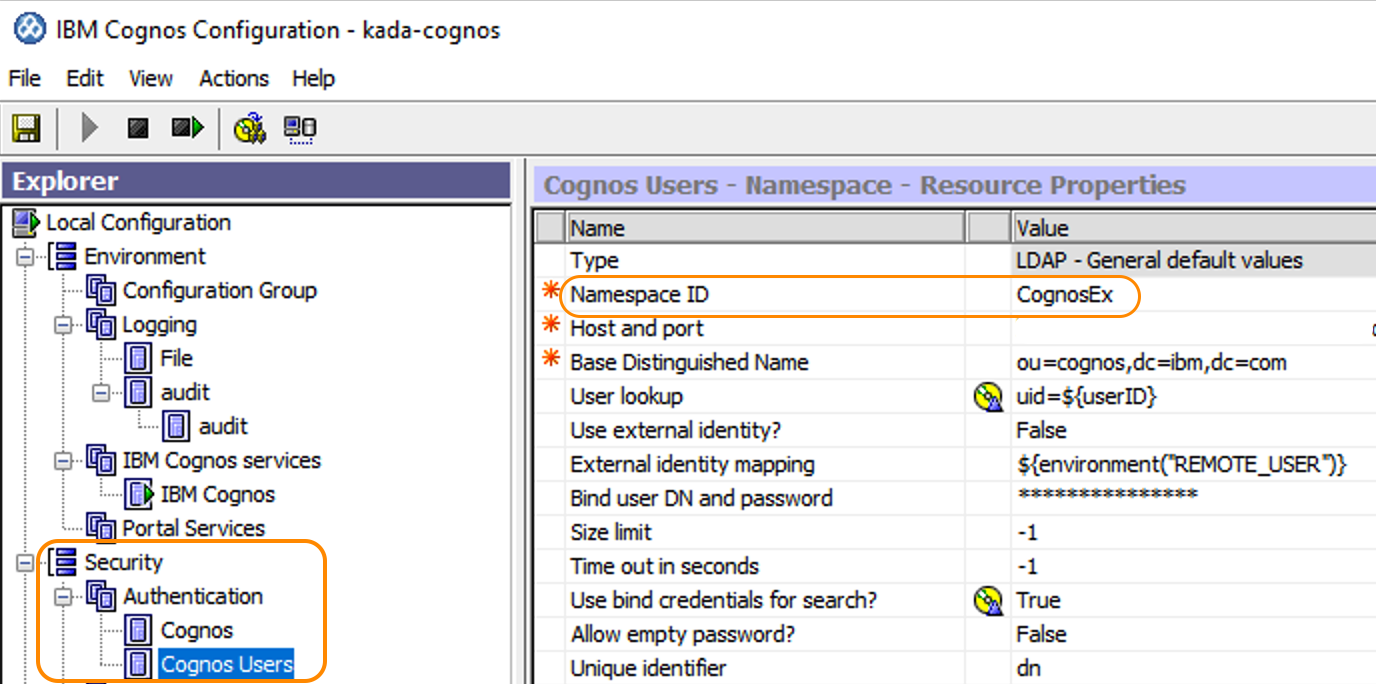
Step 2) Setup KADA user in the Cognos Audit Database
Log into your Cognos Audit Database e.g SQL Server
Create a new KADA database user
Give the KADA database user READ ONLY access to the following tables in the Audit Database (Schema is dependent on where you initialised the Audit tables for Cognos)
COGIPF_VIEWREPORT
COGIPF_USERLOGON
COGIPF_RUNREPORT
COGIPF_RUNJOB
Step 3: Create the Source in K
Create a Cognos source in K
Log into your K instance
Go to Platform Settings, select Sources and click Add Source
Select Cognos
Select “Load from File” option
Give the source a Name - e.g. Cognos Production
Add the Host name - use the cognos URL from Step 1
Click Finish Setup
Step 4: Getting Access to the Source Landing Directory
When using a Collector you will push metadata to a K landing directory.
To find your landing directory you will need to
Go to Platform Settings - Settings. Note down the value of this setting
If using Azure: storage_azure_storage_account
if using AWS:
storage_root_folder - the AWS s3 bucket
storage_aws_region - the region where the AWS s3 bucket is hosted
Go to Sources - Edit the Source you have configured. Note down the landing directory in the About this Source section
To connect to the landing directory you will need
If using Azure: a SAS token to push data to the landing directory. Request this from KADA Support (support@kada.ai)
if using AWS:
an Access key and Secret. Request this from KADA Support (support@kada.ai)
OR provide your IAM role to KADA Support to provision access.
Step 5: Install the Collector
It is recommended to use a python environment such as pyenv or pipenv if you are not intending to install this package at the system level.
Some python packages also have dependencies on the OS level packages, so you may be required to install additional OS packages if the below fails to install.
You can download the latest Core Library and whl via Platform Settings → Sources → Download Collectors
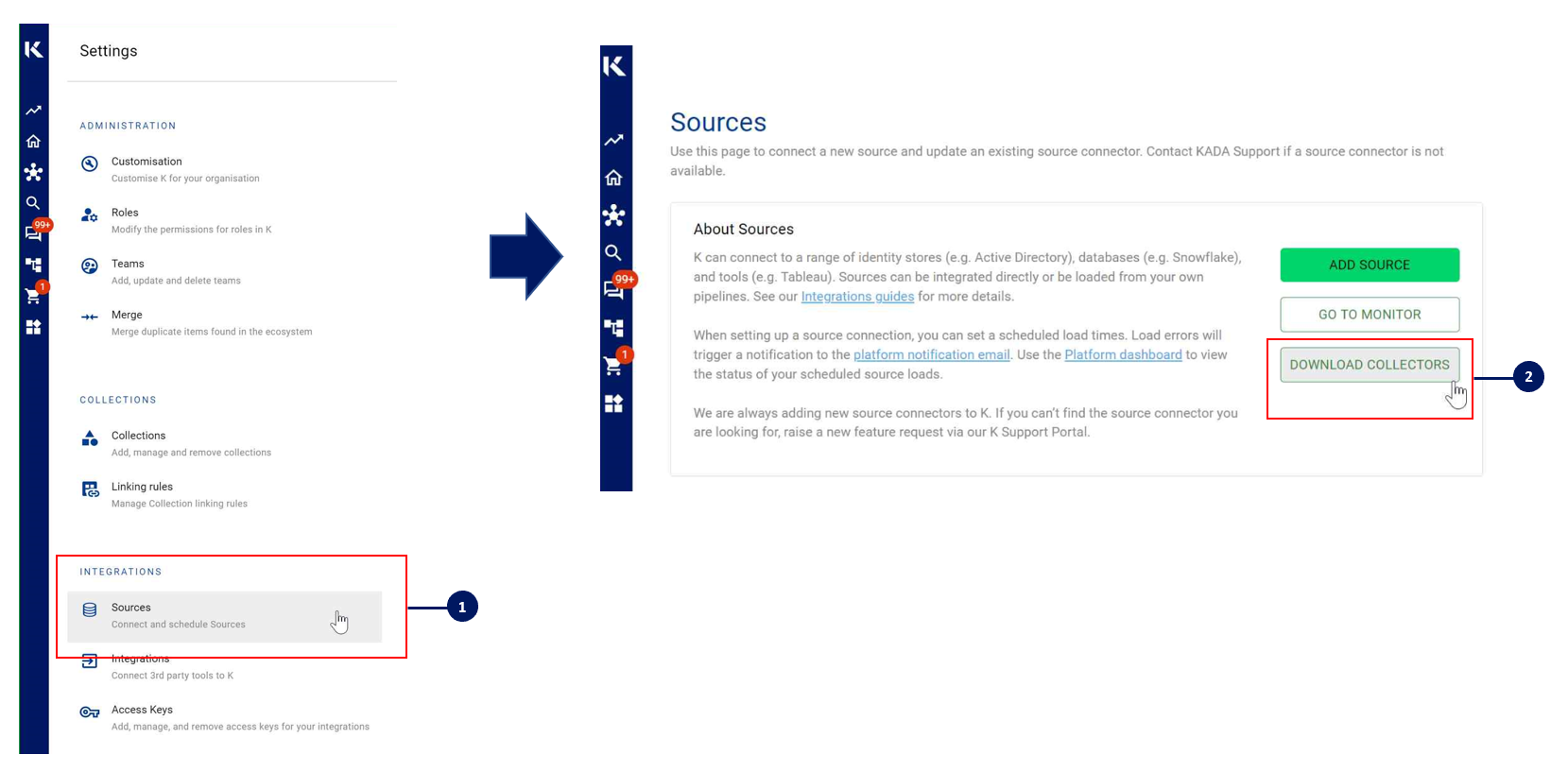
Run the following command to install the collector
pip install kada_collectors_extractors_<version>-none-any.whlYou will also need to install the common library kada_collectors_lib for this collector to function properly.
pip install kada_collectors_lib-<version>-none-any.whlNote that you will also need an ODBC package installed at the OS level for pyodbc to use as well as a SQLServer ODBC driver, refer to https://docs.microsoft.com/en-us/sql/connect/odbc/download-odbc-driver-for-sql-server?view=sql-server-ver15
Step 6: Configure the Collector
The collector requires a set of parameters to connect to and extract metadata from Cognos.
FIELD | FIELD TYPE | DESCRIPTION | EXAMPLE |
|---|---|---|---|
server_url | string | Cognos server address domain including the protocol (e.g. | “https://10.1.19.15:9300” |
username | string | Username to log into Cognos server created in Step 1 | “cognos” |
password | string | Password to log into Cognos server for the user created in Step 1 |
|
namespace | string | The user namespace which the user will log into. By default the namespace is | “CognosEx” |
timeout | boolean | API timeout for Cognos APIs in seconds. | 20 |
db_host | string | IP address or address of the Audit database. | “10.1.19.15” |
db_username | string | Username for the Audit database created in Step 2 | “kada” |
db_password | list<string> | Password for the database user created in Step 2 |
|
db_port | integer | Default is usually 1433 for SQLServer | 1433 |
db_name | string | Database name where the audit tables are stored | “Audit” |
db_schema | string | Schema name where the audit tables are stored | dbo |
db_driver | string | Driver name must match the one installed on the collector machine | “ |
db_use_kerberos | boolean | Does the database request impersonation, e.g. Kerberos | false |
meta_only | boolean | For meta only set this to true otherwise leave it as false. If you do not have access to the Audit database then set this to true | false |
output_path | string | Absolute path to the output location where files are to be written | “/tmp/output” |
mask | boolean | To enable masking or not | true |
mapping | json | This should be populate with the mapping.json output where each data source name mentioned is mapped to an onboarded K host Leave this empty ( | Where analytics.adw is the onboarded database in K
CODE
|
compress | boolean | To gzip the output or not | true |
These parameters can be added directly into the run or you can use pass the parameters in via a JSON file. The following is an example you can use that is included in the example run code below.
kada_cognos_extractor_config.json
{
"server_url": "http://xxx:9300",
"username": "",
"password": "",
"namespace": "",
"timeout": 20,
"db_host": "",
"db_username": "",
"db_password": "",
"db_port": 8060,
"db_name": "",
"db_schema": "",
"db_use_kerberos": false,
"meta_only": false,
"output_path": "/tmp/output",
"mask": false,
"mapping": {},
"compress": false
}Step 7: Run the Collector
The following code is an example of how to run the extractor. You may need to uplift this code to meet any code standards at your organisation.
This can be executed in any python environment where the whl has been installed.
This is the wrapper script: kada_cognos_extractor.py
import os
import argparse
from kada_collectors.extractors.utils import load_config, get_hwm, publish_hwm, get_generic_logger
from kada_collectors.extractors.cognos import Extractor
get_generic_logger('root') # Set to use the root logger, you can change the context accordingly or define your own logger
_type = 'cognos'
dirname = os.path.dirname(__file__)
filename = os.path.join(dirname, 'kada_{}_extractor_config.json'.format(_type))
parser = argparse.ArgumentParser(description='KADA Cognos Extractor.')
parser.add_argument('--config', '-c', dest='config', default=filename, help='Location of the configuration json, default is the config json in the same directory as the script.')
parser.add_argument('--name', '-n', dest='name', default=_type, help='Name of the collector instance.')
args = parser.parse_args()
start_hwm, end_hwm = get_hwm(args.name)
ext = Extractor(**load_config(args.config))
ext.test_connection()
ext.run(**{"start_hwm": start_hwm, "end_hwm": end_hwm})
publish_hwm(args.name, end_hwm)Advance options:
If you wish to maintain your own high water mark files elsewhere you can use the above section’s script as a guide on how to call the extractor. The configuration file is simply the keyword arguments in JSON format. Refer to this document for more information Collector Integration General Notes | Storing-HWM-in-another-location
If you are handling external arguments of the runner yourself, you’ll need to consider additional items for the run method. Refer to this document for more information Collector Integration General Notes | The-run-method
from kada_collectors.extractors.cognos import Extractor
kwargs = {my args} # However you choose to construct your args
hwm_kwrgs = {"start_hwm": "end_hwm": } # The hwm values
ext = Extractor(**kwargs)
ext.run(**hwm_kwrgs)class Extractor(
server_url: str = None,
username: str = None,
password: str = None,
namespace: str = None,
timeout: int = 20,
db_host: str = None,
db_username: str = None,
db_password: str = None,
db_port: int = None,
db_name: str = None,
db_schema: str = None,
db_driver: str = None,
db_use_kerberos: bool = None,
meta_only: bool = False,
mapping: dict = {},
output_path: str = './output',
mask: bool = False,
compress: bool = False
) -> Noneserver_url: Cognos API URL
username: Cognos API Username
password: Cognos API Password
namespace: Cognos API Namespace
timeout: Cognos API Timeout
db_host: Database host
db_username: Database username
db_password: Database password
db_port: Database port
db_name: Database name
db_schema: Database schema
db_use_kerberos: Database impersonation required
meta_only: Only extract metadata
mapping: Mapping for the metadata
output_path: Output path for the files
mask: Mask the data
compress: Compress the data
Step 8: Check the Collector Outputs
K Extracts
A set of files (eg metadata, databaselog, linkages, events etc) will be generated. These files will appear in the output_path directory you set in the configuration details
High Water Mark File
A high water mark file is created in the same directory as the execution called cognos_hwm.txt and produce files according to the configuration JSON. This file is only produced if you call the publish_hwm method.
Step 9: Push the Extracts to K
Once the files have been validated, you can push the files to the K landing directory..
You can use Azure Storage Explorer if you want to initially do this manually. You can push the files using python as well (see Airflow example below)
Example: Using Airflow to orchestrate the Extract and Push to K
# built-in
import os
# Installed
from airflow.operators.python_operator import PythonOperator
from airflow.models.dag import DAG
from airflow.operators.dummy import DummyOperator
from airflow.utils.dates import days_ago
from airflow.utils.task_group import TaskGroup
from plugins.utils.azure_blob_storage import AzureBlobStorage
from kada_collectors.extractors.utils import load_config, get_hwm, publish_hwm, get_generic_logger
from kada_collectors.extractors.tableau import Extractor
# To be configed by the customer.
# Note variables may change if using a different object store.
KADA_SAS_TOKEN = os.getenv("KADA_SAS_TOKEN")
KADA_CONTAINER = ""
KADA_STORAGE_ACCOUNT = ""
KADA_LANDING_PATH = "lz/tableau/landing"
KADA_EXTRACTOR_CONFIG = {
"server_address": "http://tabserver",
"username": "user",
"password": "password",
"sites": [],
"db_host": "tabserver",
"db_username": "repo_user",
"db_password": "repo_password",
"db_port": 8060,
"db_name": "workgroup",
"meta_only": False,
"retries": 5,
"dry_run": False,
"output_path": "/set/to/output/path",
"mask": True,
"mapping": {}
}
# To be implemented by the customer.
# Upload to your landing zone storage.
def upload():
output = KADA_EXTRACTOR_CONFIG['output_path']
for filename in os.listdir(output):
if filename.endswith('.csv'):
file_to_upload_path = os.path.join(output, filename)
AzureBlobStorage.upload_file_sas_token(
client=KADA_SAS_TOKEN,
storage_account=KADA_STORAGE_ACCOUNT,
container=KADA_CONTAINER,
blob=f'{KADA_LANDING_PATH}/{filename}',
local_path=file_to_upload_path
)
with DAG(dag_id="taskgroup_example", start_date=days_ago(1)) as dag:
# To be implemented by the customer.
# Retrieve the timestamp from the prior run
start_hwm = 'YYYY-MM-DD HH:mm:SS'
end_hwm = 'YYYY-MM-DD HH:mm:SS' # timestamp now
ext = Extractor(**KADA_EXTRACTOR_CONFIG)
start = DummyOperator(task_id="start")
with TaskGroup("taskgroup_1", tooltip="extract tableau and upload") as extract_upload:
task_1 = PythonOperator(
task_id="extract_tableau",
python_callable=ext.run,
op_kwargs={"start_hwm": start_hwm, "end_hwm": end_hwm},
provide_context=True,
)
task_2 = PythonOperator(
task_id="upload_extracts",
python_callable=upload,
op_kwargs={},
provide_context=True,
)
# To be implemented by the customer.
# Timestamp needs to be saved for next run
task_3 = DummyOperator(task_id='save_hwm')
end = DummyOperator(task_id='end')
start >> extract_upload >> end