Informatica (via Collector method) - v2.0.0
This collector is for Informatica versions prior to Informatica Intelligent Cloud Services (IICS)
About Collectors
Collectors are extractors that are developed and managed by you (A customer of K).
KADA provides python libraries that customers can use to quickly deploy a Collector.
Why you should use a Collector
There are several reasons why you may use a collector vs the direct connect extractor:
You are using the KADA SaaS offering and it cannot connect to your sources due to firewall restrictions
You want to push metadata to KADA rather than allow it pull data for Security reasons
You want to inspect the metadata before pushing it to K
Using a collector requires you to manage
Deploying and orchestrating the extract code
Managing a high water mark so the extract only pull the latest metadata
Storing and pushing the extracts to your K instance.
Pre-requisites
Informatica 9.1+ with repository hosted in Oracle.
Python 3.6 - 3.10
Access to K landing directory
Access to Informatica Repository (see section below)
Establish Informatica Repository Access
Create an Oracle user with read access to all tables in the Informatica repository database.
Establish Informatica Server Access
Create a user that has read access to the Informatica Server.
Step 1: Create the Source in K
Create a Informatica source in K
Go to Settings, Select Sources and click Add Source
Select “Load from File” option
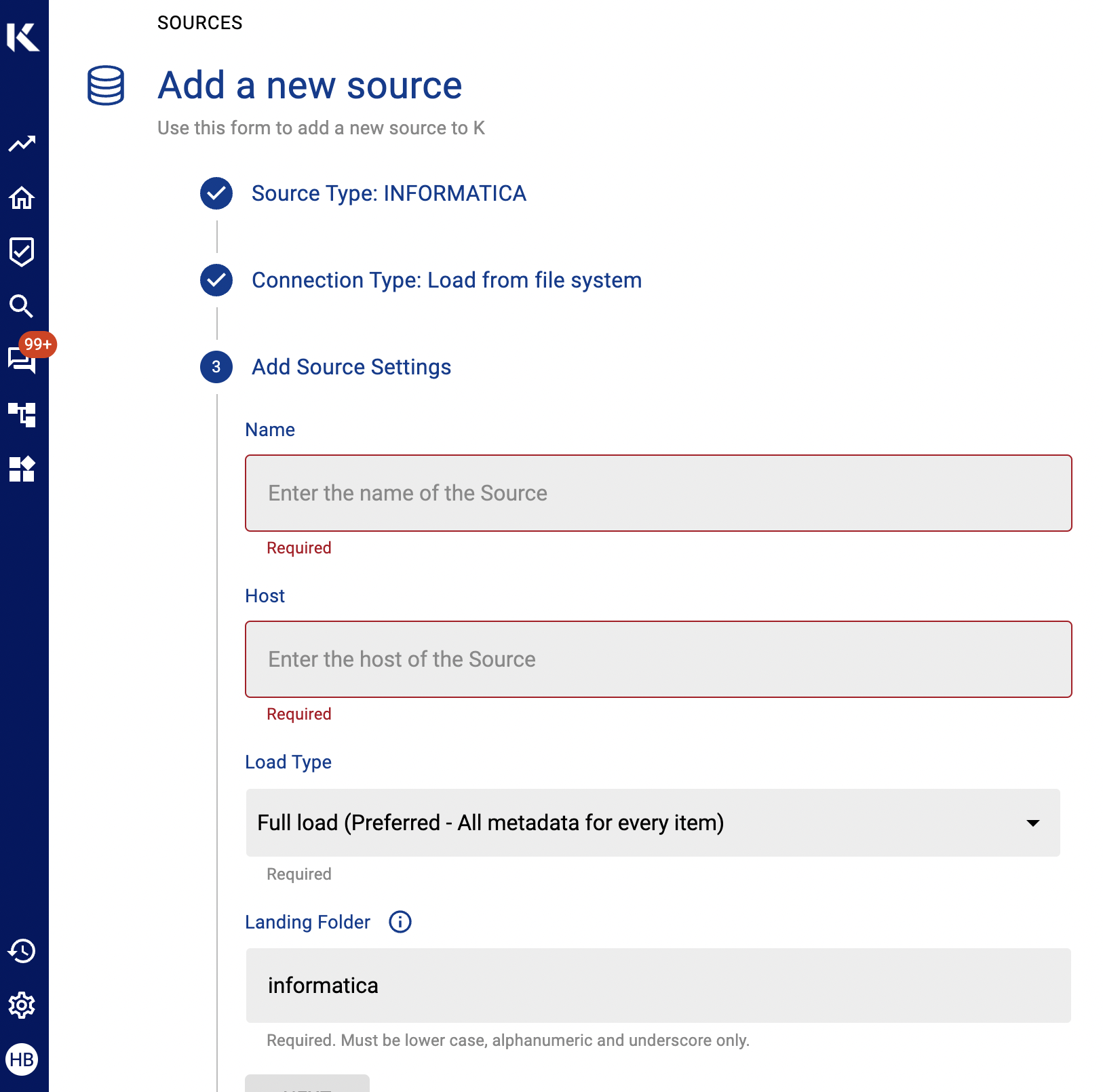
Give the source a Name - e.g. Informatica Production
Add the Host name for the Informatica Server
Click Finish Setup
Step 2: Getting Access to the Source Landing Directory
When using a Collector you will push metadata to a K landing directory.
To find your landing directory you will need to
Go to Platform Settings - Settings. Note down the value of this setting
If using Azure: storage_azure_storage_account
if using AWS:
storage_root_folder - the AWS s3 bucket
storage_aws_region - the region where the AWS s3 bucket is hosted
Go to Sources - Edit the Source you have configured. Note down the landing directory in the About this Source section
To connect to the landing directory you will need
If using Azure: a SAS token to push data to the landing directory. Request this from KADA Support (support@kada.ai)
if using AWS:
an Access key and Secret. Request this from KADA Support (support@kada.ai)
OR provide your IAM role to KADA Support to provision access.
Step 3: Install the Collector
It is recommended to use a python environment such as pyenv or pipenv if you are not intending to install this package at the system level.
Some python packages also have dependencies on the OS level packages, so you may be required to install additional OS packages if the below fails to install.
You can download the latest Core Library and whl via Platform Settings → Sources → Download Collectors
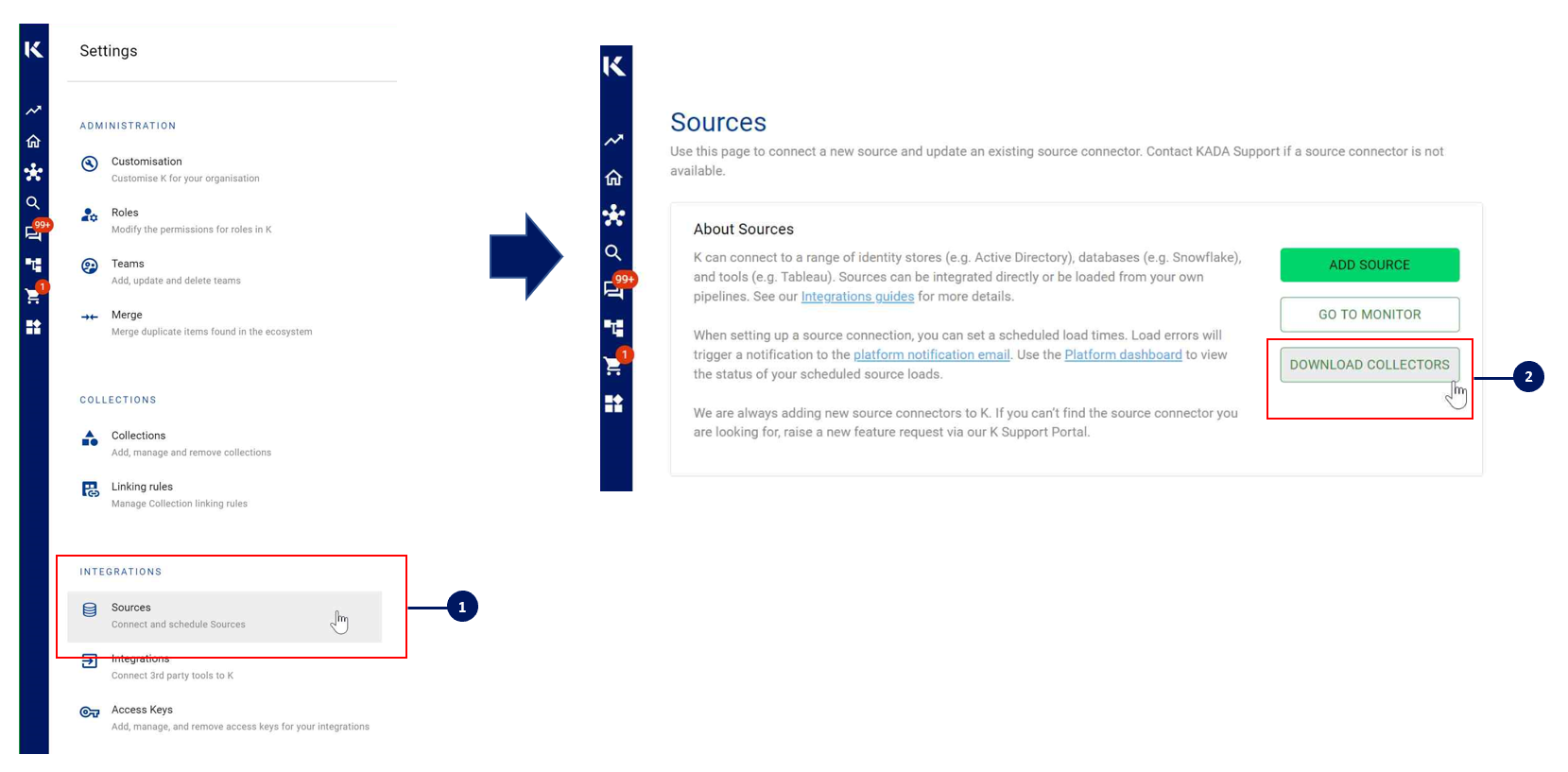
Run the following command to install the collector
pip install kada_collectors_extractors_<version>-none-any.whlYou will also need to install the common library kada_collectors_lib for this collector to function properly.
pip install kada_collectors_lib-<version>-none-any.whlYou may require an ODBC package for the OS to be installed as well as an oracle client library package if do you not have one already, see https://www.oracle.com/au/database/technologies/instant-client.html
Step 4: Generate runtime mappings
In your environment you maybe using runtime overrides for parameters in your Informatica jobs. KADA uses the runtime overrides to resolve lineage for parameter driven jobs.
Use the script below to generate infacmd commands to extract session logs in XML format.
Replace any < > with values for your Informatica environment.
select
'call infacmd.bat isp getsessionlog -dn <INFORMATICA_DOMAIN> -hp <HOST>:<PORT> -un <SERVER USERNAME> -pd <SERVER PASSWORD> -is <SERVERNAME> -rs <REPO NAME> -ru <REPO USERNAME> -rp <REPO PASSWORD> -fm xml -fn ' || ws.subject_area || ' -wf ' || ws.workflow_name || ' -ss ' || CASE WHEN hierarchy_structure is null then ws.instance_name ELSE '"' || substr(hierarchy_structure, 2) || '"' END || ' -lo <C:\\output\\path\\for\\logs\\>' || ws.workflow_id || '_' || ws.task_id || '_' || ws.instance_id as cmd
from (
SELECT ti.instance_name,
ti.task_id,
ti.version_number,
wws.instance_id,
wf.workflow_id,
wf.workflow_name,
wf.workflow_comments,
wf.server_name,
wf.subject_area,
hierarchy_structure,
path
FROM (
select path
, TO_NUMBER(substr(path, 2, instr(path,'/',1, 2)-2)) as workflow_id
, TO_NUMBER(substr(path, -instr(reverse(path),'/', 1, 2)+1, instr(reverse(path),'/', 1, 2)-2)) as task_id
, hierarchy_structure
, instance_id
from (SELECT DISTINCT '/' || temp1.task_id AS path
, temp1.task_name AS hierarchy_structure
, 0 as instance_id
FROM opb_task temp1, opb_subject temp2
WHERE temp1.subject_id = temp2.subj_id
AND temp1.task_type = 71 -- workflows
UNION ALL
SELECT DISTINCT temp1.path
, temp1.task_name AS hierarchy_structure
, instance_id
FROM (SELECT opb_task_inst.workflow_id, opb_task_inst.task_id, opb_task_inst.instance_id, LEVEL depth,
SYS_CONNECT_BY_PATH(opb_task_inst.workflow_id ,'/') || '/' || opb_task_inst.task_id || '/' path,
SYS_CONNECT_BY_PATH(opb_task_inst.instance_name ,'/') task_name
FROM opb_task_inst
WHERE opb_task_inst.task_type IN (68,70)
START WITH workflow_id IN (select distinct w.workflow_id
from rep_workflows w
join rep_task_inst ti on w.workflow_id = ti.workflow_id
where ti.task_type_name = 'Worklet'
and w.subject_area not in ('<SUBJECT_AREAS_TO_EXCLUDE>')
)
CONNECT BY PRIOR opb_task_inst.task_id = opb_task_inst.workflow_id
) temp1,
opb_task temp2,
opb_subject temp3
WHERE temp2.subject_id = temp3.subj_id
AND temp2.task_id = SUBSTR(temp1.path,2, INSTR(temp1.path,'/', 1, 2) -2 )
ORDER BY path ASC )
where instance_id <> 0
) wws
JOIN rep_task_inst ti on ti.task_id = wws.task_id and ti.task_type = 68
JOIN REP_WORKFLOWS wf on wws.workflow_id = wf.workflow_id
UNION
SELECT ti.instance_name,
ti.task_id,
ti.version_number,
ti.instance_id,
wf.workflow_id,
wf.workflow_name,
wf.workflow_comments,
wf.server_name,
wf.subject_area,
'' as hierarchy_structure,
'' as path
FROM REP_WORKFLOWS wf
JOIN rep_task_inst ti on ti.workflow_id = wf.workflow_id and ti.task_type = 68
where wf.subject_area not in ('<SUBJECT_AREAS_TO_EXCLUDE>')
) ws
join (select distinct workflow_id as workflow_id from rep_wflow_run) active_wflows on ws.workflow_id = active_wflows.workflow_id The commands can be be combined in a bat script like the example below to dump out the latest log per session.
@echo off
cd /d C:
cd "C:\Informatica\9.1.0\clients\DeveloperClient\infacmd"
echo %cd%
<ADD CALLS from SQL here>
pauseThe session logs can take a long time to generate. We recommended that you run this step on an adhoc frequency when your Informatica jobs change.
Use kada_informatica_runtime_parser.py to generate a runtime_session_overrides.json which will be used by the Informatica extractor.
kada_informatica_runtime_parser.py
import os
import argparse
from kada_collectors.extractors.utils import load_config, get_generic_logger
from kada_collectors.extractors.informatica import runtime_parser
get_generic_logger('root') # Set to use the root logger, you can change the context accordingly or define your own logger
_type = 'informatica_runtime_parser'
dirname = os.path.dirname(__file__)
filename = os.path.join(dirname, 'kada_{}_extractor_config.json'.format(_type))
parser = argparse.ArgumentParser(description='KADA Informatica Runtime Parser.')
parser.add_argument('--config', '-c', dest='config', default=filename, help='Location of the configuration json, default is the config json in the same directory as the script.')
args = parser.parse_args()
config_args = load_config(args.config)
runtime_parser(**{"input_path": config_args["input_path"], "output_path": config_args["output_path"]})Step 5: Configure the Collector
The collector requires a set of parameters to connect to and extract metadata from Informatica
FIELD | FIELD TYPE | DESCRIPTION | EXAMPLE |
|---|---|---|---|
username | string | Username to log into Oracle | “myuser” |
password | string | Password to log into Oracle | |
dsn | string | Datasource Name for Oracle, this can be one of the following forms <tnsname> | “preprod” |
repo_owner | string | This is the owner of all the tables required by the extractor | “inf” |
oracle_client_path | string | Full path to the location of the Oracle Client libraries | “/tmp/drivers/lib/oracleinstantclient_11_9” |
cached | boolean | If set to true if will prevent re-extracting data | false |
input_path | string | Absolute path to the input location where | “/tmp/input” |
output_path | string | Absolute path to the output location where files are to be written | “/tmp/output” |
mask | boolean | To enable masking or not | true |
KADA provides an out of the box script that reads a configuration JSON file and runs the extractor. Below is the configuration file.
kada_informatica_extractor_config.json
{
"username": "",
"password": "",
"dsn": "",
"repo_owner": "",
"oracle_client_path": "",
"cached": false,
"input_path": "/tmp/input",
"output_path": "/tmp/output",
"mask": true
}Step 6: Run the Collector
The following code is an example of how to run the extractor. You may need to uplift this code to meet any code standards at your organisation.
This can be executed in any python environment where the whl has been installed.
This code sample uses the kada_informatica_extractor.py for handling the configuration details
import os
import argparse
from kada_collectors.extractors.utils import load_config, get_hwm, publish_hwm, get_generic_logger
from kada_collectors.extractors.informatica import Extractor
get_generic_logger('root') # Set to use the root logger, you can change the context accordingly or define your own logger
_type = 'informatica'
dirname = os.path.dirname(__file__)
filename = os.path.join(dirname, 'kada_{}_extractor_config.json'.format(_type))
parser = argparse.ArgumentParser(description='KADA Informatica Extractor.')
parser.add_argument('--config', '-c', dest='config', default=filename, help='Location of the configuration json, default is the config json in the same directory as the script.')
args = parser.parse_args()
start_hwm, end_hwm = get_hwm(_type)
ext = Extractor(**load_config(args.config))
ext.test_connection()
ext.run(**{"start_hwm": start_hwm, "end_hwm": end_hwm})
publish_hwm(args.name, end_hwm)Advance options:
If you wish to maintain your own high water mark files else where you can use the above section’s script as a guide on how to call the extractor. The configuration file is simply the keyword arguments in JSON format.
If you are handling external arguments of the runner yourself, you’ll need to consider the following for the run method Collector Integration General Notes | Extractor-run-method
from kada_collectors.extractors.snowflake import Extractor
kwargs = {my args} # However you choose to construct your args
hwm_kwrgs = {"start_hwm": "end_hwm": } # The hwm values
ext = Extractor(**kwargs)
ext.run(**hwm_kwrgs)class Extractor(username: str = None, password: str = None, dsn: str = None, \
repo_owner: str = None, oracle_client_path: str = None, \
cached: bool = False, input_path: str = './input', \
output_path: str = './output', mask: bool = False) -> Noneusername: username to sign into server
password: password to sign into server
dsn: server address
repo_owner: Oracle table owner
oracle_client_path: library path for the Oracle Instant Client
cached: Set to prevent re-extracting data
input_path: full or relative path to the directory containing the input files
output_path: full or relative path to where the outputs should go
The runtime parser can also be called in isolation
from kada_collectors.extractors.informatica import runtime_parser
kwargs = {my args} # However you choose to construct your args
runtime_parser(**kwargs)def runtime_parser: (input_path: str = './input', output_path: str = './output') -> Noneinput_path: full or relative path to the directory containing the input files
output_path: full or relative path to where the outputs should go
To edit the internal SQL being run refer to Collector Integration General Notes | Adding-Custom-SQL
Step 7: Check the Collector Outputs
K Extracts
A set of files (eg metadata, databaselog, linkages, events etc) will be generated. These files will appear in the output_path directory you set in the configuration details
High Water Mark File
A high water mark file is created in the same directory as the execution called informatica_hwm.txt and produce files according to the configuration JSON. This file is only produced if you call the publish_hwm method.
If you want prefer file managed hwm, you can edit the location of the hwn by following these instructions Collector Integration General Notes | Storing-High-Water-Marks-(HWM)
Step 8: Push the Extracts to K
Once the files have been validated, you can push the files to the K landing directory.
You can use Azure Storage Explorer if you want to initially do this manually. You can push the files using python as well (see Airflow example below)
Example: Using Airflow to orchestrate the Extract and Push to K
The following example is how you can orchestrate the Tableau collector using Airflow and push the files to K hosted on Azure. The code is not expected to be used as-is but as a template for your own DAG.
# built-in
import os
# Installed
from airflow.operators.python_operator import PythonOperator
from airflow.models.dag import DAG
from airflow.operators.dummy import DummyOperator
from airflow.utils.dates import days_ago
from airflow.utils.task_group import TaskGroup
from plugins.utils.azure_blob_storage import AzureBlobStorage
from kada_collectors.extractors.utils import load_config, get_hwm, publish_hwm, get_generic_logger
from kada_collectors.extractors.tableau import Extractor
# To be configed by the customer.
# Note variables may change if using a different object store.
KADA_SAS_TOKEN = os.getenv("KADA_SAS_TOKEN")
KADA_CONTAINER = ""
KADA_STORAGE_ACCOUNT = ""
KADA_LANDING_PATH = "lz/tableau/landing"
KADA_EXTRACTOR_CONFIG = {
"server_address": "http://tabserver",
"username": "user",
"password": "password",
"sites": [],
"db_host": "tabserver",
"db_username": "repo_user",
"db_password": "repo_password",
"db_port": 8060,
"db_name": "workgroup",
"meta_only": False,
"retries": 5,
"dry_run": False,
"output_path": "/set/to/output/path",
"mask": True,
"mapping": {}
}
# To be implemented by the customer.
# Upload to your landing zone storage.
# Change '.csv' to '.csv.gz' if you set compress = true in the config
def upload():
output = KADA_EXTRACTOR_CONFIG['output_path']
for filename in os.listdir(output):
if filename.endswith('.csv'):
file_to_upload_path = os.path.join(output, filename)
AzureBlobStorage.upload_file_sas_token(
client=KADA_SAS_TOKEN,
storage_account=KADA_STORAGE_ACCOUNT,
container=KADA_CONTAINER,
blob=f'{KADA_LANDING_PATH}/{filename}',
local_path=file_to_upload_path
)
with DAG(dag_id="taskgroup_example", start_date=days_ago(1)) as dag:
# To be implemented by the customer.
# Retrieve the timestamp from the prior run
start_hwm = 'YYYY-MM-DD HH:mm:SS'
end_hwm = 'YYYY-MM-DD HH:mm:SS' # timestamp now
ext = Extractor(**KADA_EXTRACTOR_CONFIG)
start = DummyOperator(task_id="start")
with TaskGroup("taskgroup_1", tooltip="extract tableau and upload") as extract_upload:
task_1 = PythonOperator(
task_id="extract_tableau",
python_callable=ext.run,
op_kwargs={"start_hwm": start_hwm, "end_hwm": end_hwm},
provide_context=True,
)
task_2 = PythonOperator(
task_id="upload_extracts",
python_callable=upload,
op_kwargs={},
provide_context=True,
)
# To be implemented by the customer.
# Timestamp needs to be saved for next run
task_3 = DummyOperator(task_id='save_hwm')
end = DummyOperator(task_id='end')
start >> extract_upload >> end