Oracle Analytics (via Collector method) - v3.0.0
About Collectors
Collectors are extractors that are developed and managed by you (A customer of K).
KADA provides python libraries that customers can use to quickly deploy a Collector.
Why you should use a Collector
There are several reasons why you may use a collector vs the direct connect extractor:
You are using the KADA SaaS offering and it cannot connect to your sources due to firewall restrictions
You want to push metadata to KADA rather than allow it pull data for Security reasons
You want to inspect the metadata before pushing it to K
Using a collector requires you to manage
Deploying and orchestrating the extract code
Managing a high water mark so the extract only pull the latest metadata
Storing and pushing the extracts to your K instance.
Pre-requisites
Collector Server Minimum Requirements
For the collector to operate effectively, it will need to be deployed on a server with the below minimum specifications:
CPU: 2 vCPU
Memory: 8GB
Storage: 30GB (depends on historical data extracted)
OS: unix distro e.g. RHEL preferred but can also work with Windows Server.
Python 3.10.x or later
Access to K landing directory
Oracle Analytics Requirements
Access to Oracle Analytics
Step 1: Establish Oracle Analytics Access
Create an Oracle user with read access to following tables
dba_hist_active_sess_history
dba_hist_snapshot
dba_users
dba_hist_sqltext
dba_col_comments
dba_tab_columns
dba_audit_trail (If you do not have Auditing configured, speak to KADA about it.)
The following Materialized Views will need to be created to support the Extraction process, consult KADA before proceeding.
-- table column metadata
CREATE MATERIALIZED
VIEW <SCHEMA>.MV_KADA_TABLES
TABLESPACE DATA
PARALLEL 4
BUILD IMMEDIATE
AS
SELECT
atc.owner "Owner",
atc.table_name "Table_Name",
atc.column_id,
atc.column_name "Column_Name",
initcap(data_type) ||
decode(data_type,
'CHAR', '('|| char_length ||')',
'VARCHAR', '('|| char_length ||')',
'VARCHAR2', '('|| char_length ||')',
'NCHAR', '('|| char_length ||')',
'NVARCHAR', '('|| char_length ||')',
'NVARCHAR2', '('|| char_length ||')',
'NUMBER', '('|| nvl(data_precision,data_length)|| decode(data_scale,null,null,','||data_scale)||')', null) "Data_Type",
nullable "Nullable",
atc.owner sdev_link_owner,
atc.table_name sdev_link_name,
'TABLE' sdev_link_type,
acc.comments
FROM
sys.dba_tab_columns ATC,
sys.dba_COL_COMMENTS ACC
WHERE atc.owner = acc.owner
and atc.table_name = acc.table_name
and atc.column_name = acc.column_name
order by atc.owner, atc.table_name, atc.column_id
;
GRANT SELECT ON <SCHEMA>.MV_KADA_TABLES to <KADA USER>;
-- query history
CREATE MATERIALIZED VIEW <SCHEMA>.MV_KADA_DB_LOG
TABLESPACE DATA
BUILD IMMEDIATE
REFRESH FORCE ON DEMAND
WITH ROWID USING TRUSTED CONSTRAINTS
AS
SELECT
r.begin_interval_time,
r.dbid,
r.snap_id,
b.username AS user_name,
b.username || '/' || r.session_id || '/' || r.session_serial# || '/' || r.instance_number AS session_id,
r.instance_number,
r.sql_id,
r.sample_id,
r.service_hash,
r.client_id,
r.machine,
r.port,
s.command_type,
s.sql_text,
r.start_time,
r.cpu_time_ms,
r.time_ms,
r.db_time_ms,
r.machine || ':' || r.port AS client_addr
FROM (
SELECT
s.begin_interval_time,
a.DBID,
a.snap_id,
a.user_id,
a.session_id,
a.session_serial#,
a.sql_id,
a.sample_id,
a.service_hash,
a.client_id,
a.machine,
a.port,
a.instance_number,
MIN(a.sample_time) AS start_time,
SUM(a.tm_delta_cpu_time) AS cpu_time_ms,
SUM(a.tm_delta_time) AS time_ms,
SUM(a.tm_delta_db_time) AS db_time_ms
FROM dba_hist_active_sess_history a
JOIN dba_hist_snapshot s
ON a.dbid = s.dbid AND a.snap_id = s.snap_id AND a.instance_number = s.instance_number
WHERE a.SQL_EXEC_START >= SYSDATE-1
GROUP BY
a.dbid,
a.snap_id,
a.user_id,
a.session_id,
a.session_serial#,
a.sql_id,
a.sample_id,
a.service_hash,
a.client_id,
a.machine,
a.port,
s.begin_interval_time,
a.instance_number
) r
JOIN dba_users b
ON r.user_id = b.user_id
JOIN dba_hist_sqltext s
ON r.dbid = s.dbid AND r.sql_id = s.sql_id
WHERE
s.command_type NOT IN (
6, 7, /* system cmds */
47, /* declare cmd */
170, 189
)
AND b.username NOT IN ('C##ADP$SERVICE','C##API','C##CLOUD$SERVICE','C##CLOUD_OPS','C##DV_ACCT_ADMIN','C##DV_OWNER','C##OMLIDM','GRAPH$METADATA','GRAPH$PROXY_USER','GSMADMIN_INTERNAL','ORACLE_OCM','OML$MODELS','OML$PROXY','REMOTE_SCHEDULER_AGENT','SH','SYS$UMF','SYSBACKUP','SYSDG','SYSKM','SYSRAC','DWH_STG','ADMIN','ODIREP_WLS_RUNTIME','ODIREP_ODI_REPO','ODIREP_STB','ODI_IAU_VIEWER','ODI_IAU','ODI_ODI_REPO','ODIREP_WLS','ODIREP_IAU_VIEWER','ODI_OPSS','ODIREP_IAU_APPEND','ODI_WLS','ODI_WLS_RUNTIME','ODIREP_OPSS','ODIREP_IAU','ODI_IAU_APPEND','ODI_STB','DWH_ODI_TMP','SYSTEM', 'SYS', 'OLAPSYS', 'LBACSYS', 'OWBSYS', 'OWBSYS_AUDIT', 'APPQOSSYS', 'SYSMAN', 'WMSYS', 'EXFSYS', 'CTXSYS', 'ORDSYS', 'MDSYS');
;
GRANT SELECT ON <SCHEMA>.MV_KADA_DB_LOG to <KADA USER>;
-- OACS usage
CREATE VIEW <SCHEMA>.V_KADA_OACS_LOGICAL
AS
SELECT ID, USER_NAME, SESSION_ID, SAW_SRC_PATH, PRESENTATION_NAME
FROM USAGE_TRACKING.LOGICAL_QUERIES
WHERE START_DT >= SYSDATE-2
;
GRANT SELECT ON <SCHEMA>.V_KADA_OACS_LOGICAL to <KADA USER>;
CREATE VIEW <SCHEMA>.V_KADA_OACS_PHYSICAL
AS
SELECT ID, LOGICAL_QUERY_ID, QUERY_BLOB, TIME_SEC, ROW_COUNT, START_DT, START_HOUR_MIN
FROM USAGE_TRACKING.PHYSICAL_QUERIES
WHERE START_DT >= SYSDATE-2
;
GRANT SELECT ON <SCHEMA>.V_KADA_OACS_PHYSICAL to <KADA USER>;
You have the option to create a wallet if you are using Oracle Cloud for authentication, otherwise username and password will suffice.
If you are using TNSNAMES ensure the tnsnames.ora file is up to date with the correct entries to be referenced.
You can connect 3 ways.
Host/servicename
TNSNAME in the tnsnames.ora file
A connection descriptor
Step 2: Create the Source in K
Create an Oracle Analytics source in K
Go to Settings, Select Sources and click Add Source
Select “Load from File system” option
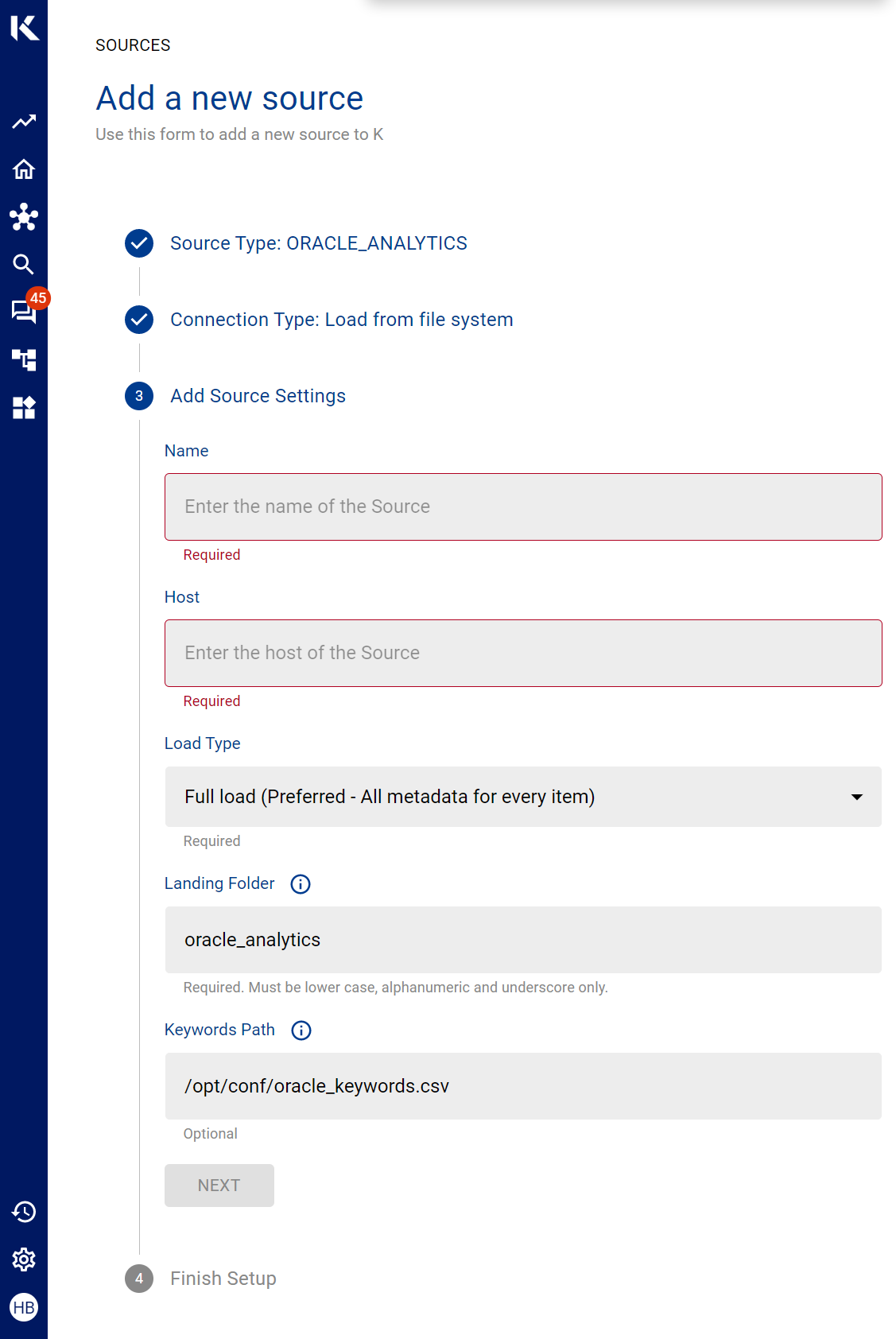
Give the source a Name - e.g. Oracle Analytics Production
Add the Host name for the Oracle Analytics Server
Click Finish Setup
Step 3: Getting Access to the Source Landing Directory
When using a Collector you will push metadata to a K landing directory.
To find your landing directory you will need to
Go to Platform Settings - Settings. Note down the value of this setting
If using Azure: storage_azure_storage_account
if using AWS:
storage_root_folder - the AWS s3 bucket
storage_aws_region - the region where the AWS s3 bucket is hosted
Go to Sources - Edit the Source you have configured. Note down the landing directory in the About this Source section
To connect to the landing directory you will need
If using Azure: a SAS token to push data to the landing directory. Request this from KADA Support (support@kada.ai)
if using AWS:
an Access key and Secret. Request this from KADA Support (support@kada.ai)
OR provide your IAM role to KADA Support to provision access.
Step 4: Install the Collector
It is recommended to use a python environment such as pyenv or pipenv if you are not intending to install this package at the system level.
Some python packages also have dependencies on the OS level packages, so you may be required to install additional OS packages if the below fails to install.
You can download the latest Core Library and whl via Platform Settings → Sources → Download Collectors
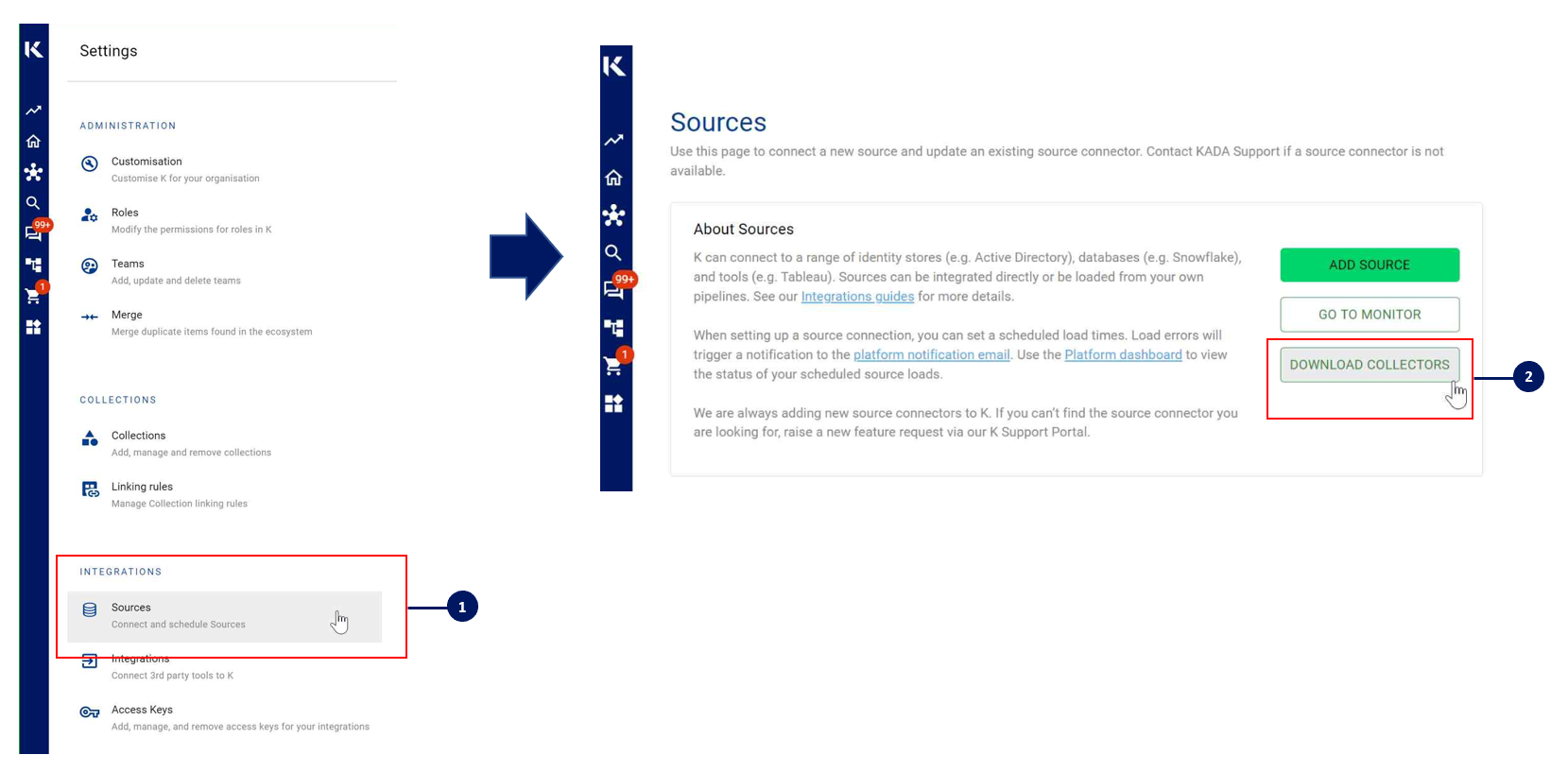
Run the following command to install the collector
pip install kada_collectors_extractors_<version>-none-any.whlYou will also need to install the common library kada_collectors_lib for this collector to function properly.
pip install kada_collectors_lib-<version>-none-any.whlYou may require an ODBC package for the OS to be installed as well as an oracle client library package if do you not have one already, see https://www.oracle.com/au/database/technologies/instant-client.html
Step 5: Configure the Collector
The collector requires a set of parameters to connect to and extract metadata from Oracle Analytics
FIELD | FIELD TYPE | DESCRIPTION | EXAMPLE |
|---|---|---|---|
username | string | Username to log into Oracle | “myuser” |
password | string | Password to log into Oracle |
|
dsn | string | Datasource Name for Oracle, this can be one of the following forms <tnsname> | “preprod” |
oracle_client_path | string | Full path to the location of the Oracle Client libraries | “/tmp/drivers/lib/oracleinstantclient_11_9” |
wallet_path | string | If you use Oracle wallets, then this is the location of the wallet, ensure that the sqlora.net file references the wallet locaton correctly. If you do not use wallets, leave this blank. | “/tmp/drivers/oracle/wallet” |
output_path | string | Absolute path to the output location where files are to be written | “/tmp/output” |
mask | boolean | To enable masking or not | true |
compress | boolean | To gzip the output or not | true |
These parameters can be added directly into the run or you can use pass the parameters in via a JSON file. The following is an example you can use that is included in the example run code below.
kada_oracle_analytics_extractor_config.json
{
"username": "",
"password": "",
"dsn": "",
"oracle_client_path": "",
"wallet_path": "",
"output_path": "/tmp/output",
"mask": true,
"compress": true
}Step 6: Run the Collector
The following code is an example of how to run the extractor. You may need to uplift this code to meet any code standards at your organisation.
This can be executed in any python environment where the whl has been installed. It will produce and read a high water mark file from the same directory as the execution called oracle_analytics_hwm.txt and produce files according to the configuration JSON.
This is the wrapper script: kada_oracle_analytics_extractor.py
import os
import argparse
from kada_collectors.extractors.utils import load_config, get_hwm, publish_hwm, get_generic_logger
from kada_collectors.extractors.oracle_analytics import Extractor
get_generic_logger('root') # Set to use the root logger, you can change the context accordingly or define your own logger
_type = 'oracle_analytics'
dirname = os.path.dirname(__file__)
filename = os.path.join(dirname, 'kada_{}_extractor_config.json'.format(_type))
parser = argparse.ArgumentParser(description='KADA Oracle Analytics Extractor.')
parser.add_argument('--config', '-c', dest='config', default=filename, help='Location of the configuration json, default is the config json in the same directory as the script.')
parser.add_argument('--name', '-n', dest='name', default=_type, help='Name of the collector instance.')
args = parser.parse_args()
start_hwm, end_hwm = get_hwm(args.name)
ext = Extractor(**load_config(args.config))
ext.test_connection()
ext.run(**{"start_hwm": start_hwm, "end_hwm": end_hwm})
publish_hwm(args.name, end_hwm)
Advance options:
If you wish to maintain your own high water mark files elsewhere you can use the above section’s script as a guide on how to call the extractor. The configuration file is simply the keyword arguments in JSON format. Refer to this document for more information Collector Integration General Notes | Storing-HWM-in-another-location
If you are handling external arguments of the runner yourself, you’ll need to consider additional items for the run method. Refer to this document for more information Collector Integration General Notes | The-run-method
class Extractor(username: str = None, password: str = None, dsn: str = None, \
oracle_client_path: str = None, wallet_path: str = '', \
output_path: str = './output', mask: bool = False, compress: bool = False) -> Noneusername: username to sign into server
password: password to sign into server
dsn: server address or tnsname if using a wallet or odbc library
oracle_client_path: library path for the Oracle Instant Client
wallet_path: where the p12 and sso for the Oracle wallet is
output_path: full or relative path to where the outputs should go
mask: To mask the META/DATABASE_LOG files or not
compress: To gzip output files or not
Step 7: Check the Collector Outputs
K Extracts
A set of files (eg metadata, databaselog, linkages, events etc) will be generated. These files will appear in the output_path directory you set in the configuration details
High Water Mark File
A high water mark file is created in the same directory as the execution called oracle_analytics_hwm.txt and produce files according to the configuration JSON. This file is only produced if you call the publish_hwm method.
If you want prefer file managed hwm, you can edit the location of the hwn by following these instructions Collector Integration General Notes | Storing-High-Water-Marks-(HWM)
Step 8: Push the Extracts to K
Once the files have been validated, you can push the files to the K landing directory.
You can use Azure Storage Explorer if you want to initially do this manually. You can push the files using python as well (see Airflow example below)
Example: Using Airflow to orchestrate the Extract and Push to K
The following example is how you can orchestrate the Tableau collector using Airflow and push the files to K hosted on Azure. The code is not expected to be used as-is but as a template for your own DAG.
# built-in
import os
# Installed
from airflow.operators.python_operator import PythonOperator
from airflow.models.dag import DAG
from airflow.operators.dummy import DummyOperator
from airflow.utils.dates import days_ago
from airflow.utils.task_group import TaskGroup
from plugins.utils.azure_blob_storage import AzureBlobStorage
from kada_collectors.extractors.utils import load_config, get_hwm, publish_hwm, get_generic_logger
from kada_collectors.extractors.tableau import Extractor
# To be configed by the customer.
# Note variables may change if using a different object store.
KADA_SAS_TOKEN = os.getenv("KADA_SAS_TOKEN")
KADA_CONTAINER = ""
KADA_STORAGE_ACCOUNT = ""
KADA_LANDING_PATH = "lz/tableau/landing"
KADA_EXTRACTOR_CONFIG = {
"server_address": "http://tabserver",
"username": "user",
"password": "password",
"sites": [],
"db_host": "tabserver",
"db_username": "repo_user",
"db_password": "repo_password",
"db_port": 8060,
"db_name": "workgroup",
"meta_only": False,
"retries": 5,
"dry_run": False,
"output_path": "/set/to/output/path",
"mask": True,
"mapping": {}
}
# To be implemented by the customer.
# Upload to your landing zone storage.
# Change '.csv' to '.csv.gz' if you set compress = true in the config
def upload():
output = KADA_EXTRACTOR_CONFIG['output_path']
for filename in os.listdir(output):
if filename.endswith('.csv'):
file_to_upload_path = os.path.join(output, filename)
AzureBlobStorage.upload_file_sas_token(
client=KADA_SAS_TOKEN,
storage_account=KADA_STORAGE_ACCOUNT,
container=KADA_CONTAINER,
blob=f'{KADA_LANDING_PATH}/{filename}',
local_path=file_to_upload_path
)
with DAG(dag_id="taskgroup_example", start_date=days_ago(1)) as dag:
# To be implemented by the customer.
# Retrieve the timestamp from the prior run
start_hwm = 'YYYY-MM-DD HH:mm:SS'
end_hwm = 'YYYY-MM-DD HH:mm:SS' # timestamp now
ext = Extractor(**KADA_EXTRACTOR_CONFIG)
start = DummyOperator(task_id="start")
with TaskGroup("taskgroup_1", tooltip="extract tableau and upload") as extract_upload:
task_1 = PythonOperator(
task_id="extract_tableau",
python_callable=ext.run,
op_kwargs={"start_hwm": start_hwm, "end_hwm": end_hwm},
provide_context=True,
)
task_2 = PythonOperator(
task_id="upload_extracts",
python_callable=upload,
op_kwargs={},
provide_context=True,
)
# To be implemented by the customer.
# Timestamp needs to be saved for next run
task_3 = DummyOperator(task_id='save_hwm')
end = DummyOperator(task_id='end')
start >> extract_upload >> end