Oracle Database (via Collector method) - v.2.0.0
About Collectors
Collectors are extractors that are developed and managed by you (A customer of K).
KADA provides python libraries that customers can use to quickly deploy a Collector.
Why you should use a Collector
There are several reasons why you may use a collector vs the direct connect extractor:
You are using the KADA SaaS offering and it cannot connect to your sources due to firewall restrictions
You want to push metadata to KADA rather than allow it pull data for Security reasons
You want to inspect the metadata before pushing it to K
Using a collector requires you to manage
Deploying and orchestrating the extract code
Managing a high water mark so the extract only pull the latest metadata
Storing and pushing the extracts to your K instance.
Pre-requisites
Python 3.6 - 3.9
Access to K Landing Directory
Access to Oracle (see section below)
Oracle Access
Create an Oracle user with read access to following tables
dba_hist_active_sess_history
dba_hist_snapshot
dba_users
dba_hist_sqltext
dba_mviews
dba_views
dba_procedures
dba_constraints
dba_cons_columns
dba_tab_columns
dba_audit_trail (If you do not have Auditing configured, speak to KADA about it.)
dba_tab_privs
dba_role_privs
dba_roles
proxy_users_and_roles
dba_synonyms
Check the MAX_STRING_SIZE option in the database , if it is not of type EXTENDED and you are unable to change it, you will need to alter the DDL_SQL used by the extractor and change from 32767 to the maximum supported value in MAX_STRING_SIZE instead. If this is not aligned you will see an ORA-00910: specified length is too long for its datatype will be thrown.
You have the option to create a wallet if you are using Oracle Cloud for authentication, otherwise this integration will use a username and password.
If you are using TNSNAMES ensure the tnsnames.ora file is up to date with the correct entries to be referenced.
You can connect 3 ways.
Host/servicename
TNSNAME in the tnsnames.ora file
A connection descriptor
Step 1: Create the Source in K
Create a Oracle source in K
Go to Settings, Select Sources and click Add Source
Select “Load from File” option
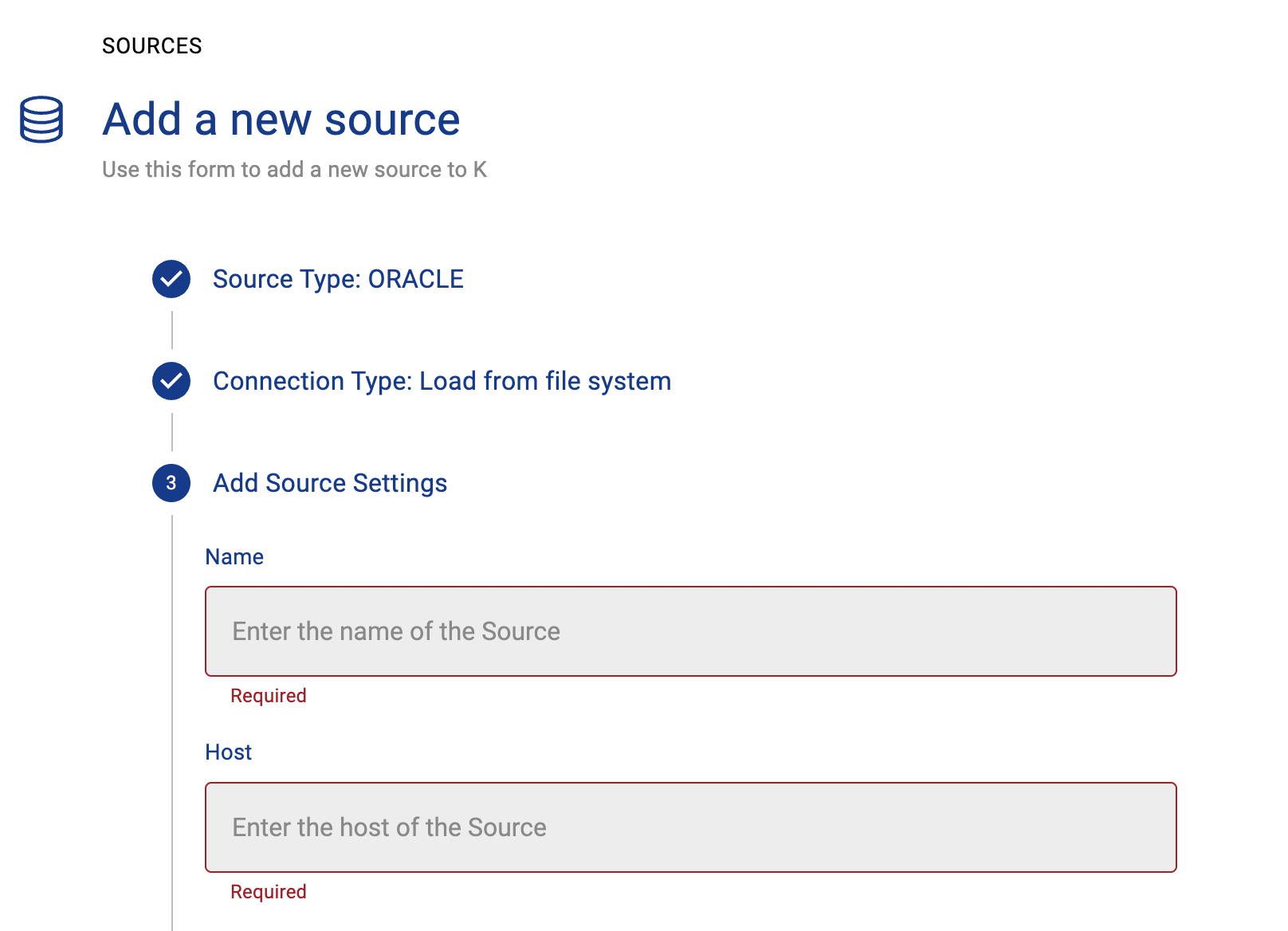
Give the source a Name - e.g. Oracle Production
Add the Host name for the Oracle Server
Click Finish Setup
Step 2: Getting Access to the Source Landing Directory
When using a Collector you will push metadata to a K landing directory.
To find your landing directory you will need to
Go to Platform Settings - Settings. Note down the value of this setting
If using Azure: storage_azure_storage_account
if using AWS:
storage_root_folder - the AWS s3 bucket
storage_aws_region - the region where the AWS s3 bucket is hosted
Go to Sources - Edit the Source you have configured. Note down the landing directory in the About this Source section
To connect to the landing directory you will need
If using Azure: a SAS token to push data to the landing directory. Request this from KADA Support (support@kada.ai)
if using AWS:
an Access key and Secret. Request this from KADA Support (support@kada.ai)
OR provide your IAM role to KADA Support to provision access.
Step 3: Install the Collector
It is recommended to use a python environment such as pyenv or pipenv if you are not intending to install this package at the system level.
Some python packages also have dependencies on the OS level packages, so you may be required to install additional OS packages if the below fails to install.
You can download the whl via Platform Settings → Sources → Download Collectors

Run the following command to install the collector
pip install kada_collectors_extractors_<version>-none-any.whlYou may require an ODBC package for the OS to be installed as well as an oracle client library package if do you not have one already, see https://www.oracle.com/au/database/technologies/instant-client.html
Step 4: Configure the Collector
The collector requires a set of parameters to connect to and extract metadata from Oracle
FIELD | FIELD TYPE | DESCRIPTION | EXAMPLE |
|---|---|---|---|
username | string | Username to log into Oracle | “myuser” |
password | string | Password to log into Oracle | |
dsn | string | Datasource Name for Oracle, this can be one of the following forms <tnsname> | “preprod” |
oracle_client_path | string | Full path to the location of the Oracle Client libraries | “/tmp/drivers/lib/oracleinstantclient_11_9” |
oracle_major_version | string | We currently support 11g and 12c, 11g has different SQL scripts so be very careful when setting this value | 12c |
database_name | string | The database name as onboarded in K, it is important that it matches so the objects are created correctly | “mykdatabase” |
host_name | string | The host name as onboarded in K, it is important that it matches so the objects are created correctly | “mykhost” |
wallet_path | string | If you use Oracle wallets, then this is the location of the wallet, ensure that the sqlora.net file references the wallet locaton correctly. If you do not use wallets, leave this blank. | “/tmp/drivers/oracle/wallet” |
output_path | string | Absolute path to the output location where files are to be written | “/tmp/output” |
mask | boolean | To enable masking or not | true |
These parameters can be added directly into the run or you can use pass the parameters in via a JSON file. The following is an example you can use that is included in the example run code below.
kada_oracle_extractor_config.json
{
"username": "",
"password": "",
"dsn": "",
"oracle_client_path": "",
"oracle_major_version": "12c",
"database_name": "",
"host_name": "",
"wallet_path": "",
"output_path": "/tmp/output",
"mask": true
}Step 5: Run the Collector
The following code is an example of how to run the extractor. You may need to uplift this code to meet any code standards at your organisation.
This can be executed in any python environment where the whl has been installed.
This code sample uses the kada_oracle_extractor_config.json for handling the configuration details
import os
import argparse
from kada_collectors.extractors.utils import load_config, get_hwm, publish_hwm, get_generic_logger
from kada_collectors.extractors.oracle import Extractor
get_generic_logger('root') # Set to use the root logger, you can change the context accordingly or define your own logger
_type = 'oracle'
dirname = os.path.dirname(__file__)
filename = os.path.join(dirname, 'kada_{}_extractor_config.json'.format(_type))
parser = argparse.ArgumentParser(description='KADA Oracle Extractor.')
parser.add_argument('--config', '-c', dest='config', default=filename, help='Location of the configuration json, default is the config json in the same directory as the script.')
args = parser.parse_args()
start_hwm, end_hwm = get_hwm(_type)
ext = Extractor(**load_config(args.config))
ext.test_connection()
ext.run(**{"start_hwm": start_hwm, "end_hwm": end_hwm})
publish_hwm(args.name, end_hwm)Advance options:
If you wish to maintain your own high water mark files elsewhere you can use the above section’s script as a guide on how to call the extractor. The configuration file is simply the keyword arguments in JSON format. Refer to this document for more information Collector Integration General Notes | Storing-HWM-in-another-location
If you are handling external arguments of the runner yourself, you’ll need to consider additional items for the run method. Refer to this document for more information Collector Integration General Notes | The-run-method
Step 6: Check the Collector Outputs
K Extracts
A set of files (eg metadata, databaselog, linkages, events etc) will be generated. These files will appear in the output_path directory you set in the configuration details
High Water Mark File
A high water mark file is created in the same directory as the execution called oracle_hwm.txt and produce files according to the configuration JSON. This file is only produced if you call the publish_hwm method.
Step 7: Push the Extracts to K
Once the files have been validated, you can push the files to the K landing directory.
You can use Azure Storage Explorer if you want to initially do this manually. You can push the files using python as well (see Airflow example below)
Example: Using Airflow to orchestrate the Extract and Push to K
The following example is how you can orchestrate the Tableau collector using Airflow and push the files to K hosted on Azure. The code is not expected to be used as-is but as a template for your own DAG.
# built-in
import os
# Installed
from airflow.operators.python_operator import PythonOperator
from airflow.models.dag import DAG
from airflow.operators.dummy import DummyOperator
from airflow.utils.dates import days_ago
from airflow.utils.task_group import TaskGroup
from plugins.utils.azure_blob_storage import AzureBlobStorage
from kada_collectors.extractors.utils import load_config, get_hwm, publish_hwm, get_generic_logger
from kada_collectors.extractors.tableau import Extractor
# To be configed by the customer.
# Note variables may change if using a different object store.
KADA_SAS_TOKEN = os.getenv("KADA_SAS_TOKEN")
KADA_CONTAINER = ""
KADA_STORAGE_ACCOUNT = ""
KADA_LANDING_PATH = "lz/tableau/landing"
KADA_EXTRACTOR_CONFIG = {
"server_address": "http://tabserver",
"username": "user",
"password": "password",
"sites": [],
"db_host": "tabserver",
"db_username": "repo_user",
"db_password": "repo_password",
"db_port": 8060,
"db_name": "workgroup",
"meta_only": False,
"retries": 5,
"dry_run": False,
"output_path": "/set/to/output/path",
"mask": True,
"mapping": {}
}
# To be implemented by the customer.
# Upload to your landing zone storage.
# Change '.csv' to '.csv.gz' if you set compress = true in the config
def upload():
output = KADA_EXTRACTOR_CONFIG['output_path']
for filename in os.listdir(output):
if filename.endswith('.csv'):
file_to_upload_path = os.path.join(output, filename)
AzureBlobStorage.upload_file_sas_token(
client=KADA_SAS_TOKEN,
storage_account=KADA_STORAGE_ACCOUNT,
container=KADA_CONTAINER,
blob=f'{KADA_LANDING_PATH}/{filename}',
local_path=file_to_upload_path
)
with DAG(dag_id="taskgroup_example", start_date=days_ago(1)) as dag:
# To be implemented by the customer.
# Retrieve the timestamp from the prior run
start_hwm = 'YYYY-MM-DD HH:mm:SS'
end_hwm = 'YYYY-MM-DD HH:mm:SS' # timestamp now
ext = Extractor(**KADA_EXTRACTOR_CONFIG)
start = DummyOperator(task_id="start")
with TaskGroup("taskgroup_1", tooltip="extract tableau and upload") as extract_upload:
task_1 = PythonOperator(
task_id="extract_tableau",
python_callable=ext.run,
op_kwargs={"start_hwm": start_hwm, "end_hwm": end_hwm},
provide_context=True,
)
task_2 = PythonOperator(
task_id="upload_extracts",
python_callable=upload,
op_kwargs={},
provide_context=True,
)
# To be implemented by the customer.
# Timestamp needs to be saved for next run
task_3 = DummyOperator(task_id='save_hwm')
end = DummyOperator(task_id='end')
start >> extract_upload >> end