SQL Server (via Collector method) - v2.0.0
About Collectors
Collectors are extractors that are developed and managed by you (A customer of K).
KADA provides python libraries that customers can use to quickly deploy a Collector.
Why you should use a Collector
There are several reasons why you may use a collector vs the direct connect extractor:
You are using the KADA SaaS offering and it cannot connect to your sources due to firewall restrictions
You want to push metadata to KADA rather than allow it pull data for Security reasons
You want to inspect the metadata before pushing it to K
Using a collector requires you to manage
Deploying and orchestrating the extract code
Managing a high water mark so the extract only pull the latest metadata
Storing and pushing the extracts to your K instance.
Pre-requisites
Python 3.6 - 3.10
Access to K landing directory
Access to SQL Server (see section below)
SQL Server Access
Setting up SQL Server for metadata extraction is a 2 step process.
Step 1: Establish SQLServer Access
Create a SqlServer user with read access per SQLServer database.
INFORMATION_SCHEMA.ROUTINES
INFORMATION_SCHEMA.VIEWS
INFORMATION_SCHEMA.TABLE_CONSTRAINTS
INFORMATION_SCHEMA.CONSTRAINT_COLUMN_USAGE
INFORMATION_SCHEMA.TABLES
INFORMATION_SCHEMA.COLUMNS
INFORMATION_SCHEMA.VIEWS
sys.foreign_key_columns
sys.objects
sys.tables
sys.schemas
sys.columns
VIEW SERVER STATE permission on the server
Required for Extended Event log
VIEW Definition
All databases
CODEUSE master GO GRANT VIEW ANY DEFINITION TO KadauserSelected databases. Repeat for each database
CODEUSE <REPLACE WITH A DATABASE> GO GRANT VIEW ANY DEFINITION TO Kadauser
Step 2: Setup Extended Event Logging
A SQLServer Admin will need to setup an extended events process to capture Query Execution in SQLServer.
Some tuning of the logging parameters may be needed depending on processing volume on your SQLServer instance.
Example script to setup Extended Events logging.
--Query To Create Extended Events Session
CREATE EVENT SESSION [KADA] ON SERVER ADD EVENT sqlserver.sp_statement_completed (
ACTION(package0.collect_system_time, package0.event_sequence, sqlos.task_time, sqlserver.client_app_name, sqlserver.client_hostname, sqlserver.database_id, sqlserver.database_name, sqlserver.nt_username, sqlserver.query_hash, sqlserver.server_instance_name, sqlserver.server_principal_name, sqlserver.server_principal_sid, sqlserver.session_id, sqlserver.session_nt_username, sqlserver.transaction_id, sqlserver.username) WHERE (
(
[statement] LIKE '%CREATE %'
OR [statement] LIKE '%DROP %'
OR [statement] LIKE '%MERGE %'
OR [statement] LIKE '%FROM %'
)
AND [sqlserver].[server_principal_name] <> N'USERS_TO_EXCLUDE'
AND [sqlserver].[is_system] = (0)
AND NOT [statement] LIKE 'Insert into % Values %'
AND [sqlserver].[Query_hash] <> (0)
)
), ADD EVENT sqlserver.sql_statement_completed (
SET collect_statement = (1) ACTION(package0.collect_system_time, package0.event_sequence, sqlos.task_time, sqlserver.client_app_name, sqlserver.client_hostname, sqlserver.database_id, sqlserver.database_name, sqlserver.nt_username, sqlserver.query_hash, sqlserver.server_instance_name, sqlserver.server_principal_name, sqlserver.session_id, sqlserver.session_nt_username, sqlserver.transaction_id, sqlserver.username) WHERE (
(
[statement] LIKE '%CREATE %'
OR [statement] LIKE '%DROP %'
OR [statement] LIKE '%MERGE %'
OR [statement] LIKE '%FROM %'
)
AND [sqlserver].[server_principal_name] <> N'USERS_TO_EXCLUDE'
AND [sqlserver].[is_system] = (0)
AND NOT [statement] LIKE 'Insert into % Values %'
AND [sqlserver].[Query_hash] <> (0)
)
) ADD TARGET package0.event_file (SET filename = N'G:\extended events\Extendedevents.xel', max_file_size = (20), max_rollover_files = (100))
WITH (MAX_MEMORY = 4096 KB, EVENT_RETENTION_MODE = ALLOW_MULTIPLE_EVENT_LOSS, MAX_DISPATCH_LATENCY = 30 SECONDS, MAX_EVENT_SIZE = 0 KB, MEMORY_PARTITION_MODE = NONE, TRACK_CAUSALITY = ON, STARTUP_STATE = ON)
GO
-- Check if the session is dropping events and see other data about the session
-- https://sqlperformance.com/2019/10/extended-events/understanding-event-loss-with-extended-events
SELECT
s.name,
s.total_regular_buffers,
s.regular_buffer_size,
s.total_large_buffers,
s.large_buffer_size,
s.dropped_event_count,
s.dropped_buffer_count,
s.largest_event_dropped_size
FROM sys.dm_xe_sessions AS s;
-- Also check log growth rate. Apply filters to remove noise.
-- some filters:
-- [sqlserver].[server_principal_name] = N'name of principal'
-- [sqlserver].[is_system] = (0)
-- [sqlserver].[client_app_name] = N'name of app'
Step 1: Create the Source in K
Create a source in K
Go to Settings, Select Sources and click Add Source
Select “Load from File” option
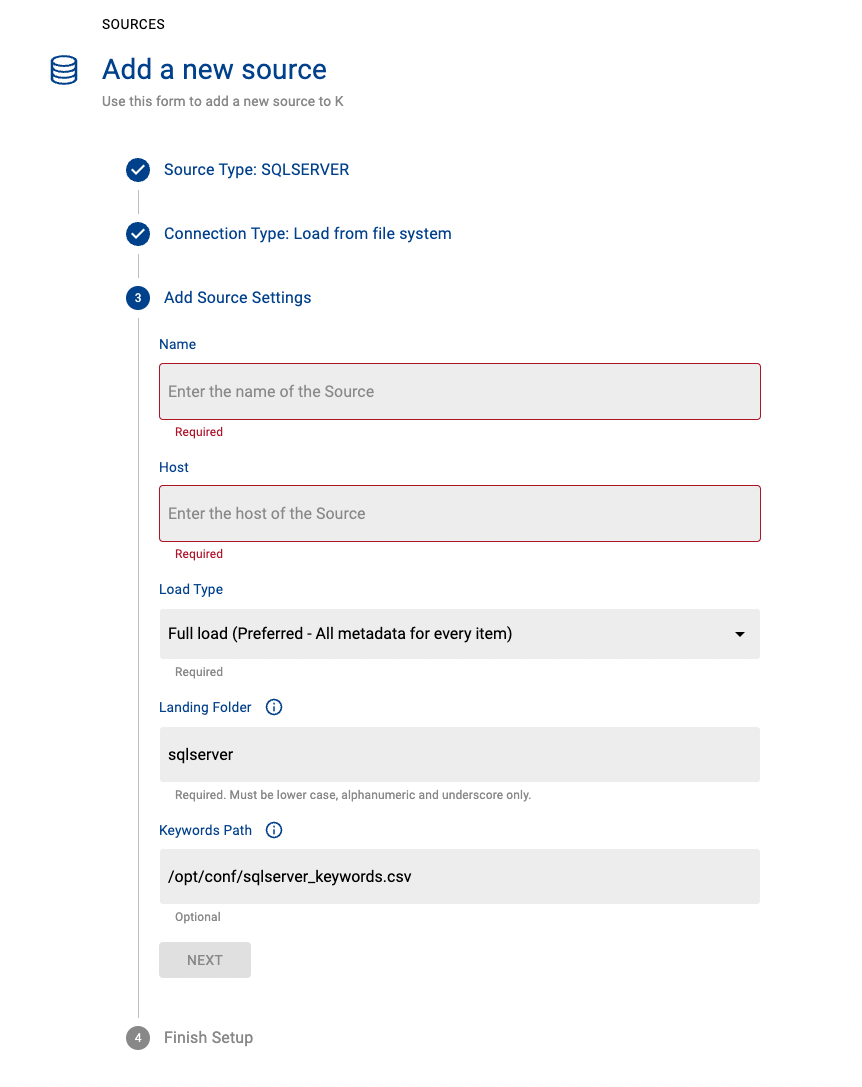
Give the source a Name - e.g. SQL Server Production
Add the Host name for the SQL Server instance
Click Next & Finish Setup
Step 2: Getting Access to the Source Landing Directory
When using a Collector you will push metadata to a K landing directory.
To find your landing directory you will need to
Go to Platform Settings - Settings. Note down the value of this setting
If using Azure: storage_azure_storage_account
if using AWS:
storage_root_folder - the AWS s3 bucket
storage_aws_region - the region where the AWS s3 bucket is hosted
Go to Sources - Edit the Source you have configured. Note down the landing directory in the About this Source section
To connect to the landing directory you will need
If using Azure: a SAS token to push data to the landing directory. Request this from KADA Support (support@kada.ai)
if using AWS:
an Access key and Secret. Request this from KADA Support (support@kada.ai)
OR provide your IAM role to KADA Support to provision access.
Step 3: Install the Collector
It is recommended to use a python environment such as pyenv or pipenv if you are not intending to install this package at the system level.
Some python packages also have dependencies on the OS level packages, so you may be required to install additional OS packages if the below fails to install.
You can download the Latest Core Library and SQL Server whl via Platform Settings → Sources → Download Collectors
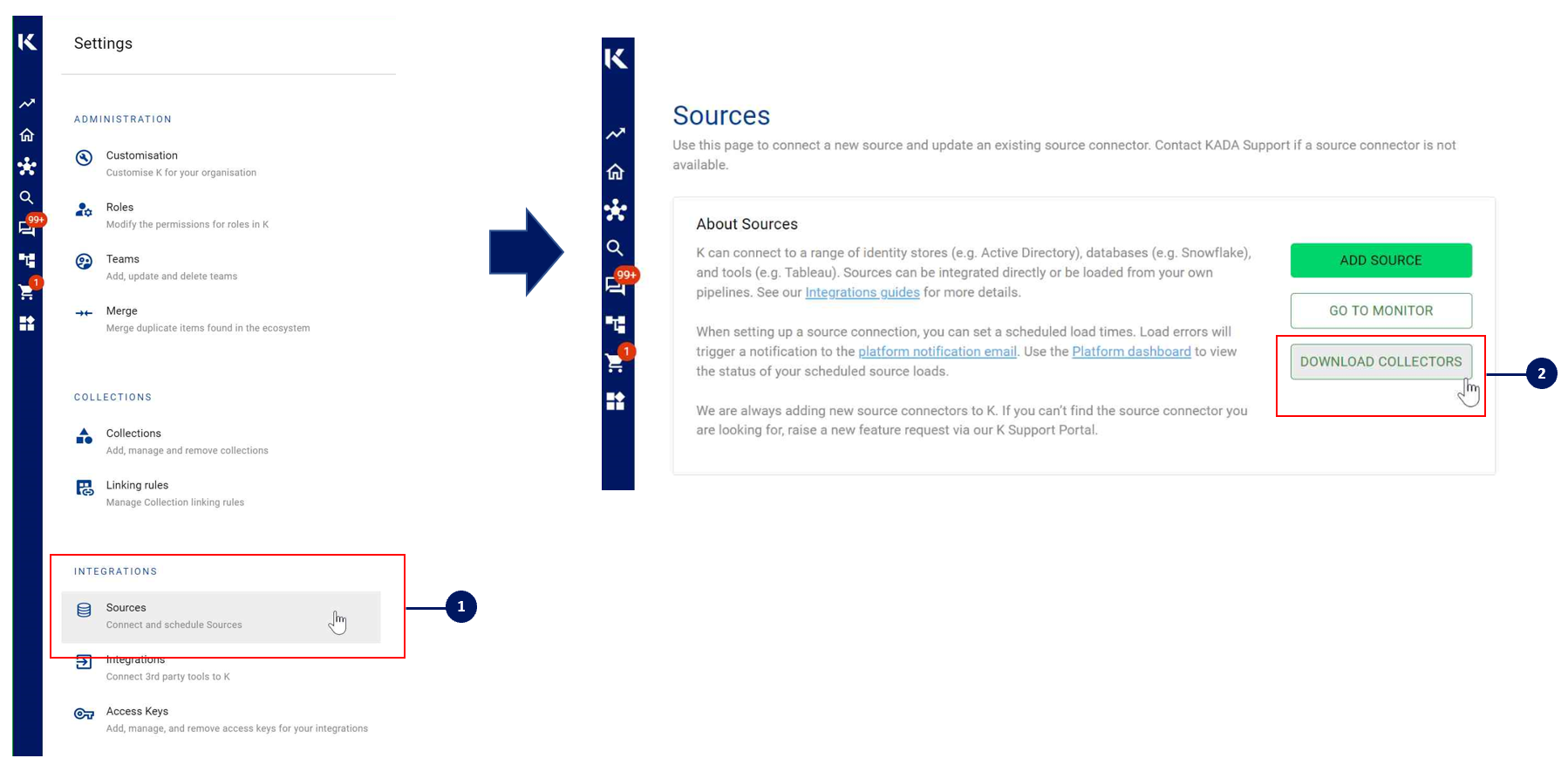
Run the following command to install the collector
pip install kada_collectors_extractors_sqlserver-#.#.#-py3-none-any.whlNote that you will also need an ODBC package installed at the OS level for pyodbc to use as well as a SQLServer ODBC driver, refer to https://docs.microsoft.com/en-us/sql/connect/odbc/download-odbc-driver-for-sql-server?view=sql-server-ver15
Step 4: Configure the Collector
The collector requires a set of parameters to connect to and extract metadata from SQL Server.
FIELD | FIELD TYPE | DESCRIPTION | EXAMPLE |
|---|---|---|---|
server | string | SQLServer server | “10.1.18.19” |
username | string | Username to log into the SQLServer account | “myuser” |
password | string | Password to log into the SQLServer account | |
databases | list<string> | A list of databases to extract from SQLServer | [“dwh”, “adw”] |
sqlserver_version | string | Version of SQLServer release name, supported is 2012, 2016, 2017, 2019 | 2016 |
driver | string | This is the ODBC driver, generally its ODBC Driver 17 for SQL Server, if you another driver installed please use that instead | “ODBC Driver 17 for SQL Server” |
events_path | string | This is the extended events file pattern configuration for SQLServer. | “/tmp/eevents*.xel” |
output_path | string | Absolute path to the output location where files are to be written | “/tmp/output” |
mask | boolean | To enable masking or not | true |
These parameters can be added directly into the run or you can use pass the parameters in via a JSON file. The following is an example you can use that is included in the example run code below.
kada_sqlserver_extractor_config.json
{
"server": "",
"username": "",
"password": "",
"databases": [""],
"sqlserver_version": "2016",
"driver": "ODBC Driver 17 for SQL Server",
"events_path": "/tmp/Extendedevents*.xel",
"output_path": "/tmp/output",
"mask": true
}Step 5: Run the Collector
The following code is an example of how to run the extractor. You may need to uplift this code to meet any code standards at your organisation.
This can be executed in any python environment where the whl has been installed.
This code sample uses the kada_sqlserver_extractor_config.json for handling the configuration details
import os
import argparse
from kada_collectors.extractors.utils import load_config, get_hwm, publish_hwm, get_generic_logger
from kada_collectors.extractors.sqlserver import Extractor
get_generic_logger('root') # Set to use the root logger, you can change the context accordingly or define your own logger
_type = 'sqlserver'
dirname = os.path.dirname(__file__)
filename = os.path.join(dirname, 'kada_{}_extractor_config.json'.format(_type))
parser = argparse.ArgumentParser(description='KADA SqlServer Extractor.')
parser.add_argument('--config', '-c', dest='config', default=filename, help='Location of the configuration json, default is the config json in the same directory as the script.')
args = parser.parse_args()
start_hwm, end_hwm = get_hwm(_type)
ext = Extractor(**load_config(args.config))
ext.test_connection()
ext.run(**{"start_hwm": start_hwm, "end_hwm": end_hwm})
publish_hwm(args.name, end_hwm)Advance options:
If you wish to maintain your own high water mark files elsewhere you can use the above section’s script as a guide on how to call the extractor. The configuration file is simply the keyword arguments in JSON format. Refer to this document for more information Collector Integration General Notes | Storing-HWM-in-another-location
If you are handling external arguments of the runner yourself, you’ll need to consider additional items for the run method. Refer to this document for more information Collector Integration General Notes | The-run-method
class Extractor(username: str = None, password: str = None, server: str = None, \
driver: str = None, events_path: str = None, databases: list = [], \
output_path: str = './output', mask: bool = False) -> Noneusername: username to sign into sqlserver
password: password to sign into sqlserver
server: sqlserver host
driver: sqlserver driver name
events_path: regex location of the events files on the server
databases: list of databases to extract
output_path: full or relative path to where the outputs should go
mask: To mask the META/DATABASE_LOG files or not
Step 6: Check the Collector Outputs
K Extracts
A set of files (eg metadata, databaselog, linkages, events etc) will be generated. These files will appear in the output_path directory you set in the configuration details
High Water Mark File
A high water mark file is created in the same directory as the execution called sqlserver_hwm.txt and produce files according to the configuration JSON. This file is only produced if you call the publish_hwm method.
Step 7: Push the Extracts to K
Once the files have been validated, you can push the files to the K landing directory.
You can use Azure Storage Explorer if you want to initially do this manually. You can push the files using python as well (see Airflow example below)
Example: Using Airflow to orchestrate the Extract and Push to K
The following example is how you can orchestrate the Tableau collector using Airflow and push the files to K hosted on Azure. The code is not expected to be used as-is but as a template for your own DAG.
# built-in
import os
# Installed
from airflow.operators.python_operator import PythonOperator
from airflow.models.dag import DAG
from airflow.operators.dummy import DummyOperator
from airflow.utils.dates import days_ago
from airflow.utils.task_group import TaskGroup
from plugins.utils.azure_blob_storage import AzureBlobStorage
from kada_collectors.extractors.utils import load_config, get_hwm, publish_hwm, get_generic_logger
from kada_collectors.extractors.tableau import Extractor
# To be configed by the customer.
# Note variables may change if using a different object store.
KADA_SAS_TOKEN = os.getenv("KADA_SAS_TOKEN")
KADA_CONTAINER = ""
KADA_STORAGE_ACCOUNT = ""
KADA_LANDING_PATH = "lz/tableau/landing"
KADA_EXTRACTOR_CONFIG = {
"server_address": "http://tabserver",
"username": "user",
"password": "password",
"sites": [],
"db_host": "tabserver",
"db_username": "repo_user",
"db_password": "repo_password",
"db_port": 8060,
"db_name": "workgroup",
"meta_only": False,
"retries": 5,
"dry_run": False,
"output_path": "/set/to/output/path",
"mask": True,
"mapping": {}
}
# To be implemented by the customer.
# Upload to your landing zone storage.
# Change '.csv' to '.csv.gz' if you set compress = true in the config
def upload():
output = KADA_EXTRACTOR_CONFIG['output_path']
for filename in os.listdir(output):
if filename.endswith('.csv'):
file_to_upload_path = os.path.join(output, filename)
AzureBlobStorage.upload_file_sas_token(
client=KADA_SAS_TOKEN,
storage_account=KADA_STORAGE_ACCOUNT,
container=KADA_CONTAINER,
blob=f'{KADA_LANDING_PATH}/{filename}',
local_path=file_to_upload_path
)
with DAG(dag_id="taskgroup_example", start_date=days_ago(1)) as dag:
# To be implemented by the customer.
# Retrieve the timestamp from the prior run
start_hwm = 'YYYY-MM-DD HH:mm:SS'
end_hwm = 'YYYY-MM-DD HH:mm:SS' # timestamp now
ext = Extractor(**KADA_EXTRACTOR_CONFIG)
start = DummyOperator(task_id="start")
with TaskGroup("taskgroup_1", tooltip="extract tableau and upload") as extract_upload:
task_1 = PythonOperator(
task_id="extract_tableau",
python_callable=ext.run,
op_kwargs={"start_hwm": start_hwm, "end_hwm": end_hwm},
provide_context=True,
)
task_2 = PythonOperator(
task_id="upload_extracts",
python_callable=upload,
op_kwargs={},
provide_context=True,
)
# To be implemented by the customer.
# Timestamp needs to be saved for next run
task_3 = DummyOperator(task_id='save_hwm')
end = DummyOperator(task_id='end')
start >> extract_upload >> end