Warning Notice
A Warning Notice is a great way to alert K users about data incidents or issues impacting a data asset. Once a Warning Notice has been created, it can be linked to multiple data assets.
After you click create the warning notice will appear at the top of the Data Profile page of a Governance Widget embedded in your reporting tools

Warning notice bar on Data Profile page

Governance Widget embedded in a Report
Creating a Warning Notice
The quickest way to create a warning notice is via the Data Profile page
Step 1) Click on the Add button at the top right corner
Step 2) Click Add warning notice
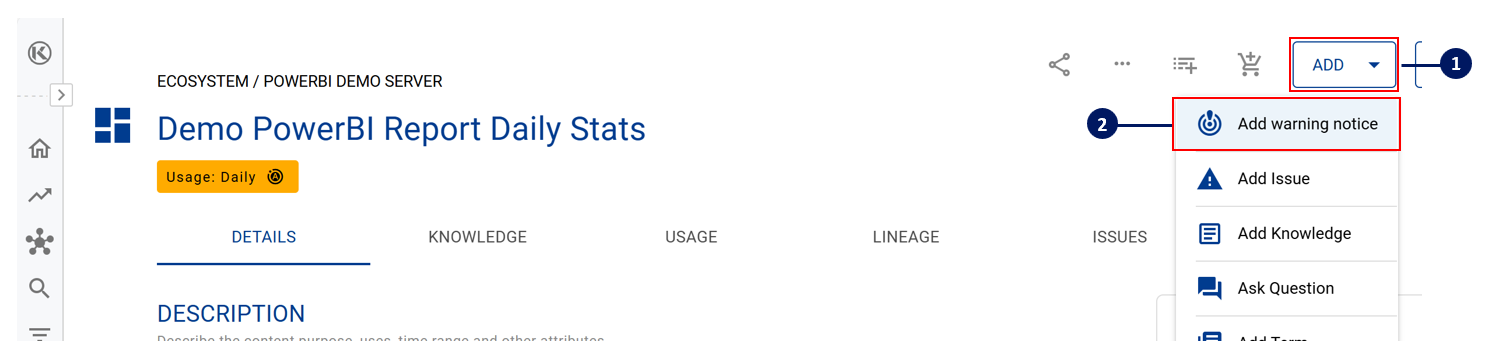
Step 3) Click Create a new warning notice
If the warning notice was previously created or used for another data asset, you can try searching for the warning notice and linking that warning notice to this data asset as well
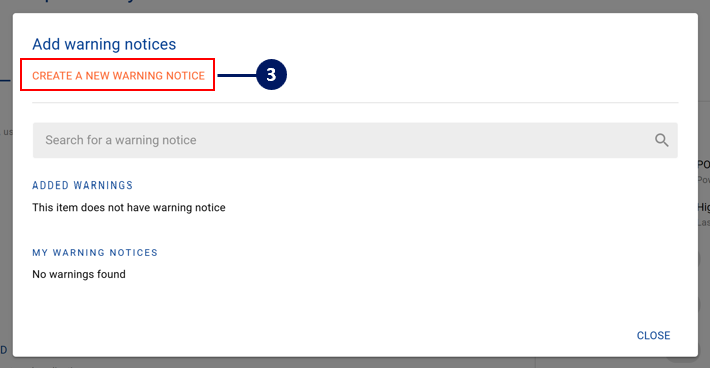
Step 4) Complete the warning notice details and click Create
Keep the name as concise as possible. The name will populate in the warning bars and governance widgets
All warning notices are timebound. You must set an expiry date/time
After a warning notice has expired and is de-activated, you can choose to re-activate it at anytime
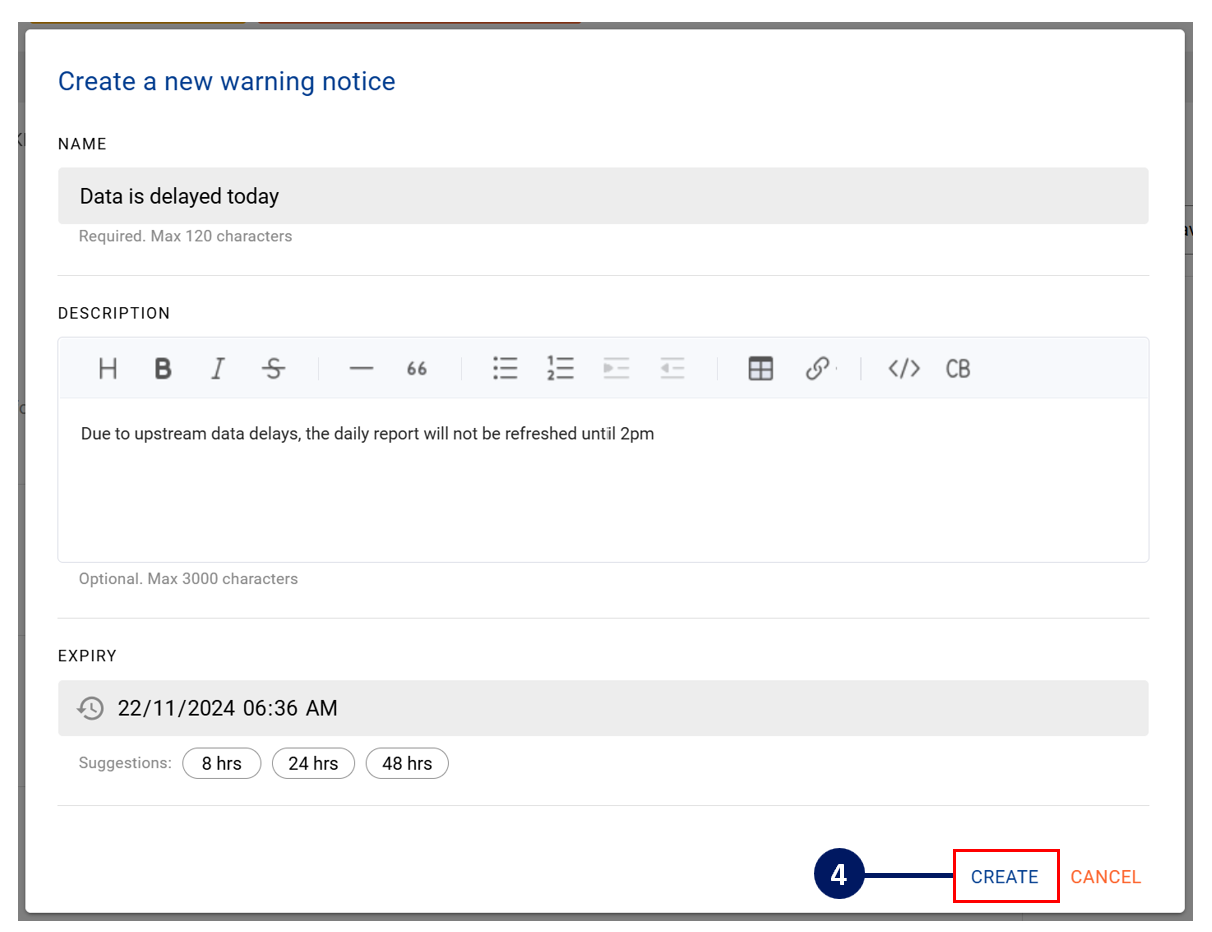
Re-using / Linking Warning Notices
Warning Notices are part of a Collection. This means you can link multiple data assets to the same warning notice. Once a warning notice has been created, you can edit the warning notice details at any time, similar to how you would update an instance within a collection
To quickly open the instance, click on the Menu icon and click on Go to warning notice

On the Warning Notice page, you can easily:
Update the warning message and description
Check if there are other data assets linked to this warning message via the Related tab
De-activate or extend the warning message
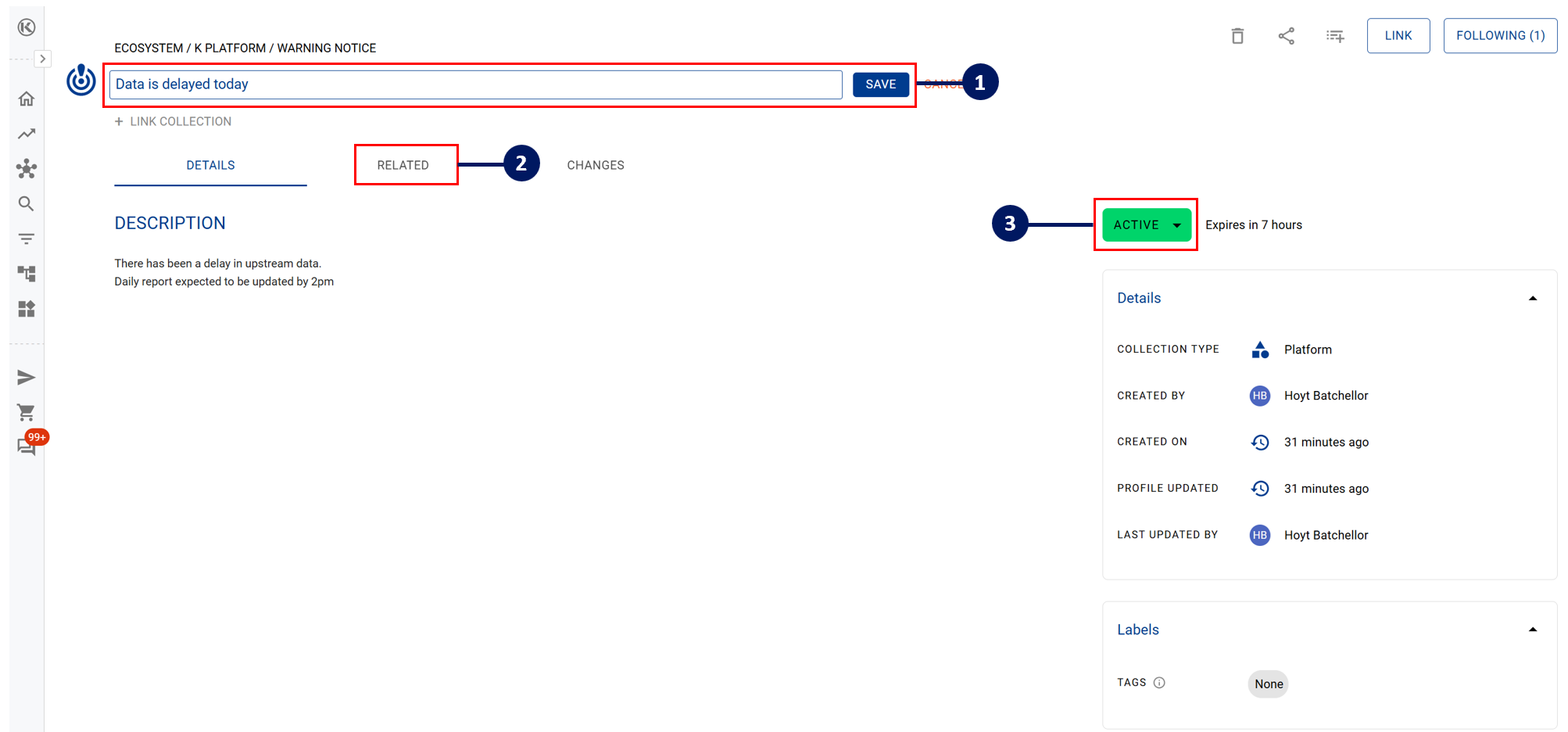
Sometimes data incidents can re-occur. Re-activating a previous warning is a quick way to re-add the notice to all data assets that are linked.
