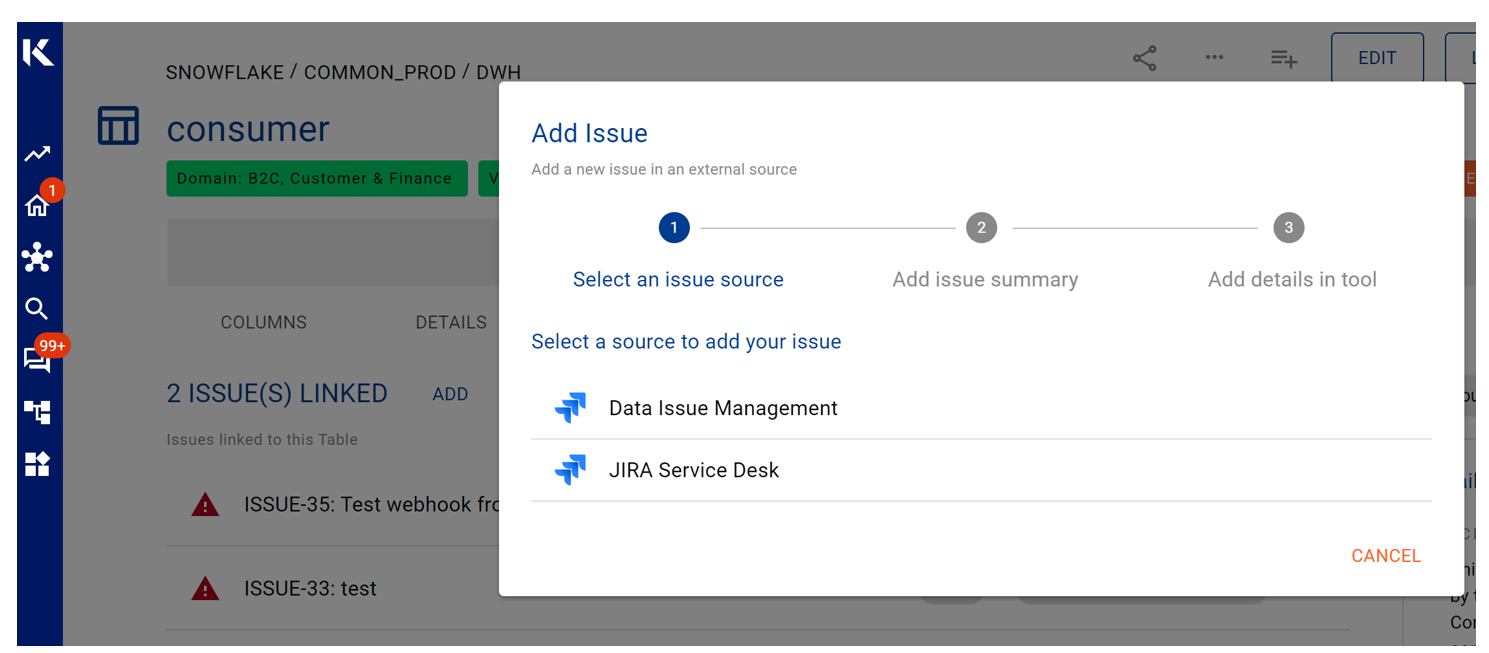Data Profile Page
The Data Profile page is the source of knowledge for your data (or content, query, and tool). They are a combination of automated and manually curated context that produces rich, always up to date profiles for your data
This page will help you navigate and understand what’s on the Data Profile page
Overview of the Data Profile Page
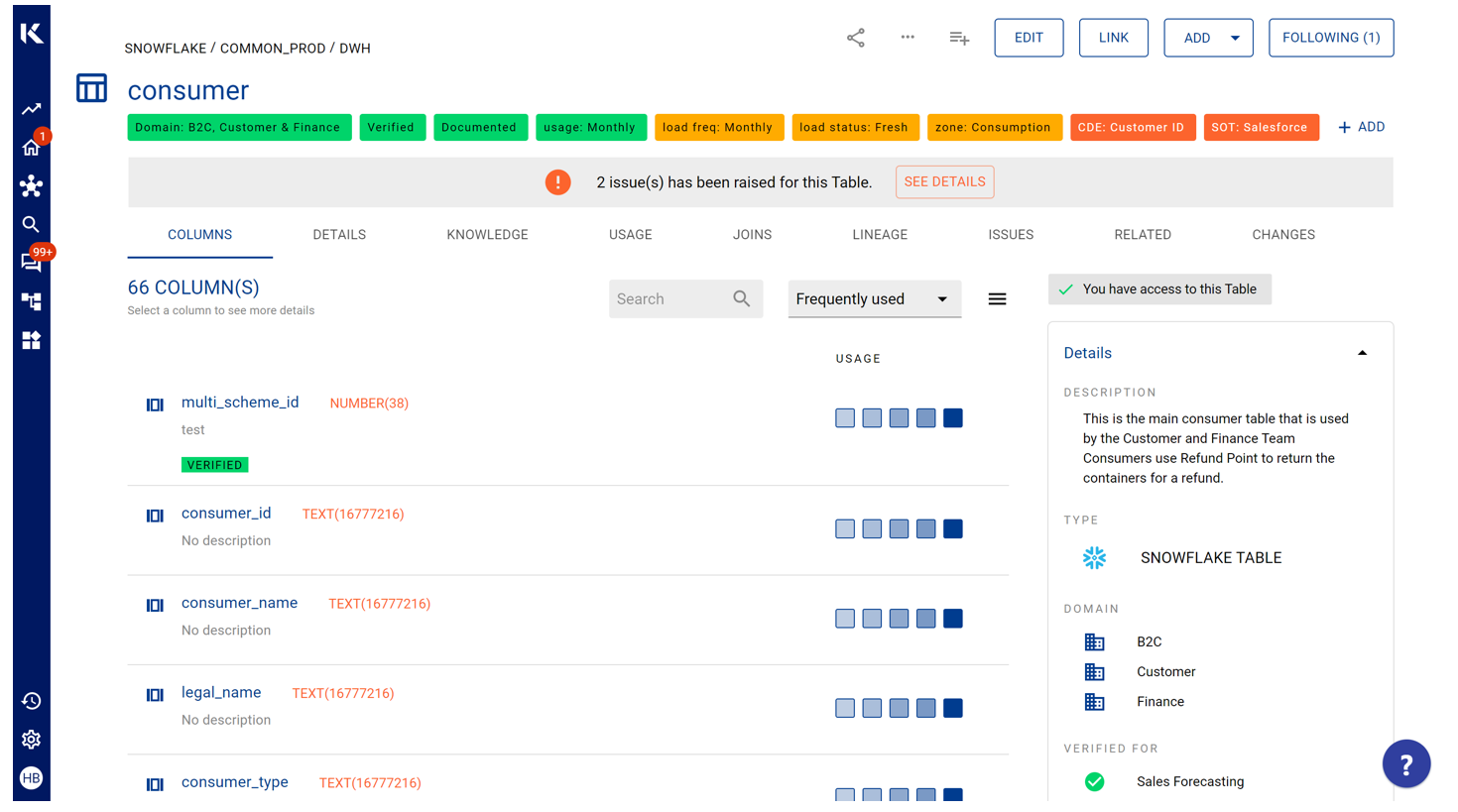
The Data Profile page allows you to:
See insights about how the data is used and how trusted the data is
Understand the lineage of the data and it’s connections
Assign owners, stewards, classification
Link collections and tags
Capture knowledge like access, verified user cases and questions
Navigate to linked collaboration channels that discuss the data item
Any updates to the Data Profile page is automatically sent to users that have used the data within the last 30 days via their homepage feed or K Daily Briefing. To subscribe to alerts for any changes, click the Follow button on the Data Profile page
Data Asset Status
Data Assets can be assigned a status to help indicate if the Data Asset is ready and appropriate to be used by others.
At the top of the Details pane, after you click on the Status, you can choose from the following options:
No Status
Draft
In progress
In review
Certified
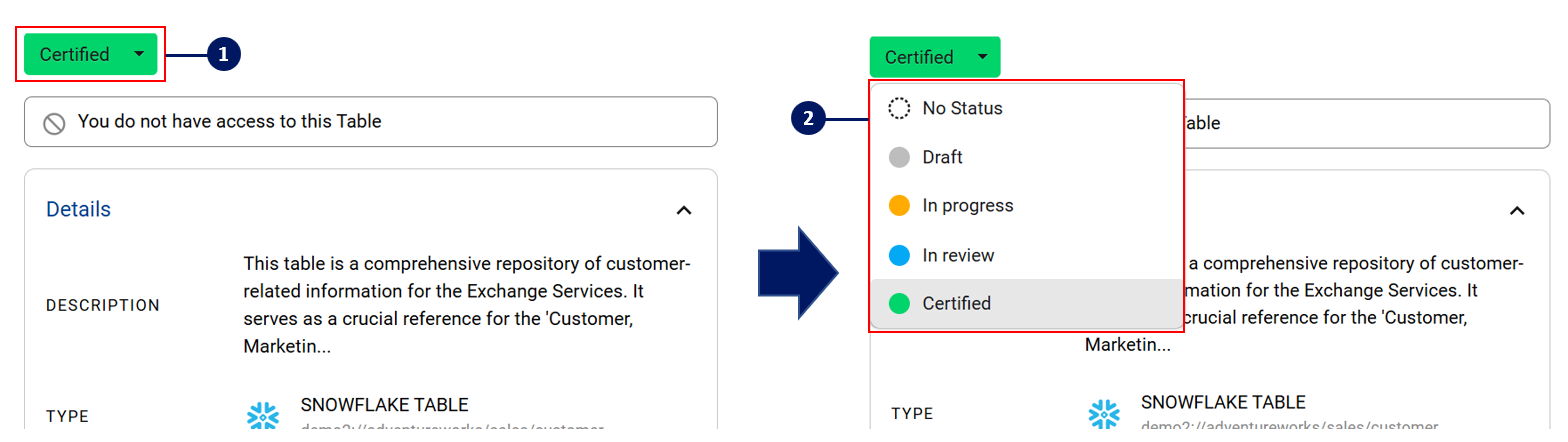
Exploring the different tabs
A Data Profile page will have up to 10 different tabs:
Columns Tab (Applicable to Table Profile): Detail all the columns in the table
Sheets Tab (Applicable to Report Profile): Detail all the sheets in the report
Details Tab: Contains information like a description, properties, additional links added, and issues
Knowledge Tab: Contains questions, notes, and other documentation. You can raise a question about the data item and it will be automatically sent to the Data Stewards and Top Users. When they answer the question, you will receive a notification in your feed.
Usage Tab: Shows you a how the table has been used over time. Use this to see which teams and people have used the data over time.
Joins Tab: Shows you what other tables joins to this table. Click on the joins to see more details
Lineage Tab: Shows you downstream and upstream lineage of this data visualised
Issues Tab: List of all data issues that have been tagged to this data asset
Data Quality: Summary of the available Data Quality statistics for this data asset
Related Tab: Shows you other items that may use or connect to this table. Find queries, groups of tables or reports.
Changes Tab: Shows you any schema changes to the table. Changes can be added that can be notified to the table users.
Updating Data Profile details
In addition to the standard description field K can help fast track the update by:
Displaying comments included in Snowflake tables under the Other Details section.
Suggesting Terms that could be linked based on words located in the data asset name and description.
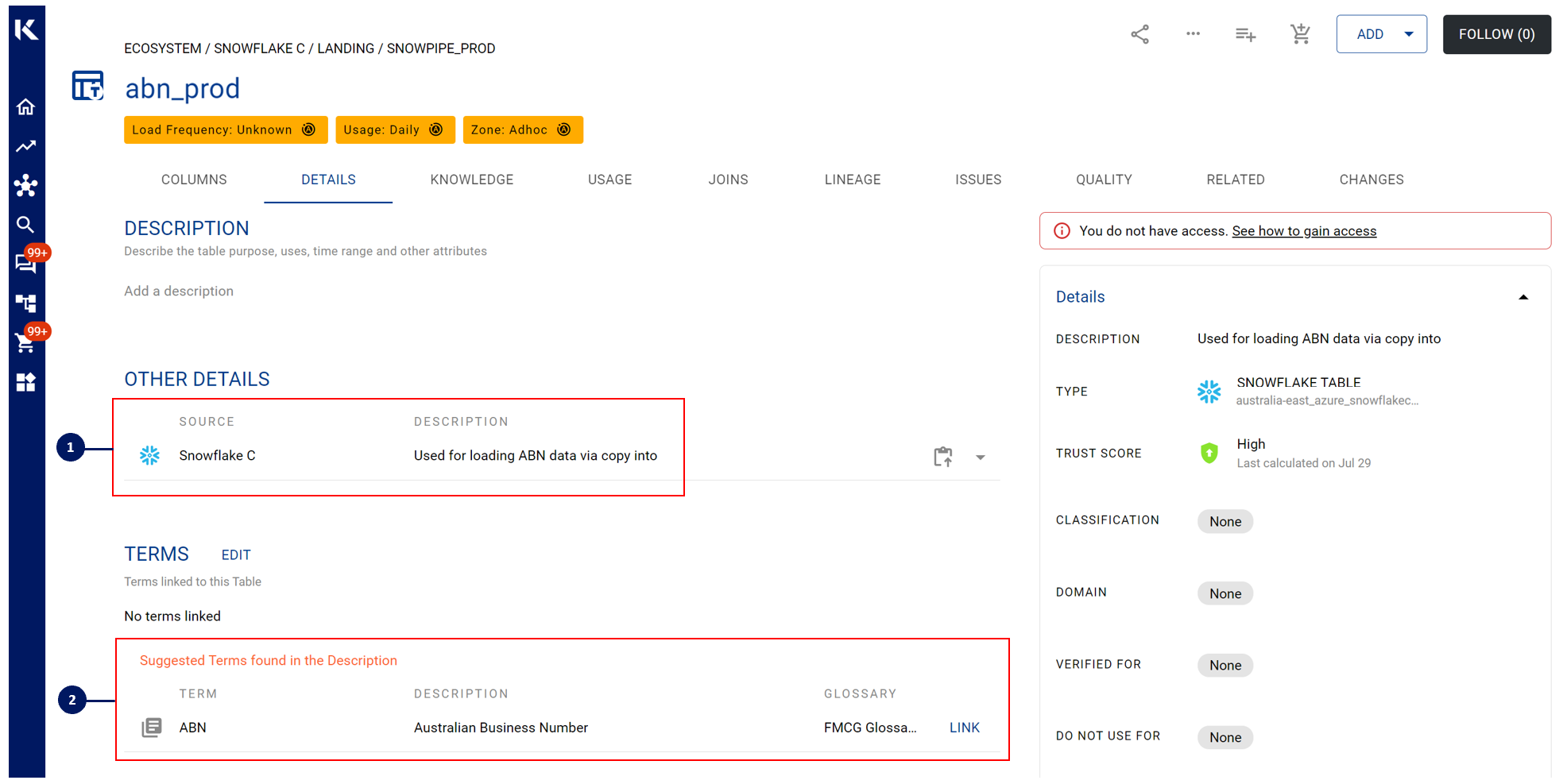
Refer to the Details Tab for more information
Contributing to the Data Profile and Knowledge Base
There are a few ways you can help build the collective data knowledge base on this profile base.
Help add relevant collections and system tags: This will help others understand more about this data item. Labels that have the 'A' symbol are automated system tags calculated by K (e.g. usage)

Help people understand more context about the Data item by clicking on the Details Tab and help add:
Description: A way for teams to help explain how this data item is used and any relevant context
Terms: Link terms used in the data item to glossaries in K.
Help fill in any blanks on the Data’s profile. This could include:
Business Name: A common name that the business refers to this data item
Domain: Which area is this data item used in
Verified Use Cases: Confirm how this data is used. Note: Adding verified use cases will help improve the trust score of this data item
Classification: Help confirm if this is Confidential or Highly Restricted data
Data Owner and Steward: Help confirm who own and governs the data
Help build the data lineage by visiting the Lineage Tab to add manual links
You can add upstream or downstream links
Help add known issues on the Issues Tab so that other users know what else to look out for when using the data
If your team manages data issues via JIRA, your administrator can link Jira to K. After Jira is linked, when you click on ADD in the Issues tab, a pop-up will appear allowing you to select the correct Jira project