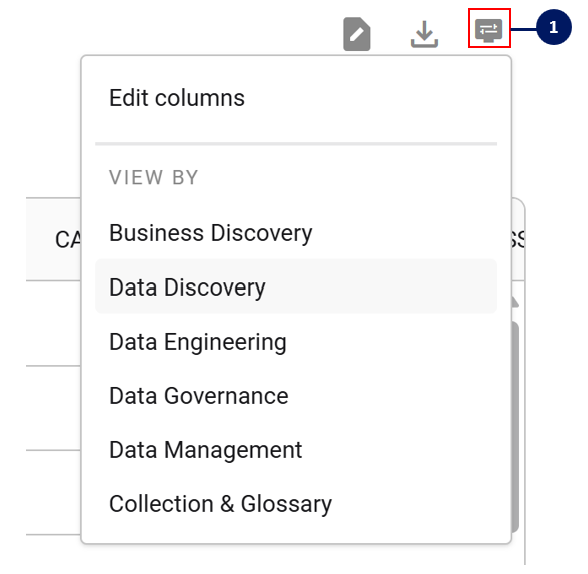Search Results Page
Through the search results page, you can continually refine your search results to help support other key activities such as bulk actions and creating saved filters.
Key Elements of a Search Page
Below is an outline of some of the key elements of a Search results page
Change the global search settings to help refine search function (e.g. changing to exact match or changing search universe by removing reference objects)
Add or change filters to reduce search results. Refer to Filter tips for more information
Save the search filters settings for future access and use via the Filters page
Perform a Linked Search to find associated parent or child assets
Perform a bulk action on all filtered search results
Download the filtered search results into a csv file
Change the columns and Search Views
Change the column width
See the total number of filtered results relative to the total search result
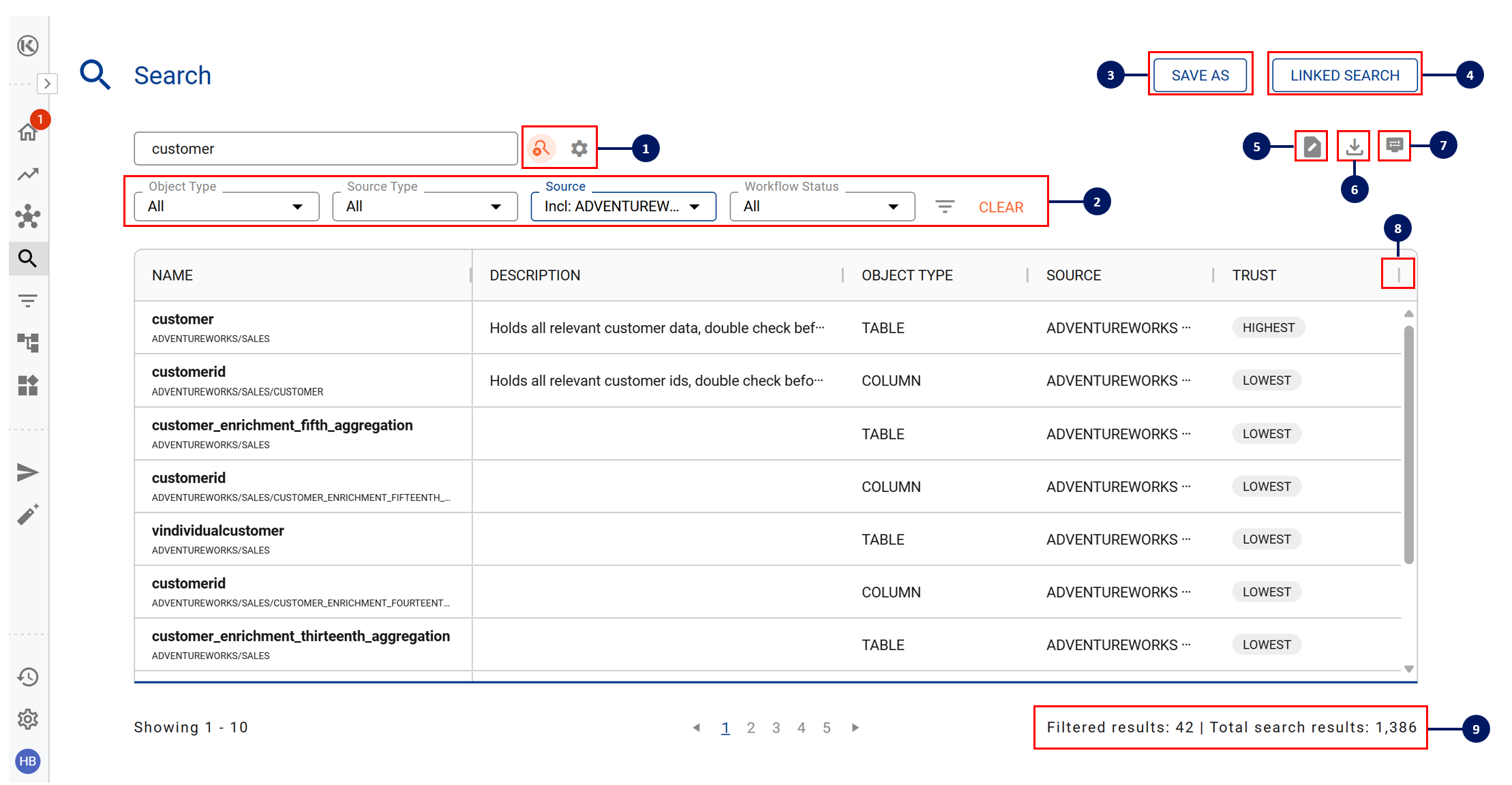
Search Views
Depending on the search context, there may be different column settings and default filters that are helpful. There are 6 views that are available:
Search View | Objective | Default Filters | Default Columns |
|---|---|---|---|
Business Discovery | Assist business users locate trusted data assets and quickly see it’s Category, Classification, Domain, and Trust level |
|
|
Data Discovery | Help data users quickly identify helpful data assets, including the verified use case |
|
|
Data Engineering | For data engineers, additional columns to help them quickly search through Databases, Schemas and Tables |
|
|
Data Governance | Help data governance managers quickly filter and view key information that supports data governance |
|
|
Data Management | Help data managers search for data assets and optimise the data ecosystem by reviewing the usage, load frequency and size. |
|
|
Collection & Glossary | Help users locate and review Collection and Collection Instances |
|
|
The default view is Data Discovery. However, once you choose to change your view, K will remember your preference and retain that view until you next change it.