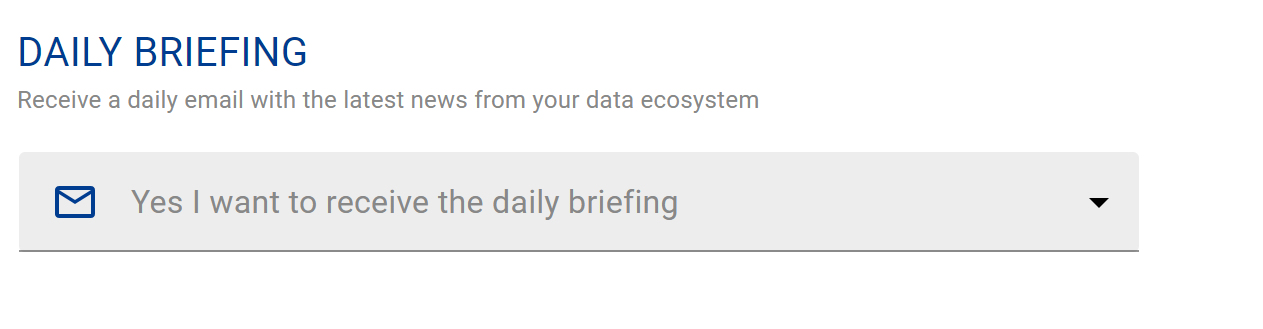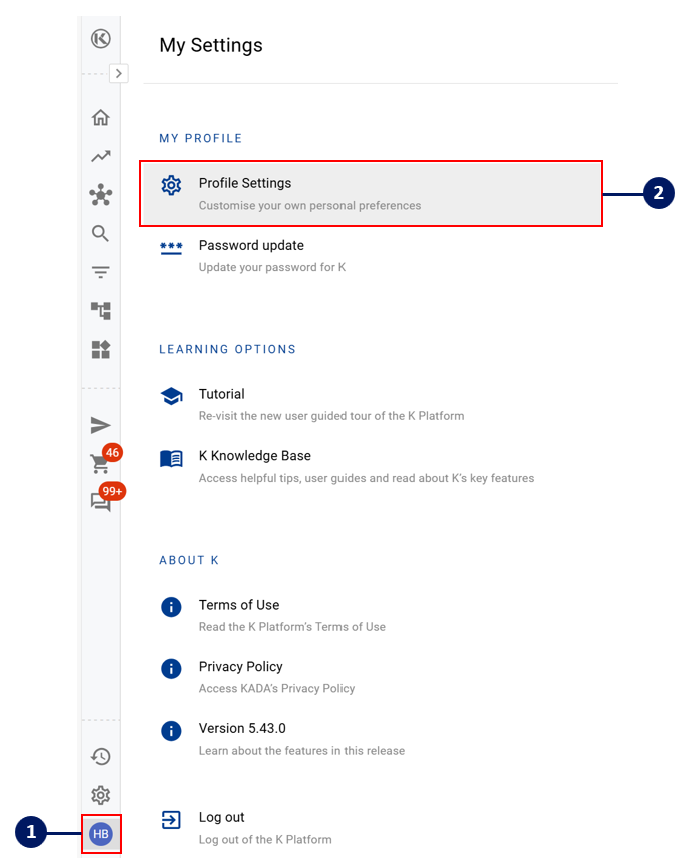Profile Settings
Roles
There are 7 main types of roles in K. Below is a high level overview of the different types of roles, users and accessible features. Refer to K User Roles and the Role Permissions page for a detailed table of what each role has access to.
K Role name | Types of Users |
|---|---|
| |
| |
| |
Data governance analysts and managers | |
Users that have been tagged as an Owner of a data asset in K | |
Data Steward | Users that have been tagged as a Steward of a data asset in K |
Administrator | Technology team members that help maintain K |
You can check which roles you have been assigned via the Profile Setting page. If you have been tagged as a Data Owner or Data Steward, these two roles will be automatically assigned to your profile.
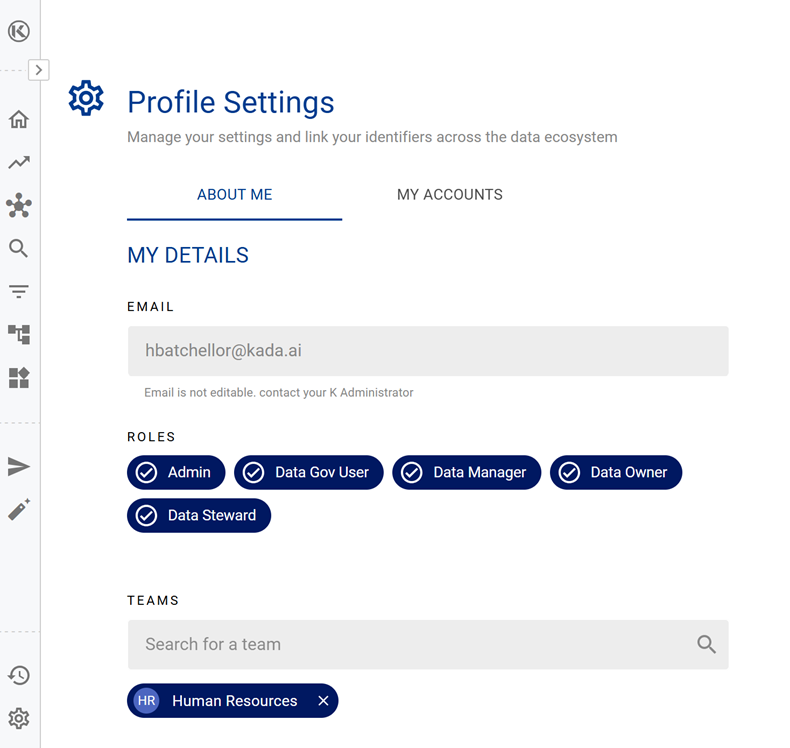
Teams
Adding the various Teams that you are a member for will help help K will customise the data items you see in your Home Page and Your Data Ecosystem Page.
Search for the Team name that you’d like to be tagged to. If you cannot find your team, you will need to contact a Administrator or Data Manager to request a new Team be created
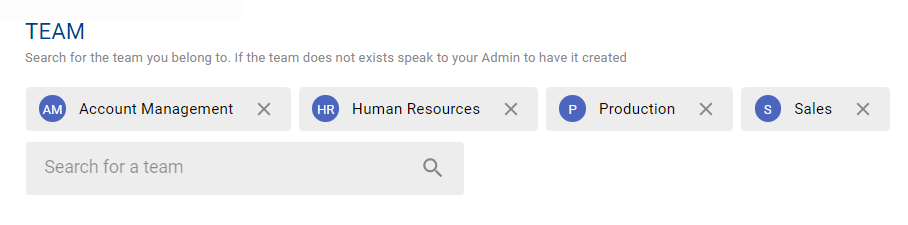
Linked Accounts
Linking your local accounts that you use to access data items will help K will customise the data items you see in your Home Page and Your Data Ecosystem Page.
You may use different accounts for different sources (databases, platforms and tools). Search for accounts you use (e.g. jdoe1, jdoe@company.com) and link them to you in K. Only accounts from sources integrated with K will appear.
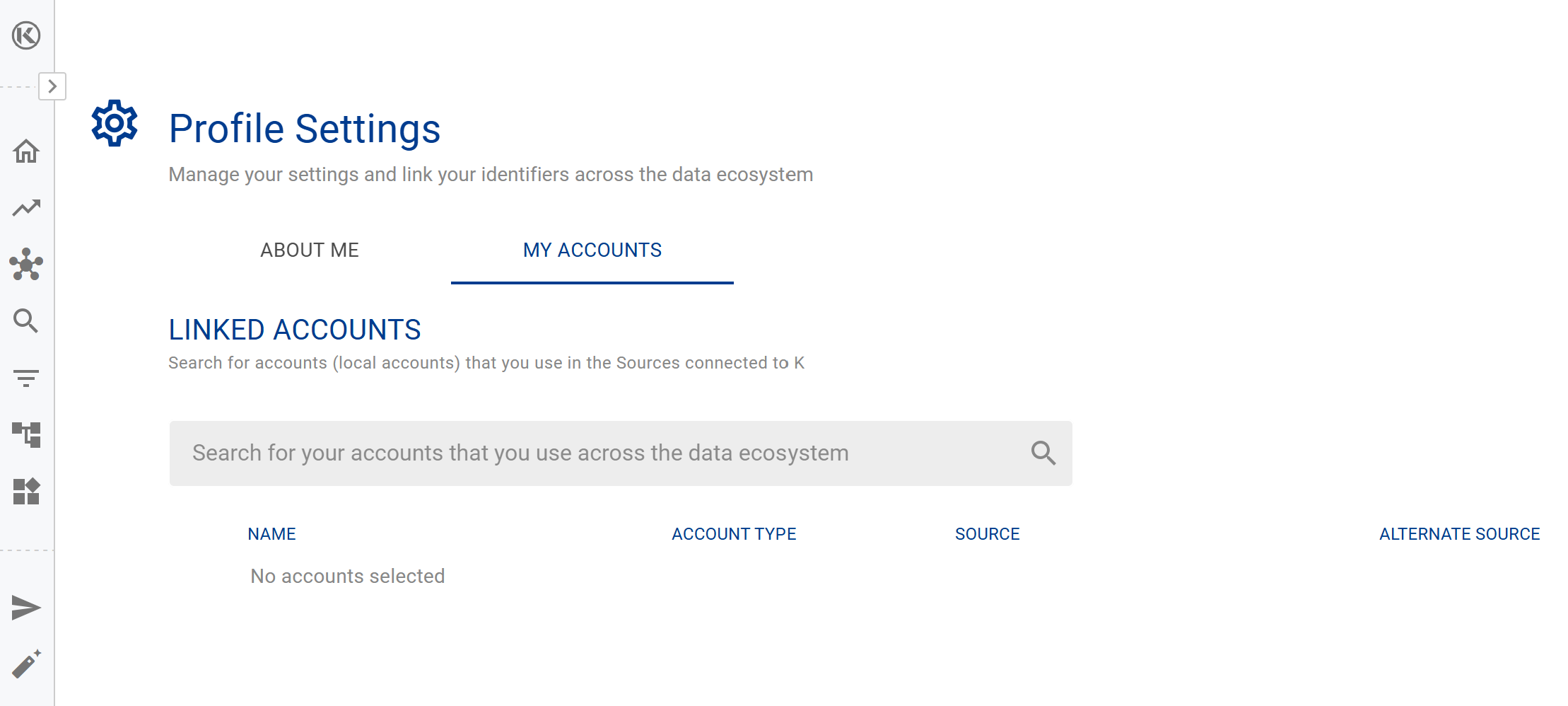
When adding your personal identifiers, do not add system / generic ID’s that may be used by applications or many people.
Be careful to not link Accounts that do not belong to you. You do not want to accidentally claim someone else's Account!
Once an account is linked, only Admin Users have the ability to remove an incorrectly linked account via the Merge page
K Preferences
K currently lets you choose between the default Light Mode or Dark Mode. Have a play and see which you prefer.
We are also in the process of improving our Lineage visualisation map. If you prefer the old view, you can change back to the old view anytime on this page.
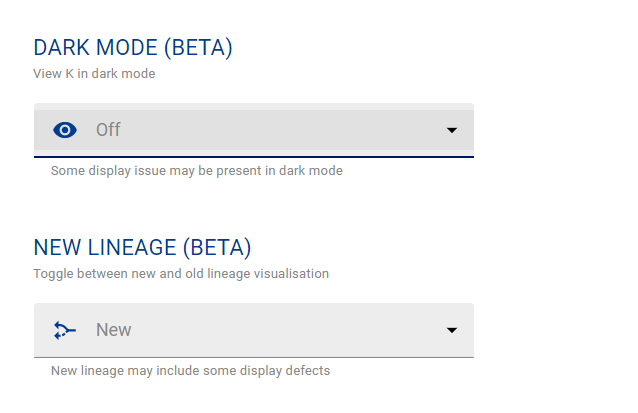
K Daily Briefing
K Daily Briefing helps you keep up to date with key updates that occurred within the last 24 hours. These updates are specific to your data ecosystem and K profile.