Initial Setup - Customising your K Platform
This guide is a brief overview of how Data Governance Managers or Admin Users can customise your K instance. We recommend these steps are completed before you roll out the platform to all other users.
Naming your K instance
Setting up
Users and Roles
Determining how Data Owners/Stewards can be assigned
Teams and Collaboration Channels
Email integration
Data & Content integration
Critical Collections
This guide is for KADA Administrator, Data Managers and Data Governance.
Naming your K instance
You can add your company name to your instance.
Select Platform Settings in the side bar
In the pop up panel under Administration click on Customisation
Click the Edit icon to update the name of your K instance
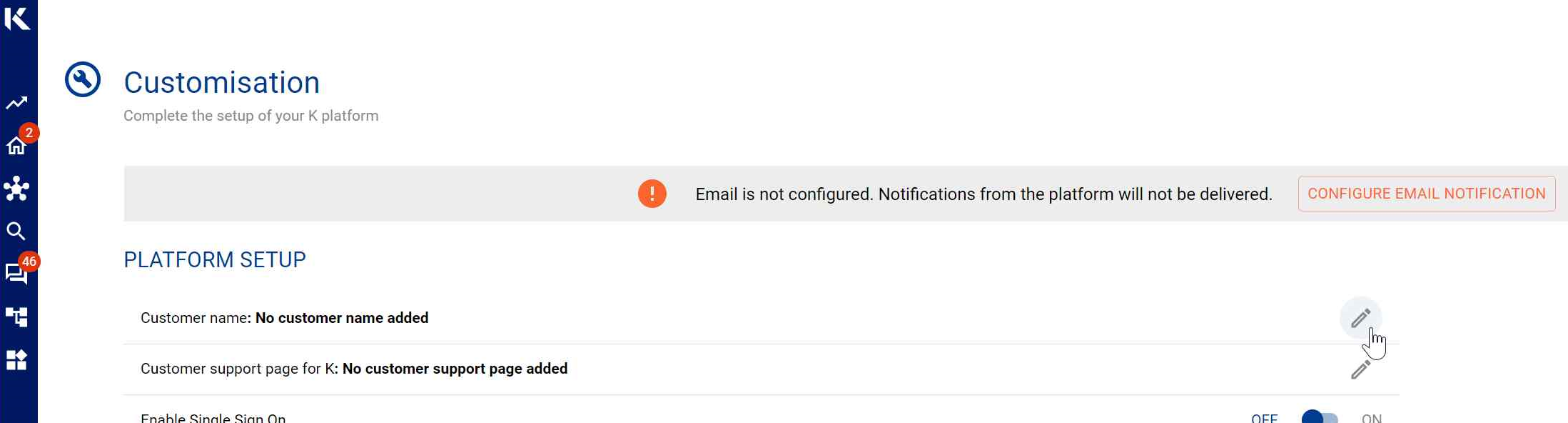
Setting up Users
You can add users to K using the following guides depending on whether you have SSO enabled or not (local users).
Managing local users (Add, Edit, Delete, Reset Password) (i.e. enabling users to access K without SSO)
If you have enabled SSO but have some users that you want to include as Owners/Stewards without having them log in, use the following guide Creating Data Owners & Stewards that will not be logging into K
K Platform has default role permissions for the 5 role types (e.g. Business User, Data User, Data Governance). To change the default configuration, review the Configuring role permissions help page.
Reviewing Data Job Types for users
From 5.43 when users are onboarded they can now select the job type their role best aligns with.
This allows K to track data usage by job type along with teams.
The default job types include:
Applications
Business user
Data Analyst
Data Architect
Data Engineer
Data Governance
Data Scientist
ETL Tools
IT Security
IT User
Reporting Tools
You can edit the list of job types by accessing the Job Type Platform collection (Go to Collections → K Platform). It is recommended that you create a new Job Type rather than edit a pre-existing Job Type.
Determining how Data Owners/Stewards can be assigned
K Platform gives you the option to restrict which individuals in your organisation can be assigned a Data Owner/Steward or whether anyone can be assigned.
If the Data Owner / Steward (Data Roles) option is selected, then a user must first be added to the Data Owner or Data Steward group (Platform collection) before they can be assigned as a Data Owner or Steward of a Data Asset.
If Any User is selected, then any user onboarded in K can be assigned as a Data Owner or Data Steward.
If you would like to change this setting:
Select Platform Settings in the side bar
In the pop up panel under Administration click on Customisation
Scroll down to the Data Governance Setup section
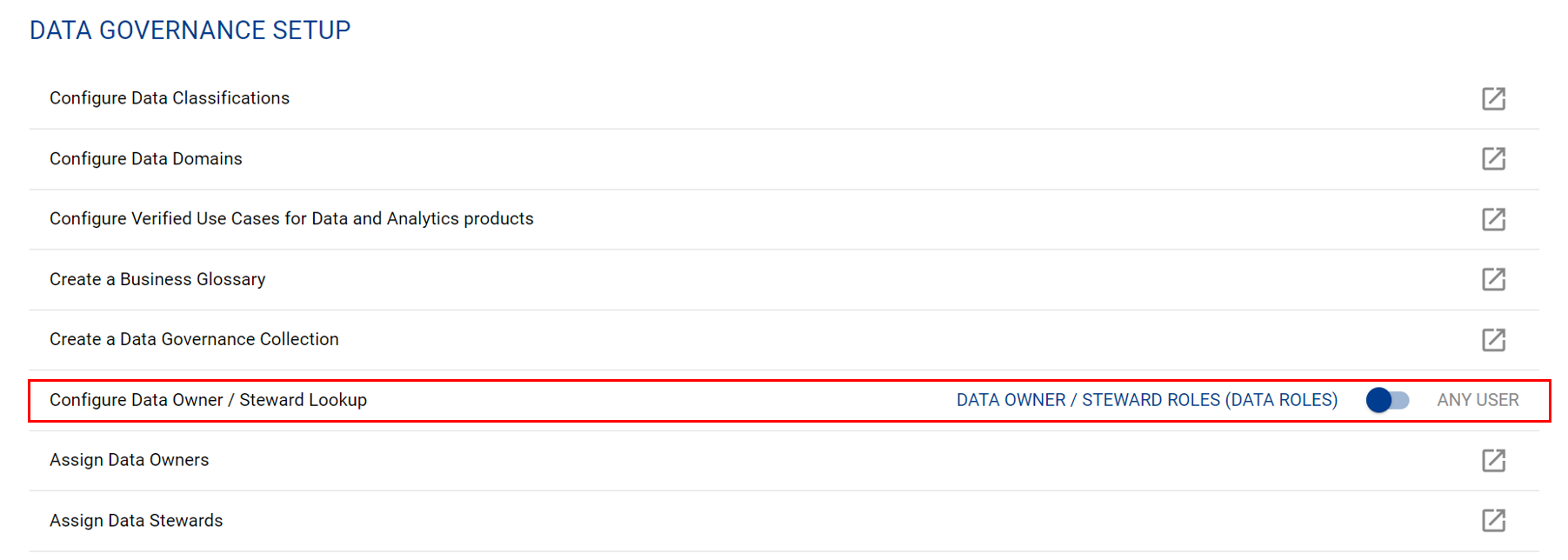
Setting up Teams and Collaboration Channels
Teams are an important part of the K platform. When a user is part of a team, they can quickly locate other key data assets that team members are using and will be notified via the Feed on the homepage when there updates to these key data assets.
Individuals can be members of multiple teams/sub-teams
Only Data Managers and Admin Users have the ability to create new Teams. Once a team has been created, individual users can add themselves to any team by updating their profile. Visit this page for more information on How to Create and Add Users to a Team
K has the feature to link your Data to collaboration tools for active discussion and business users to quickly provide feedback. Only Data Managers and Admin Users have the ability to create new collaboration channels. Visit this page for more information on How to Create and Link a Channel (e.g. Slack and Teams) | Creating-a-new-Collaboration-Channel-instance-in-K-[inlineExtension]
Email Integration
K can be configured to use the KADA email service to deliver emails such as Impact assessment notifications and daily summaries. You can also configure K to use your own organisations SMTP service to deliver emails.
Visit the Setting up email page for more information.
A banner will appear on this page to alert you to the fact that email integration is not configured.
Data and Content Integration
There are three types of sources you may need to connect to the K Platform: Identity Stores, Databases, and Tools. Visit this page for more information on How to onboard a new source
Visit the Integration Guides page for a full list of available integrations.
Configuring Critical Collections
Collections are used to group a range of different data items to make discoverability and governance of data assets easier.
Some collections are defined by Data Governance Managers or Data Managers to ensure there is organisational consistency. As part of the platform roll-out we recommend explaining to the users how each collection should be used in your organisation.
Data Classifications
Domains
Verified Use Case
Channels
Visit the Configuring critical collections for more information.
